Within Teamwork Desk, you can create
ticket templates to store responses you may
use frequently.
Each template you create can contain
important ticket properties such as subject
line, message body, ticket options, and
applicable custom fields.
You and your team can use your
ticket templates to quickly populate these
properties in new tickets as they
are being created.
Note: Ticket templates are available on the Premium subscription plan and above.
Permissions
- Site administrators on your site can
create and manage ticket
templates.
- Inbox administrators can create and manage
ticket templates for inboxes where they
are an admin.
- By default, standard agents cannot create
or manage ticket templates. Enable the
site-level agent permission to
manage ticket templates to allow template
access for all agents on your
site.
Creating ticket
templates
Click your profile icon in the top
right of your site and select Settings from the dropdown menu.
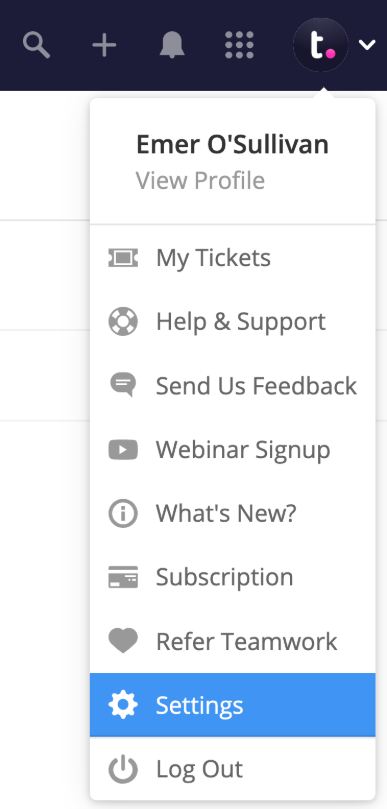
In the General settings, select
the Ticket
Templates tab in the left
navigation pane and click the Add
ticket template button.
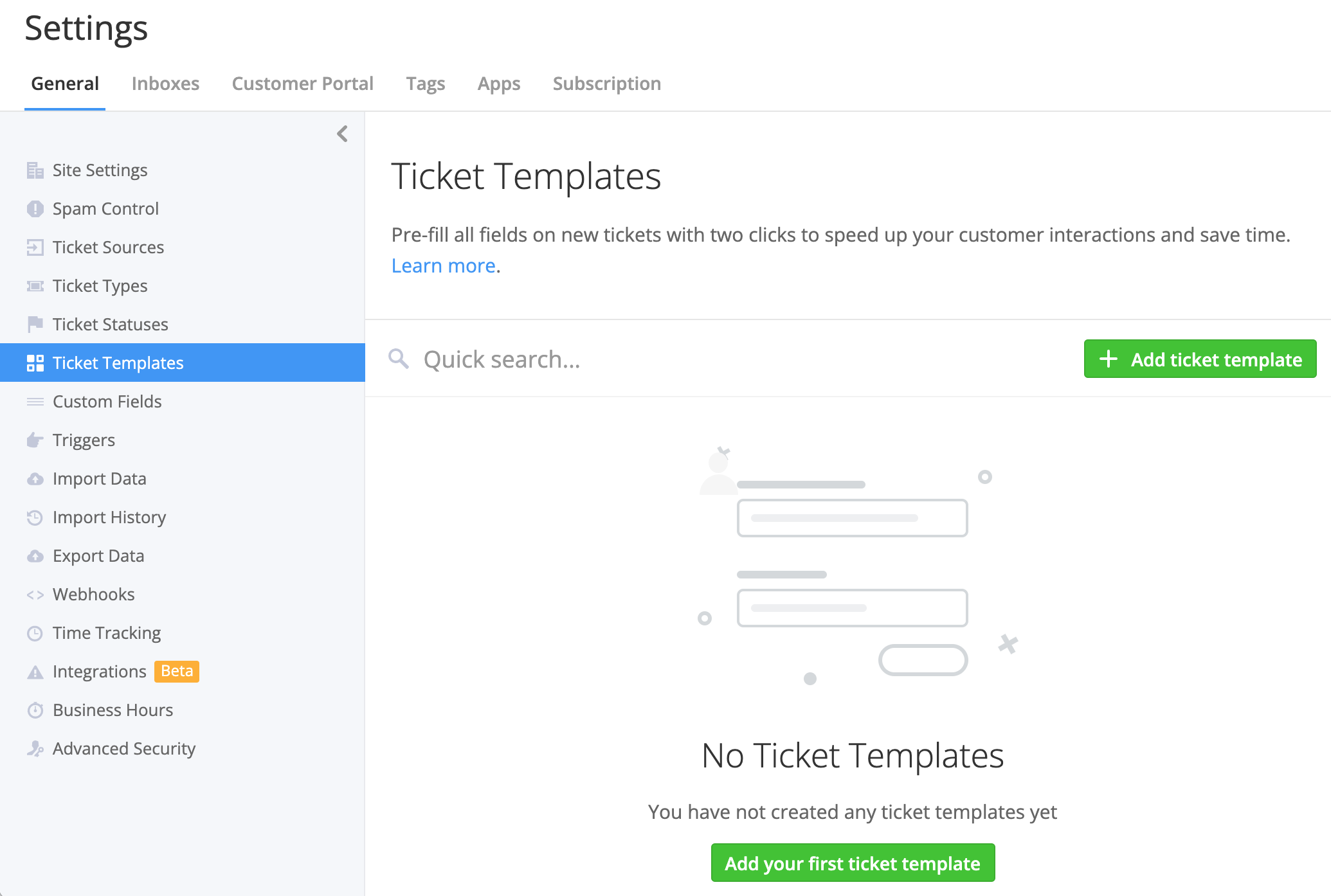
In the template builder, you can
fill out the same ticket options as you would
in the new ticket form:
- General - set a template name (required)
and description.
- Permissions - make the template available
only to specific inboxes.
- Fields - set the default ticket properties
to be populated when the template is
applied to a new ticket.

When you select specific inboxes to
have access to the template, any custom fields
associated with each inbox will become visible
at the bottom of the template builder
form.

Similarly to the default ticket
fields, you can also populate values for these
custom fields in the template.
Note: Each inbox can
have different custom fields applied.
Therefore, when a template containing custom
fields is applied to a new ticket, only the
custom fields associated with the selected
inbox will be included.
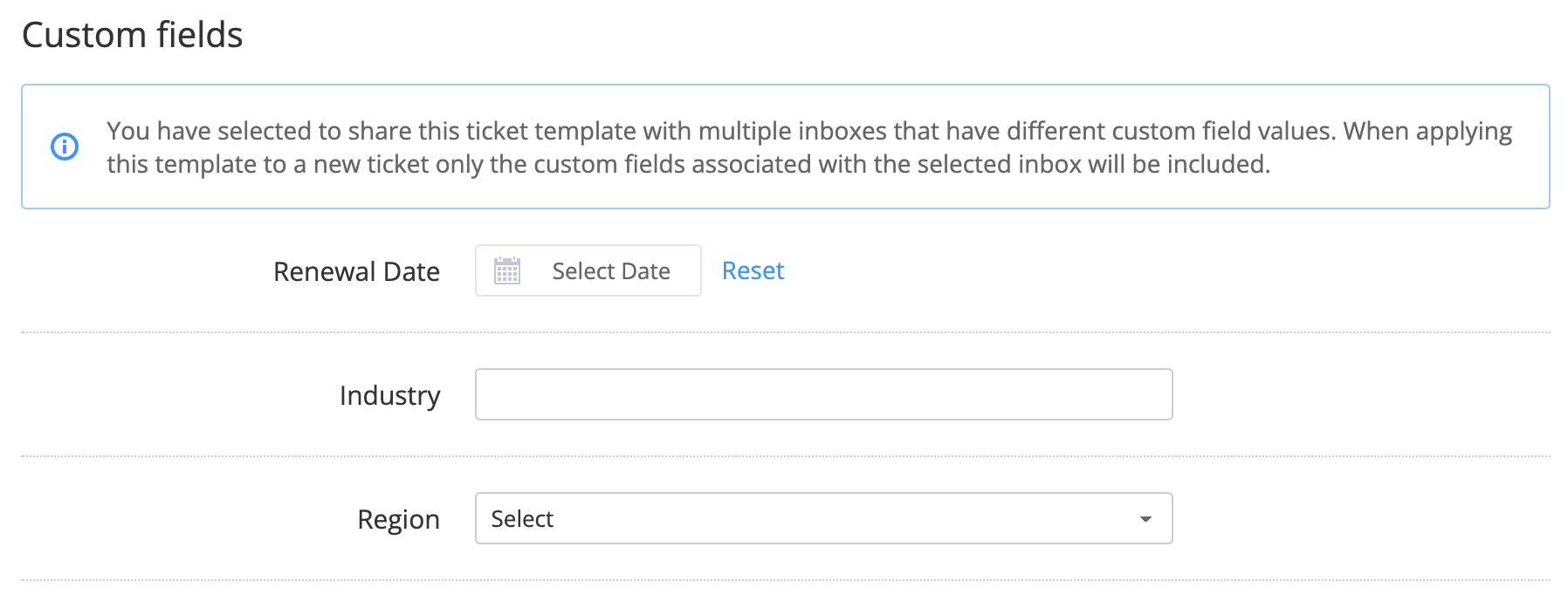
Individual
inboxes
You can also create templates via
an individual inbox's settings.
Note: Inbox settings
are only accessible to site
administrators and inbox
administrators for the relevant
inbox. Enabling the site-level
permission for agents to manage
ticket templates will not give
them access to the inbox-level
templates area.
When creating a template
via an individual inbox, you are
not required to select an
associated inbox.
- The new template will only be
visible in the current inbox's
templates area if you
explicitly select the inbox to
be associated with the
template.
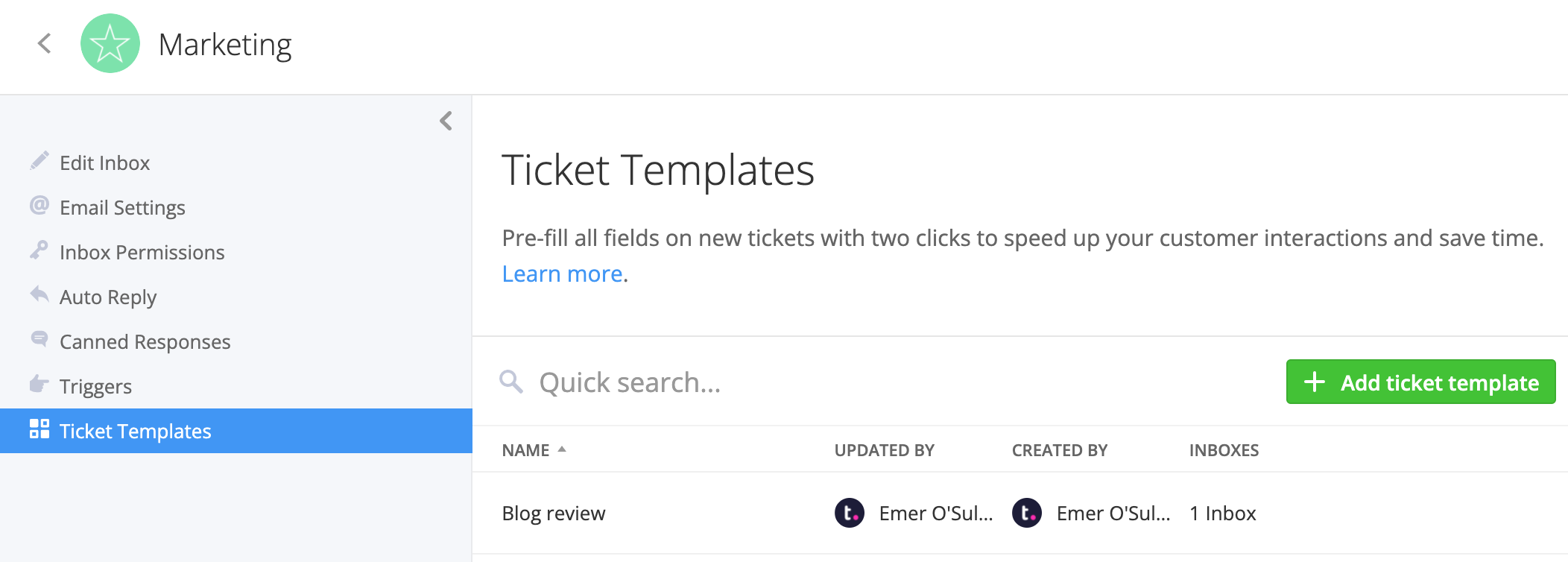
Applying a ticket
template
When using the new ticket form to
create a ticket, an
additional Template field will be
visible at the top of the form.
Once you select a template, any
ticket properties that were filled out in the
template will be applied to the corresponding
fields in the new ticket form.
Note: The Template dropdown
will only display templates currently
associated with the inbox that is selected in
the Inbox field.

For more information, see: Creating a New Ticket or
Message
