Within Teamwork.com, you can save a filter you have set for use at a later date.
Note: Saved filters are available on paid Teamwork.com subscriptions.
Once you have some filter parameters applied to an area, click the Save Filter option in the active filter banner at the top of the page.

You also have the option to save the filter at the bottom of the advanced filters pane.

In the Save Filter modal, you can give the filter a name and enter a description of what information will show for the filter. You can also choose to limit the filter to be accessible only on the current project.

There is also a checkbox to include sort options in the saved filter. If checked, the saved filter will include your currently active sort settings. Otherwise, your most recent sort preference will be saved.

When filtering a subsection within an individual project, you will have an additional option to apply the filter to the current project only.
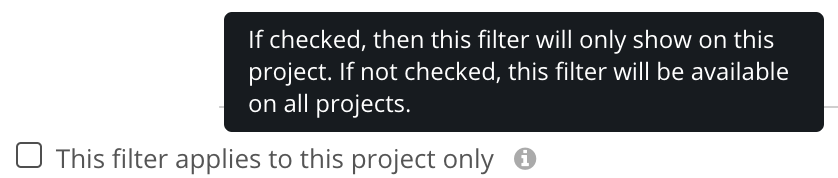
Once you save a filter, it will appear in the Saved Filters tab of the filters pane. Clicking a saved filter will highlight it and apply it to the area you are viewing.

When a saved filter is applied, you will see the filter name in the filter banner at the top of the page along with a count of the filtered results being shown.

You can also quickly switch between saved filters by clicking the currently active filter's name. Selecting one from the dropdown will apply that filter.
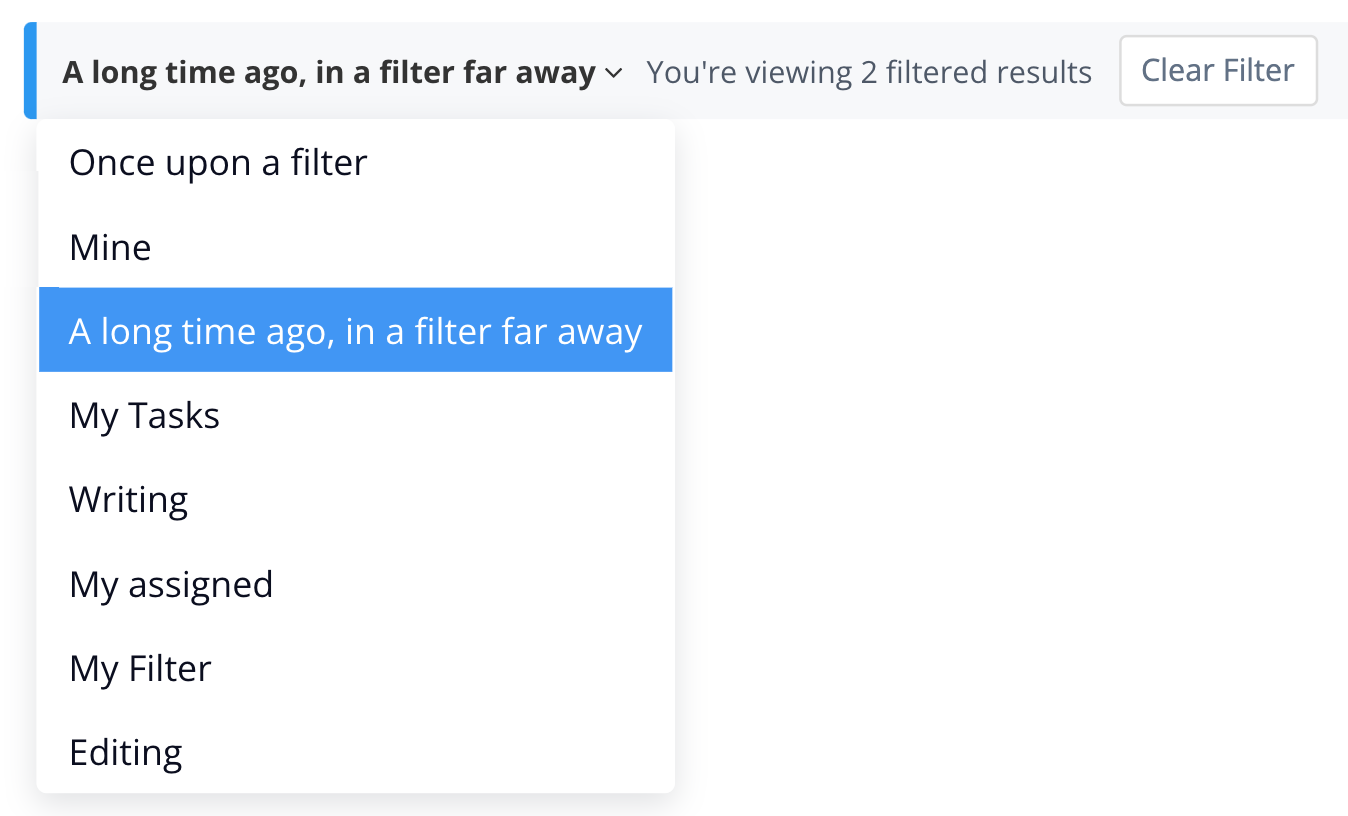
For more information, see: Filtering
