Within Teamwork.com, you can filter the links that have been added to your project.

Click the filters button in the top right to open the advanced filters pane.

Keyword
You can use this to filter your results down to the search term entered.

Created By
Filter based on who added or created the link on the project.
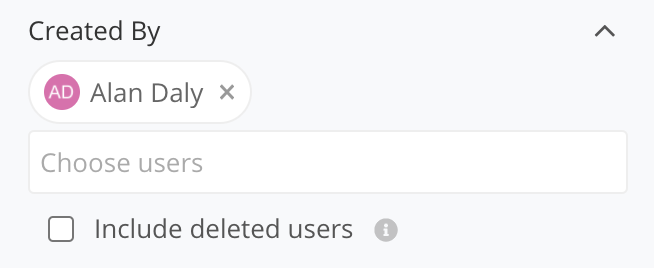
You also have the option here to include items from deleted users. When this is selected, deleted users will then appear in the Created By dropdown.
Date Added
When setting the date, you can choose to see results for when a link has been added using the set time frames found within the dropdown.

You can also choose to set a custom date range or a within_days option where you can set a day interval to filter between.

Tags
You can choose to filter tasks by the tags associated with them. You can apply more than one tag when filtering results.

You can filter any results that include one or more matching tags. Alternatively, you can select the Match all tags option which will then only return results which include all selected tags.
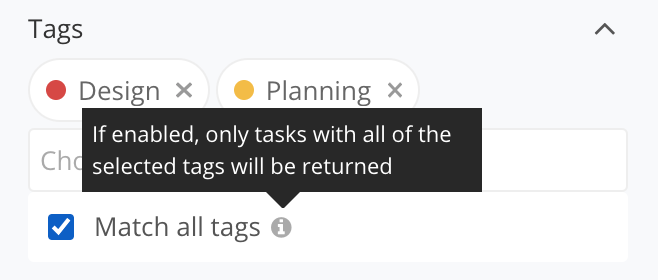
Reordering filters
You can also drag and drop the various filter options to change the order.

Saving filters
You can choose to save a filter you have created for use at a later time. Once saved, it will appear in the Saved Filters section of the filters pane.
Clicking a saved filter will highlight it and apply it to the links area.
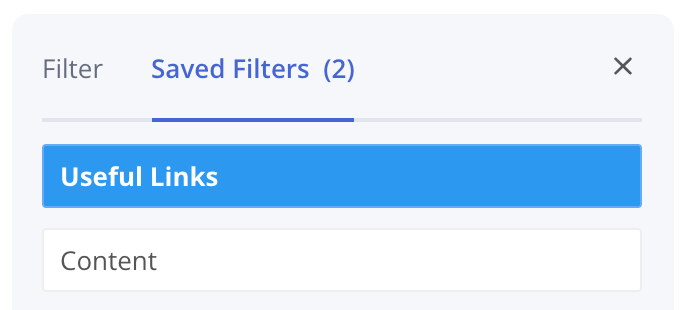
When a filter is active, you can also change quickly between saved filters by clicking the filter name at the top of the page.

Note: Saved filters are available on paid Teamwork.com subscriptions.
For more information, see: Filtering
