Within Teamwork.com, you can filter all links that have been added by users across multiple projects on your site.
To view Links across all Projects, click the More option in the main navigation menu on the left of your site and select Everything.

In the Everything area, select the Links tab from the horizontal menu.

Click the filters button in the top right of the Links area to open the filters pane.
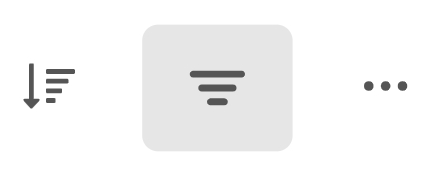
Keyword
You can use this to filter your results down to the search term entered.

Project
You can filter the links to only display links from one or multiple specific projects.
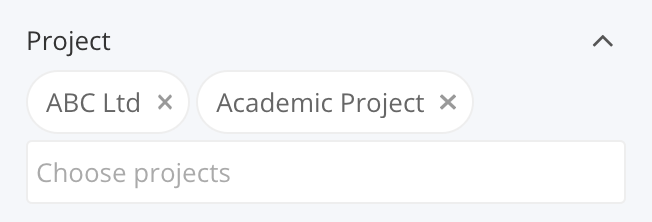
Created By
Choose to only show links that have been created by specific users.

When you check the Include deleted users option, deleted users will appear in the Created By dropdown.
Date Added
You can choose to see results based on the link creation date from one of the default date ranges or a custom date range.
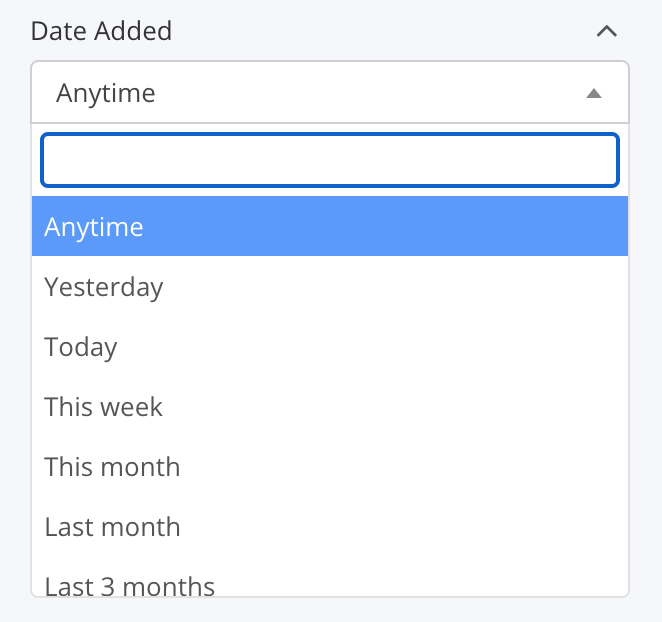
You can also set a custom date range or a within_days timeframe.
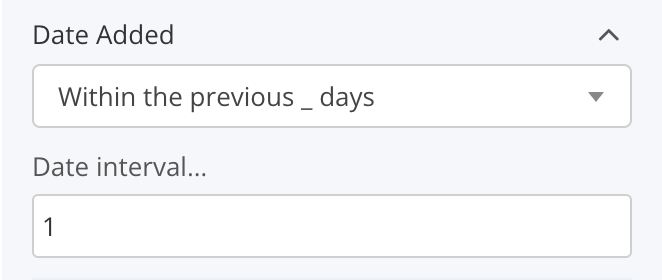
Tags
Filter the links by the tags associated with them, applying one or multiple tags.
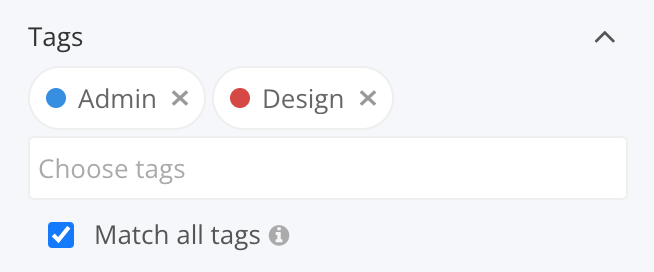
Select the Match all tags option to only display links that include all of the selected tags.
Saving filters
You can choose to save a filter you have created for use at a later time. Once saved, it will appear in the Saved Filters section of the filters pane.
Clicking a saved filter will highlight it and apply it to the Links area.

When a filter is applied, you can also change quickly between saved filters by clicking the filter name at the top of the page.
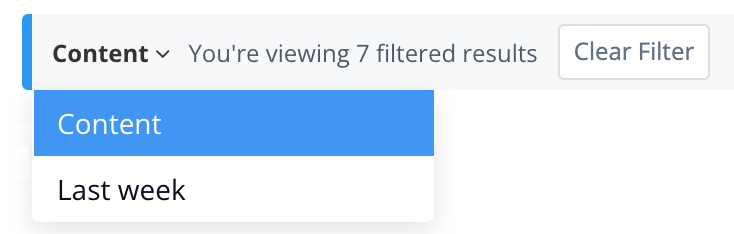
Note: Saved filters are available on paid Teamwork.com subscriptions.
For more information, see: Filtering
