Within Teamwork.com, you can manage, edit, and delete tags on your site via your site settings.
To view the Tags area, click your profile avatar in the bottom left of your site and select Settings from the pop-out menu.
Note: Only site administrators in the owner company have access to the site settings.
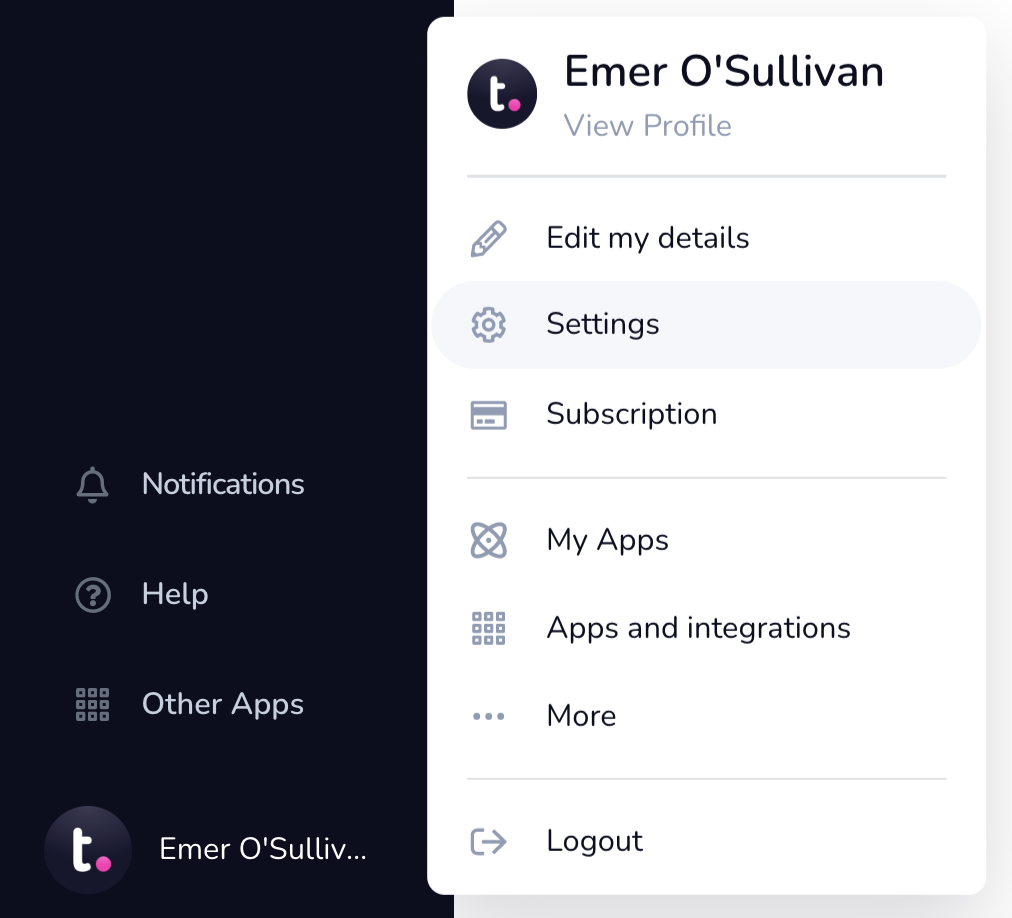
In the Settings area, go to the Tags subsection where you will see all of the tags currently on your site.


The number beside each tag shows how many items currently using the tag.
If you click a tag, you will see an edit pencil option appear above the tags list. Each tag name can contain a maximum of 50 characters.

Click the pencil icon to edit the selected tag. You can edit the name of the tag, or choose a different color.
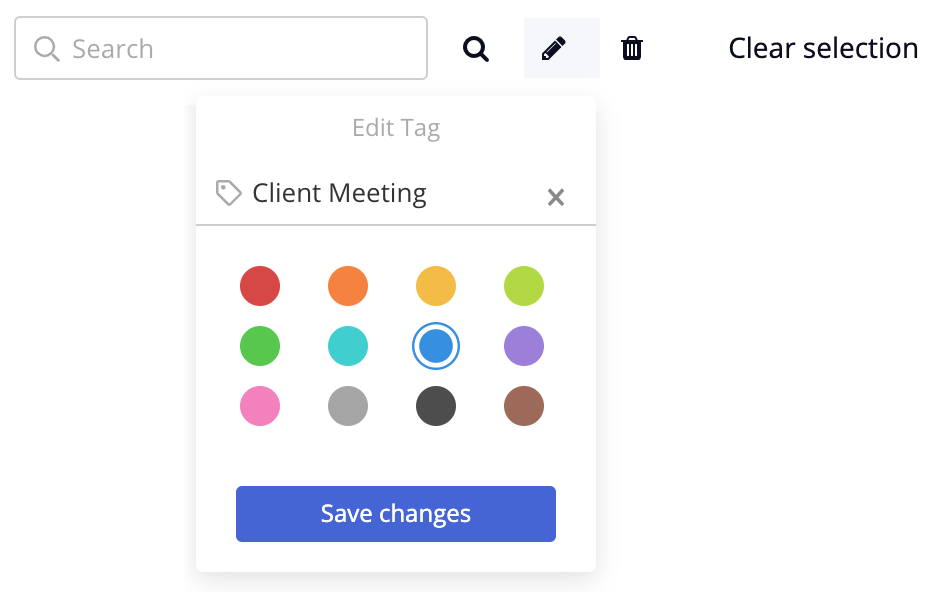
If you select more than one tag in the list together, you will see the pencil icon change to allow you to merge those tags.

Select the search icon on the left to automatically search the site for all items with the selected tag(s).
Click the trash can icon to delete the selected tag(s).
Note: When you delete a tag, the tag will also be removed from any project items currently using it.
For more information, see: Tag Options
