Within Teamwork.com, you can quickly add a new project from any area of your
site via the quick add menu.
Click the Quick Add ( + ) in
the main
navigation menu on the left of your site
and select the Project option from
the pop-out menu. Alternatively,
use keyboard
shortcuts by pressing q on your keyboard
to bring up
the menu, then press p.
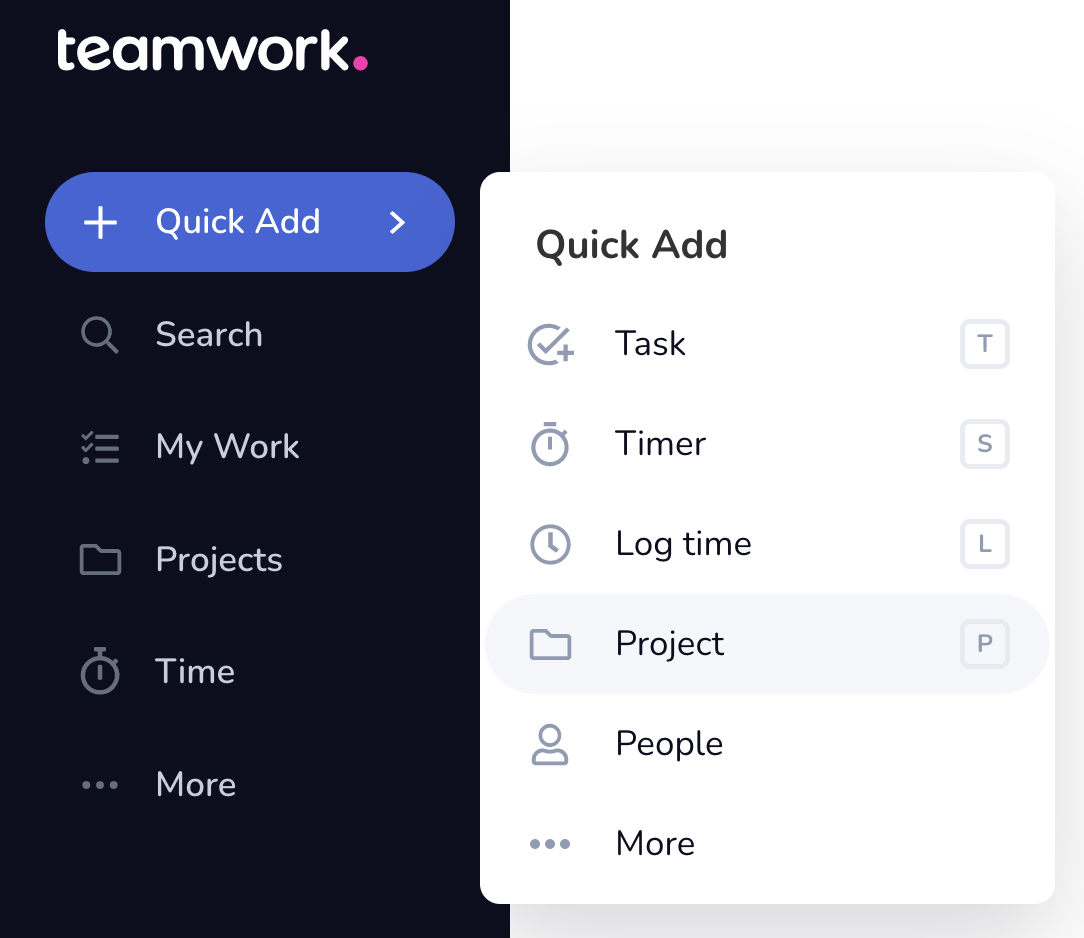
In
the Create
a Project modal,
you can start from scratch
with a blank
project.
Click Next
step to
proceed to
the Details, People, and Advanced
Options steps of the
setup.
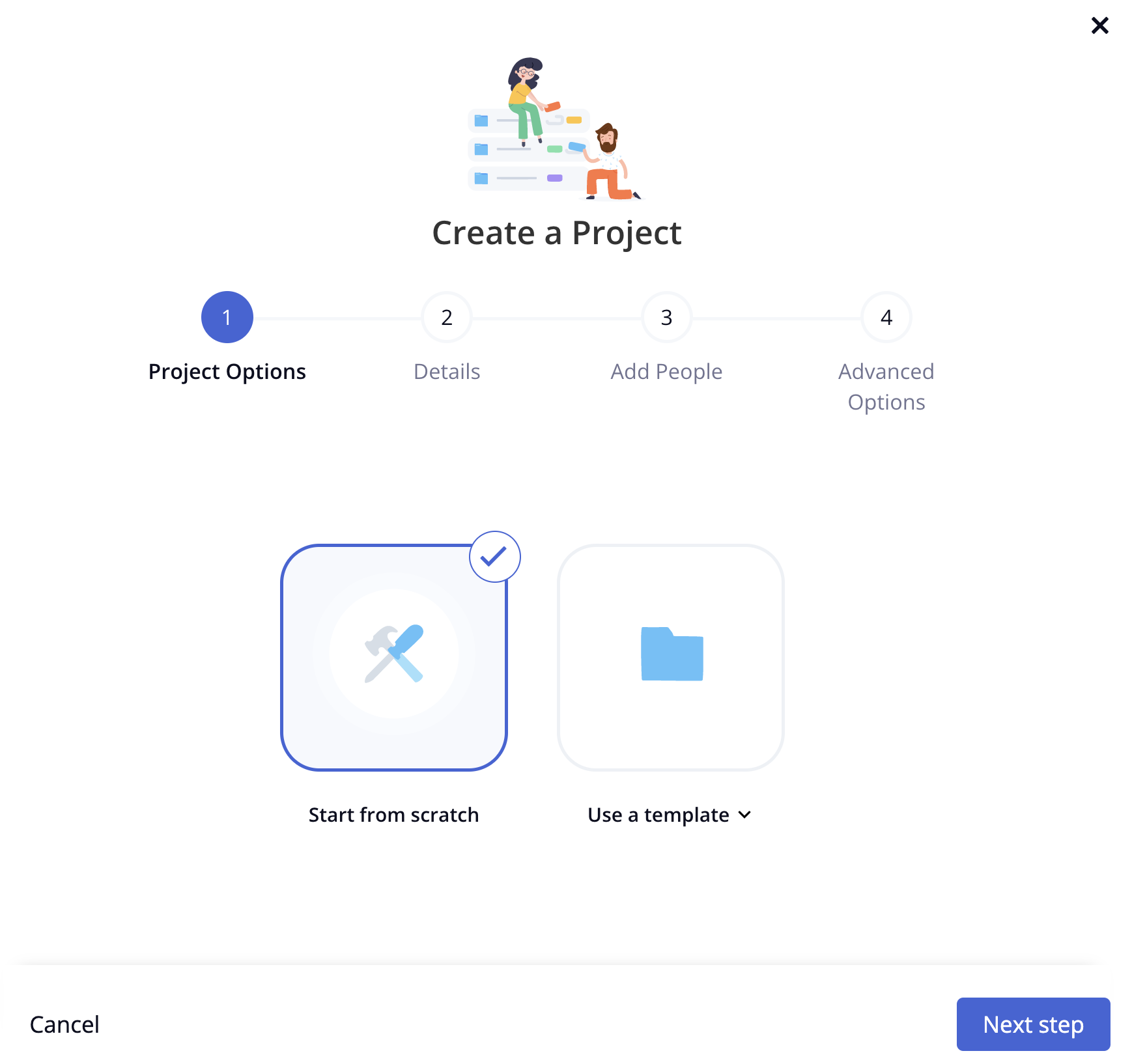
For sites with access to
the project
template feature, you can
also create new
projects directly
from a template.
Note: Project
templates are available on
per-user Pro/Deliver (max
20 custom templates),
per-user Premium/Grow (max
50 custom templates), and
per-user Scale (unlimited
custom
templates). Each
of these plans
includes
access to the
Teamwork.com
templates
gallery.
In
the Create
a
Project modal,
click
the Select
a
template option.
You can then
use the
template
dropdown to
choose one of
your existing
project
templates.
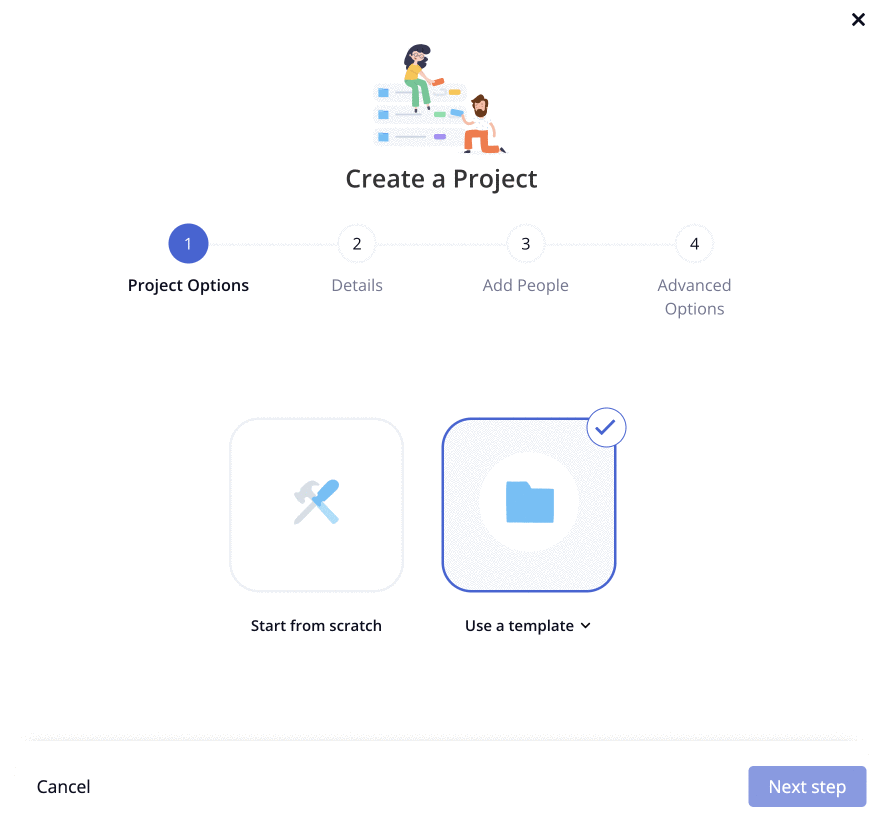
For more information, see: Using the Quick Add
Menu
