Within Teamwork Desk, you can forward emails from Apple Mail directly into your inbox to consolidate all emails in one location.
To find your forwarding email address, click your profile icon to the top right of the Desk navigation bar and choose Settings from the dropdown.

In the Settings area, go to the Inboxes tab and select the inbox you want to verify the address for.

While viewing the inbox, select Email Settings from the left pane.

Under Incoming Email at the top of the email settings, click Copy to the right of the incoming email address.

Once this is copied, go to Apple Mail. Select Mail in the top left of the navigation bar and choose Preferences from the dropdown.
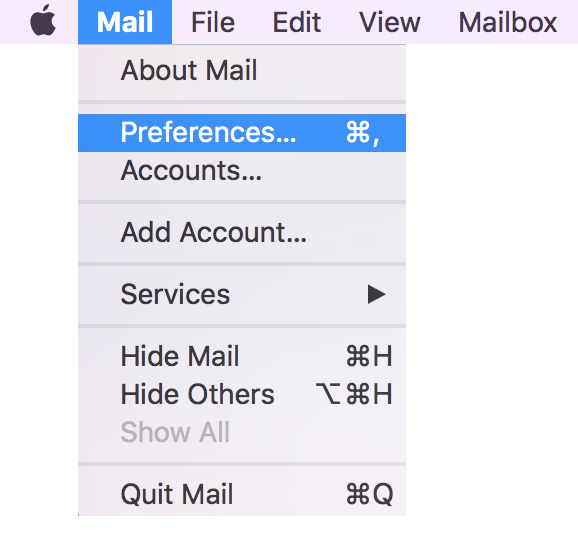
In the preferences modal, go to the Rules tab and select Add Rule.
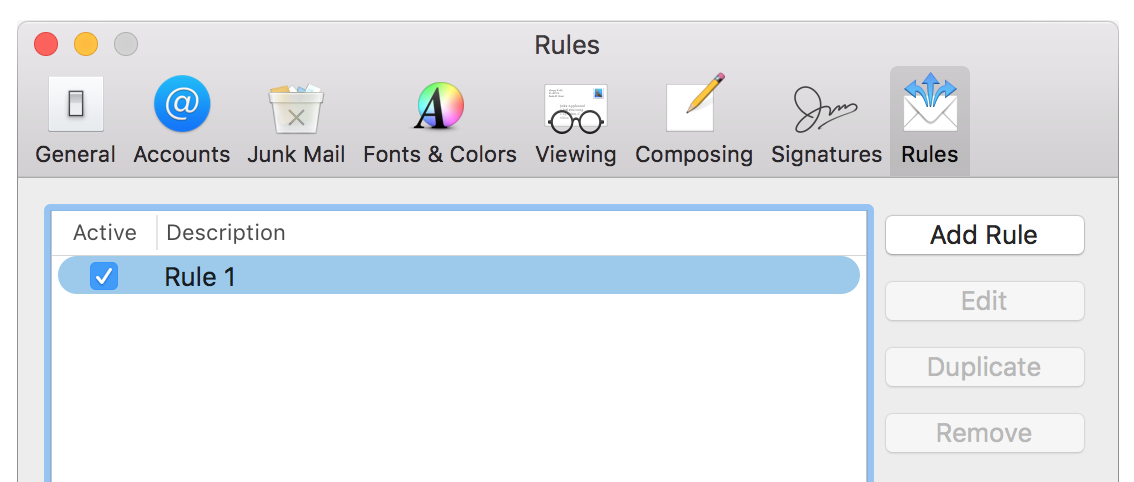
You can use the description field to give your rule a more meaningful name.
The If section allows you to set one or multiple conditions to base your rule on. For example, mail received in a specific account, or mail from certain recipients. You can set it to match any or all of the conditions you choose.
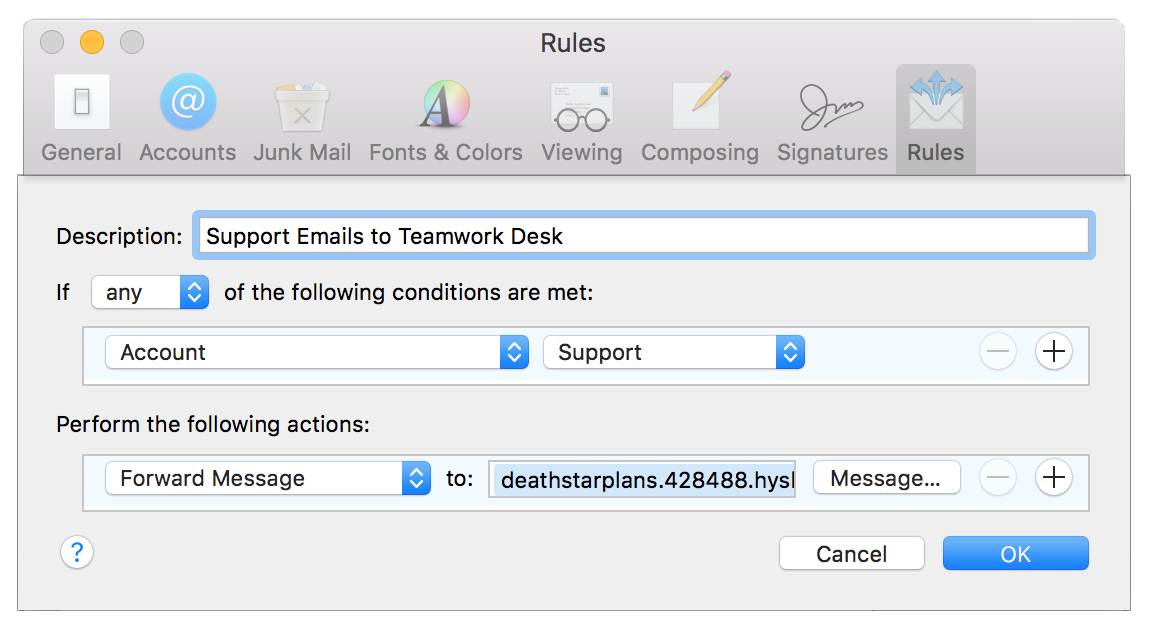
In the Perform the following actions section, select Forward Message from the dropdown. You can then paste your Desk inbox address into the to: field.
You can use the Message... button to add a custom message to include before the original message.
Once you click Ok the rule will be created and added to your list of rules. You can use the checkboxes beside each rule to activate/deactivate them.
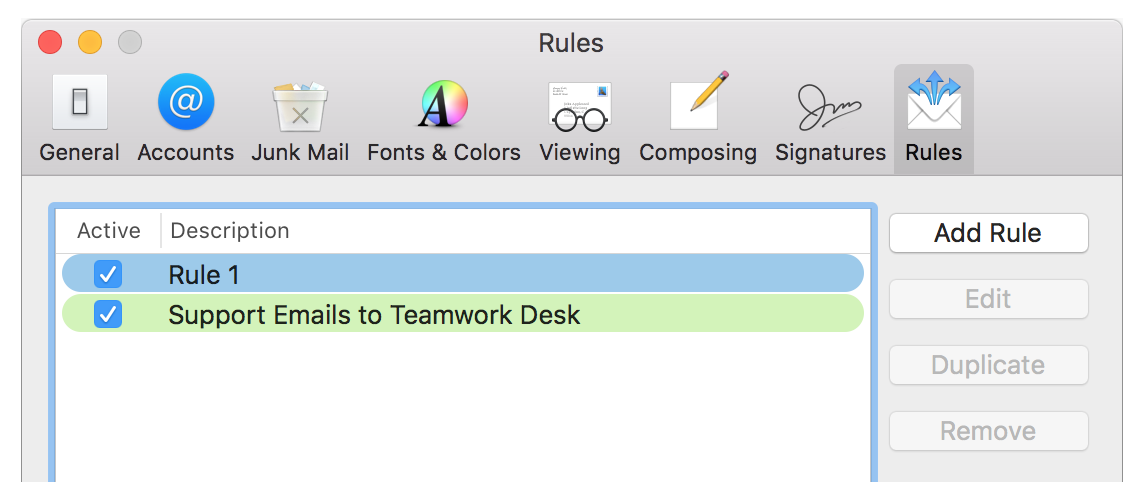
For more information, see: Forwarding Emails to Teamwork Desk from Gmail
