Within Teamwork Desk, you can forward emails from Mozilla Thunderbird directly into your inbox to consolidate all emails in one location.
To find your forwarding email address, click your profile icon to the top right of the main navigation bar and choose Settings from the dropdown.

In the Settings area, go to the Inboxes tab and select the inbox you want to verify the address for.

While viewing the inbox, select Email Settings from the left pane.

Under Incoming Email at the top of the email settings, click Copy to the right of the incoming email address.

Once this is copied, go to your Thunderbird account and click the options menu to the top right of the main mail area.
Select Message Filters from the dropdown menu, then click the Message Filters option within that sub-menu.
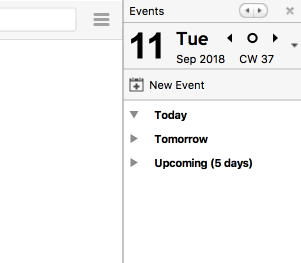
In the message filters modal, click the New... option to the right.
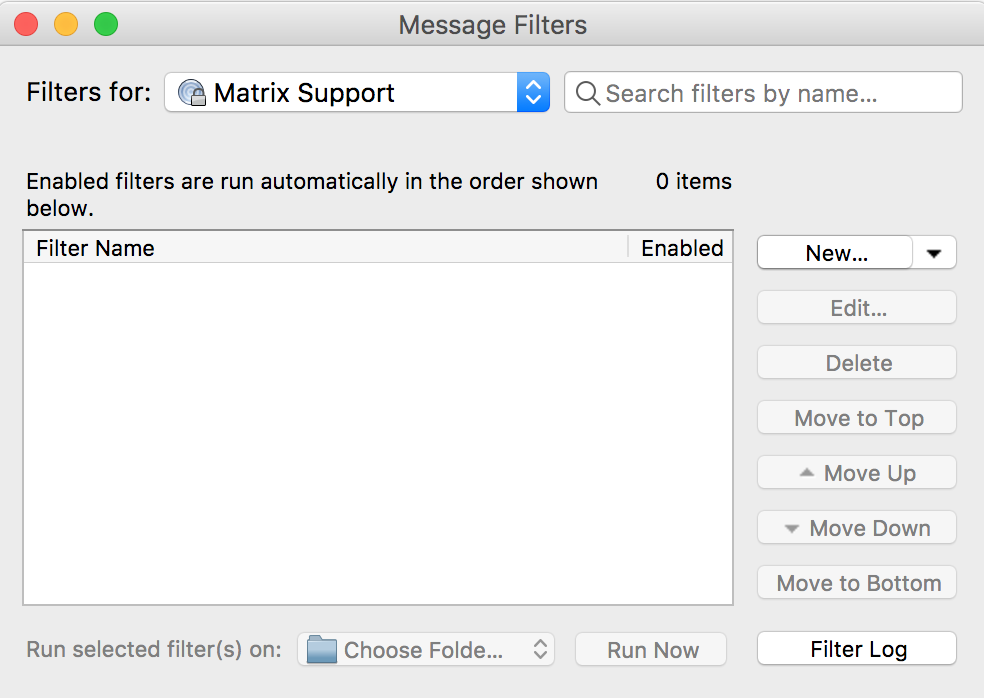
At the top of the add filter modal, you can add a name for the filter.
Below the Apply filters when section, select the Match all messages option. Alternatively, you can use this area to set conditions for the mail you want to forward.
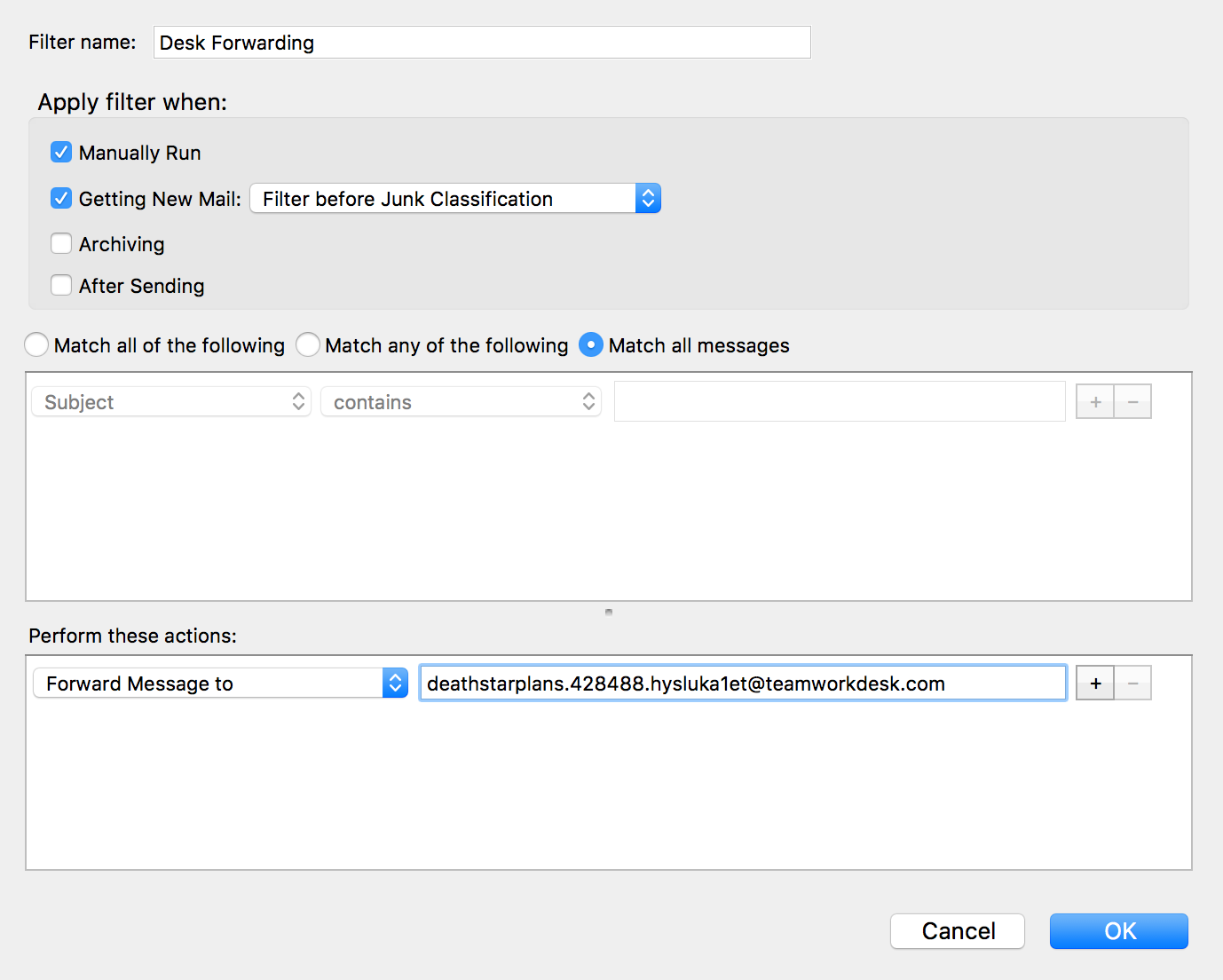
In the Perform these actions section, select Forward Message to from the dropdown. You can then enter your Desk inbox address into the associated field.
Once you click OK, the new filter will be added to your enabled filters list.
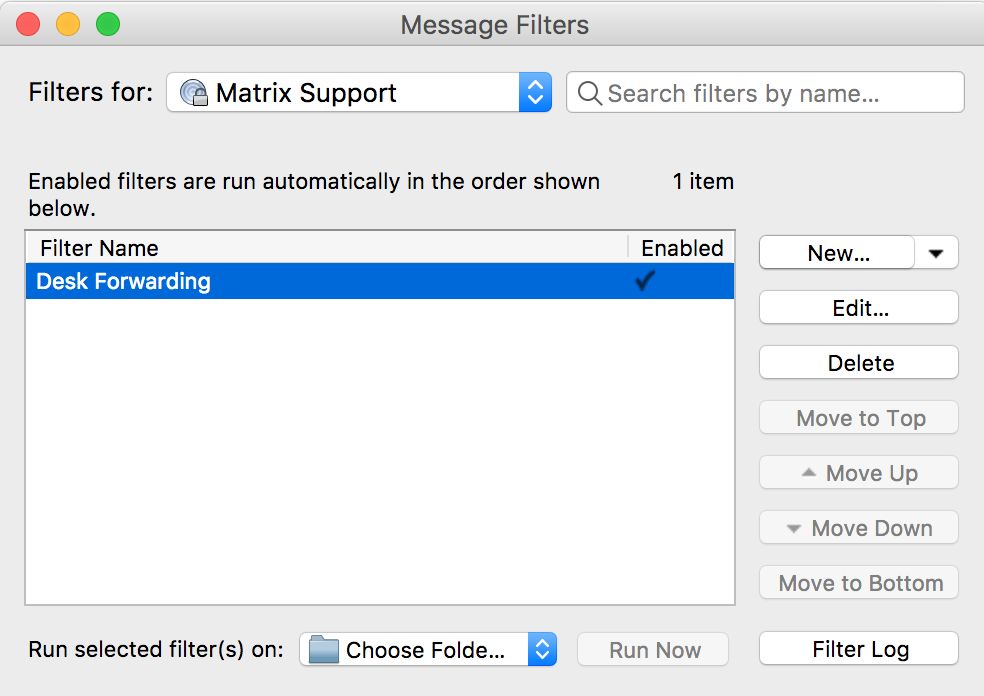
For more information, see: Forwarding Emails to Teamwork Desk from Gmail
