Within Teamwork CRM, you can view a list of
all upcoming activities for the leads and
opportunities across your site.
Go to the Activities tab at the top of
your site.

This section includes a list of the
activities across all deals.

For each activity, you will see Title by
default, with other columns available through managing your column
options.
You can click the activity title, deal title,
company, or assignee to bring you to the
corresponding area.
Sort by
You can sort the activities list from the top
right sort option.
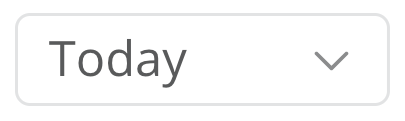
You can sort by:
- All
- Overdue
- Planned
- Today
- Tomorrow
- This week
- Next week
Sorting by column
You can also quickly sort by column
in the Activities list view by clicking the
column title. This will order the list
alphabetically based on the selected column.
Click the title again to reverse the
order.

Filtering
Select the filter icon in the top right
corner of the Activities area to open
the filters pane.
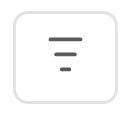
In the Filter tab, you can choose activity
type, assignee, contact, or due date.

At the bottom of the filters panel, you
will see an additional option
to Switch to advanced filter.
This option allows you to
create custom
filter combinations
using match
any and match
all conditions
for different values.

Example: Show all
activities where the associated deal is
for a specific product type.

Once a filter is active, the filter icon will
display blue. If you are using a saved filter,
the filter name will also appear. To clear a
filter, select the X to the right of
the filter button.

For more information, see: Adding Activity to a Lead
or Opportunity
