Within Teamwork CRM, you can view and manage all of the opportunities for your team across all of your opportunity pipelines.
Select the Opportunities tab at the top of your site to access your pipelines.

In the top left of the Opportunities area, use the pipeline dropdown to select which pipeline to view. You can switch between pipeline views at any time using this pipeline dropdown.

When viewing an individual pipeline, you will see the columns representing each stage. Any opportunities created in that pipeline will be displayed as cards in their associated column.

Each opportunity is represented by a card that shows the owner's avatar, opportunity title, opportunity value, company name, activity, and quick view icon.

A status icon will be show on the right of the card. Clicking this will show the opportunity's incomplete activities.

Clicking the magnifying glass icon will open a quick view of the opportunity.

To change to another pipeline, select the dropdown in the top left.

You have the option to switch between list view and board view, as well as filter the content you want to display.
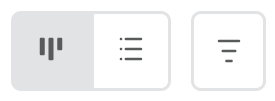
Once a filter is active, the filter icon will display the filter name and become blue. To clear a filter, select the X to the right of the filter name.

In list view, you will be able to view all opportunities from all pipelines at once. In board view, you can only view one pipeline at a time.
You can add a new opportunity at any time using the green Add opportunity button in the top right of the Opportunities area. You can also use the quick add menu in the main navigation bar or the + icon on an individual opportunity card.
Sorting by column
You can also quickly sort by column in the Opportunities list view by clicking the column title. This will order the list alphabetically based on the selected column. Click the title again to reverse the order.

For more information, see: Adding an Opportunity
