Within Teamwork Chat, you can create or
manage your paid subscription to the
dedicated Pro subscription plan via your
subscription settings.
This article
refers to accounts on legacy Teamwork
Chat Pro subscriptions.
If you are
subscribed to Teamwork Chat as part of
your
Teamwork subscription,
please see here for
more information.
Plan options for Teamwork Chat
include:
- Pro
- $4 per user per month on an
annual subscription
- $5 per user per month on a
monthly subscription
- Enterprise - contact our Sales team
Trial period
When you sign up to Teamwork
Chat, you will have access to a 30-day
trial period.
If you are trialing Teamwork
Chat via an existing Teamwork account,
those Teamwork users will be
auto-synced during the
trial period only.
Creating a
subscription
Click your profile icon in
the top right of your site and select Subscription from the dropdown
menu.

Note: Only
administrators in your Teamwork Chat
account can access the subscription
settings.
In the subscription area, click the
green Create Subscription button
below your subscription summary.
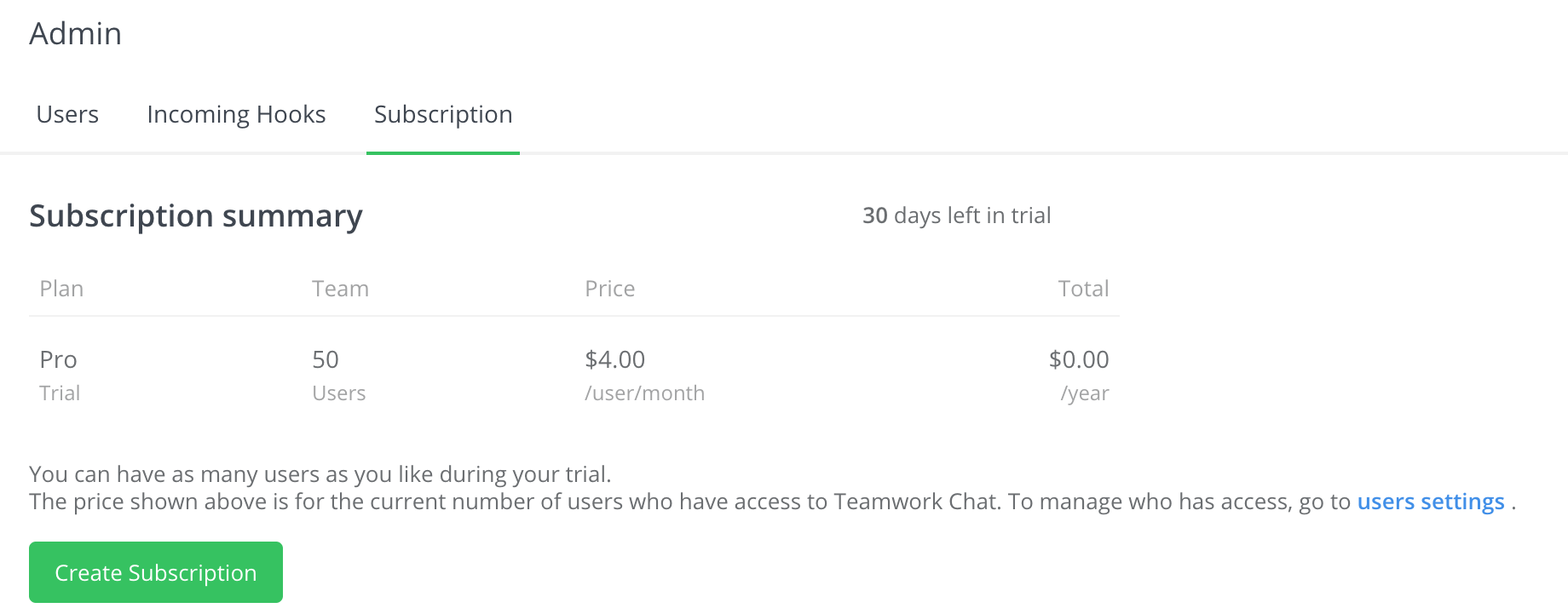
You will be redirected to
the checkout process where you can
select your plan and toggle between
monthly and annual
billing.
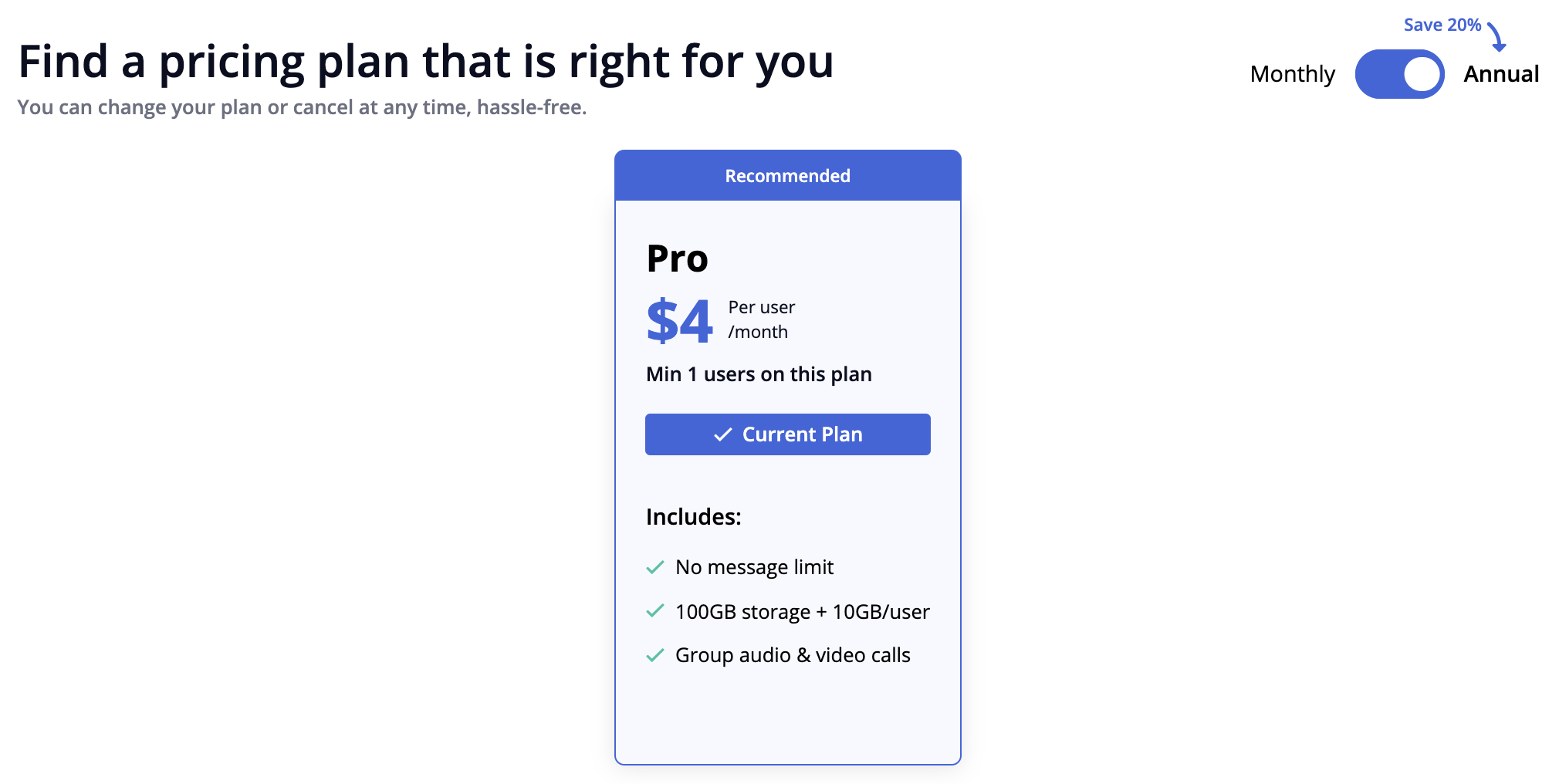
Click
the Current Plan button
in the Pro plan section to proceed to
the order
summary view. Use the Users field on
the left to set the
number of paid users you want to
include in
your subscription.
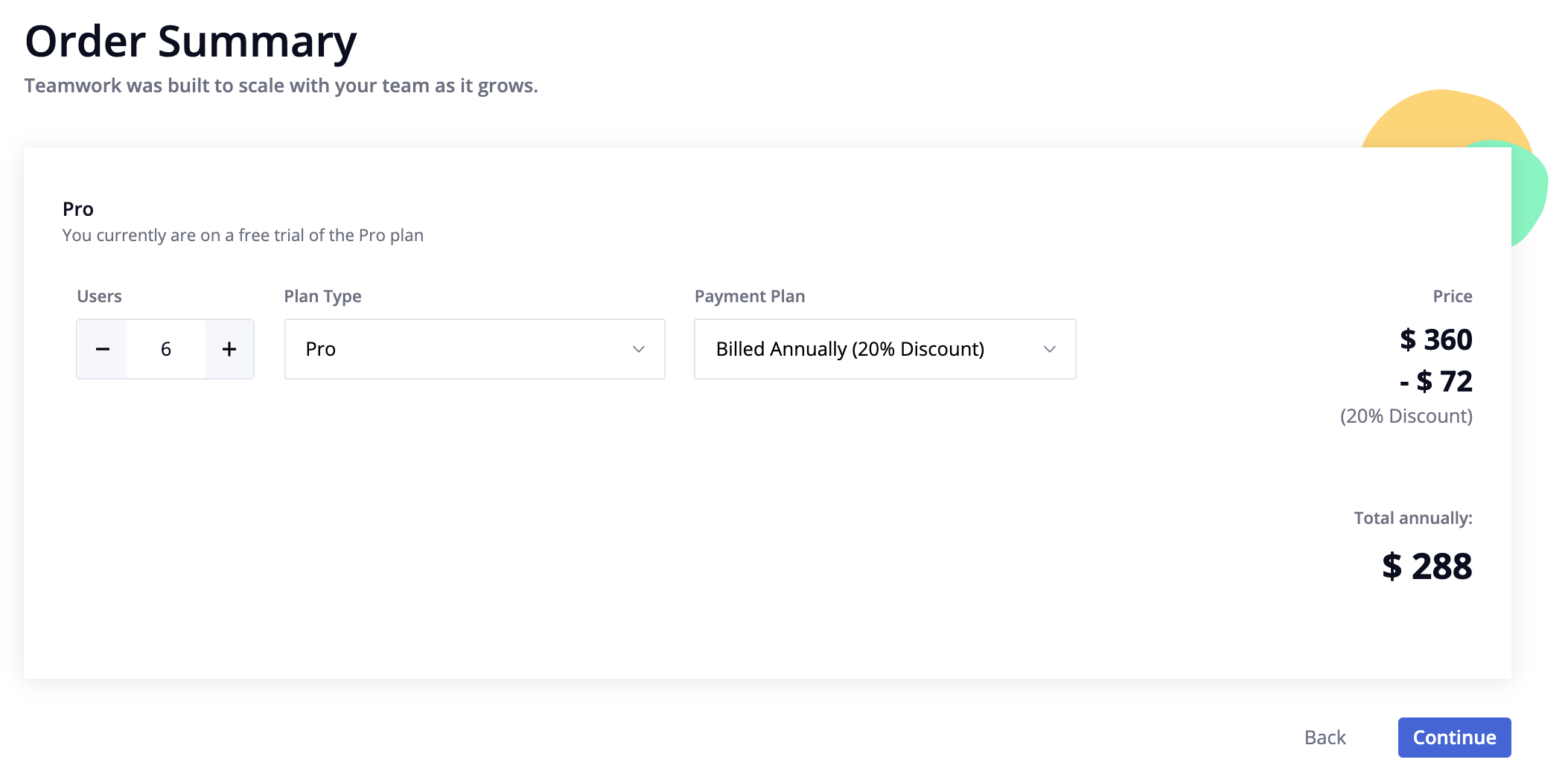
Click Continue to proceed to
the payment view where you can
enter your payment details and contact
information. On the right-hand side, you
will see a summary of your order as well
as options for adding a tax number and
whether to make the invoices out to the
account name for your site or enter in a
different reference.
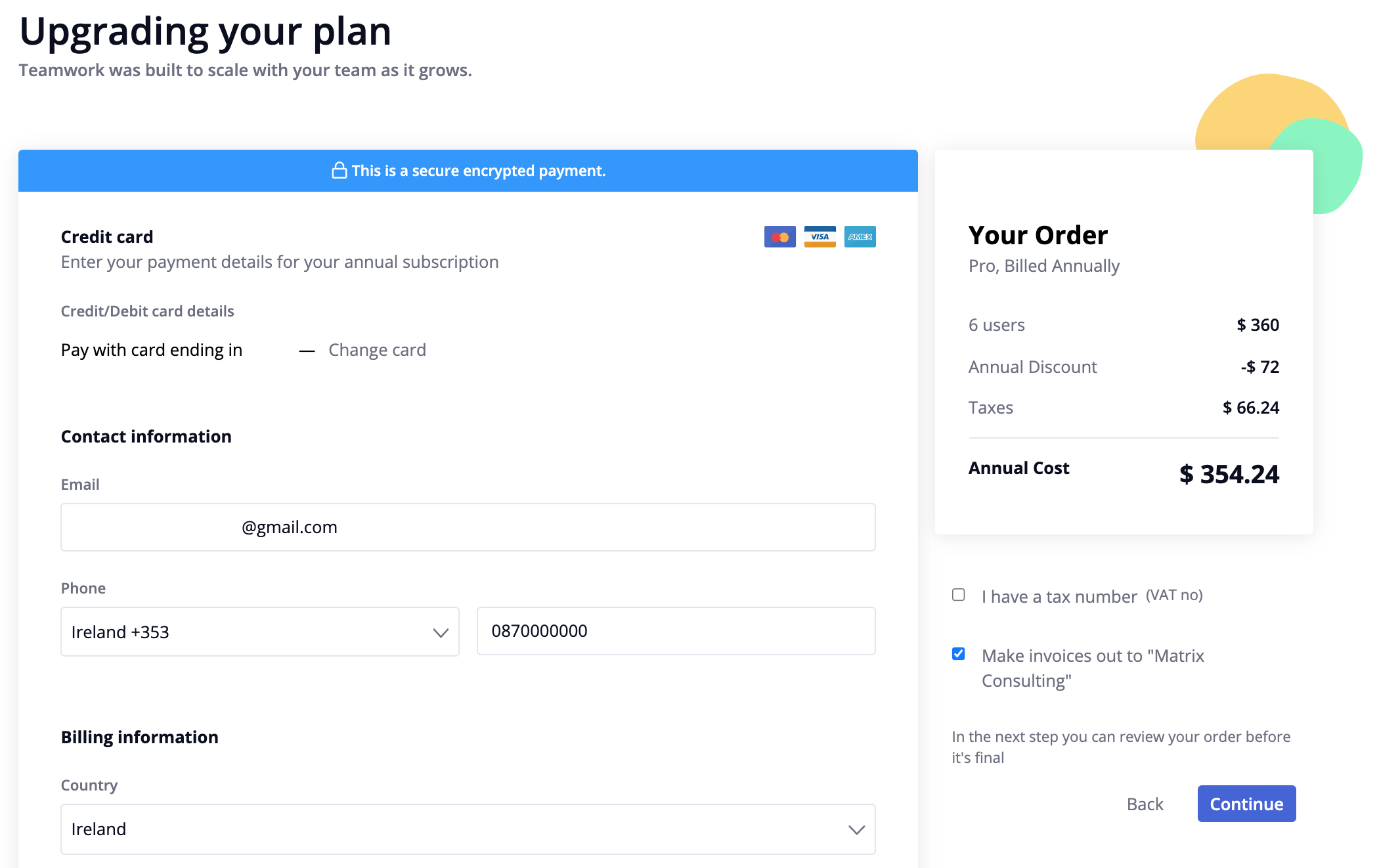
At the bottom of the page, you
can
enter in your billing information.

Click Continue to review and
confirm your order. You will be brought to an
order confirmation page that displays a
summary breakdown of your order on the
left.

To the right of the order
summary, you can:
- Agree with the terms of
service and privacy policy
(required in order to
purchase the
subscription).
- Enter a discount code (if
applicable).
Click Purchase
Subscription to
complete the payment.
Note: You can make changes
to your subscription at any time.
Your site will update immediately
to reflect the changes. When
adding or removing users from your
subscription, payment adjustments
to your subscription will be
invoiced/credited
immediately.
For more information,
see: Adding or
Removing
Users from Your
Subscription
