✔
Available
on Starter, Deliver, Grow, and Scale
subscriptions 1
Google Team Drives are shared file storage spaces that enable you and your team to store and share files.
Within Teamwork.com, you can enable
Google Team Drive sharing on your projects.
To set this up, you will first need
to enable the Google
Drive integration on your Teamwork.com site.
Google Team Drives are shared spaces
where teams can easily store, search, and
access their files anywhere, from any
device.
Once enabled at a site
level, go the relevant
project's Settings tab
and select
the Integrations subsection.

You will then be able to enable or disable
the integration by toggling it on.
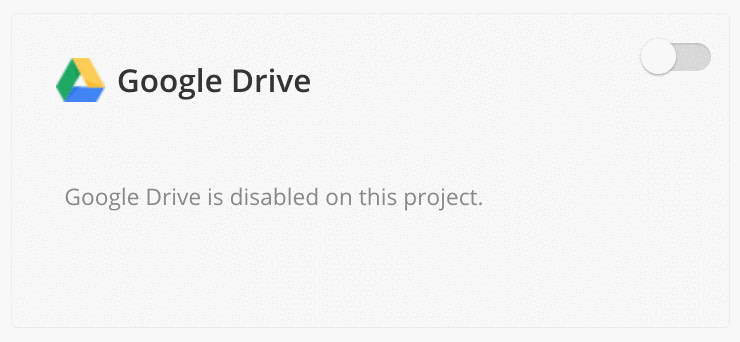
Note: If you wish to have
multiple Google Team Drives linked, the root
folder needs to be the user's actual root
folder which includes all Google Drive data
and all Team Drive data.
- Enabling this would be the only way to use
different Team Drives in different
projects.
- Please be aware that any user with permissions on in Teamwork.com to upload via Google Drive team drive will essentially have access to every filename hosted on the linked Google account. You will need to select I'll manage the access rights from within Google Drive to prevent users from viewing files they shouldn't have access to on Google.
Once enabled, you can then select which top
level (root) folder you would like to use. You
can select any shared or team drive folders
you are a part of.
Once you have chosen the folder, you will
then have the option to choose which users
from your Teamwork.com site can view the files
within the Google Team Drive.

Note: Only people who have access to
the project the shared drive is set up on can
view the files.
1. Also
available on legacy
subscriptions: Pro, Premium,
Enterprise.
