Within Teamwork.com, you can quickly move between your projects to access your most recent, starred or all projects.
Selecting the Jump To option in the main navigation menu will open a slide out menu with quick access options for your projects. The menu groups your projects into Recent, Starred, and All tabs.
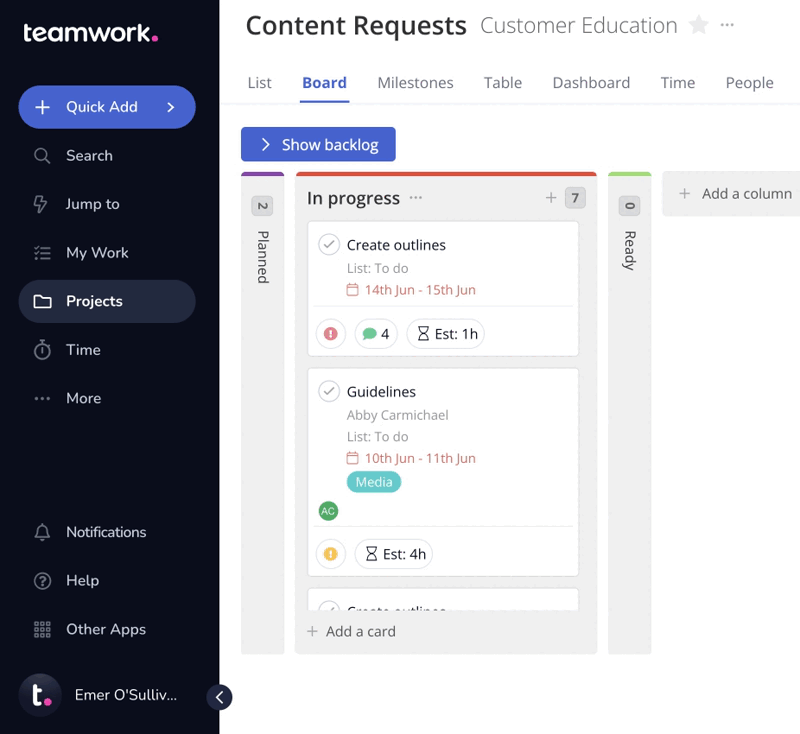
Clicking an individual project name will bring you to directly to the landing page for that project.
You can use the search field at the top of the slide out to search for a specific project. Depending on your profile permissions, you may also see a
+ icon at the top of the menu allowing you to create a new project.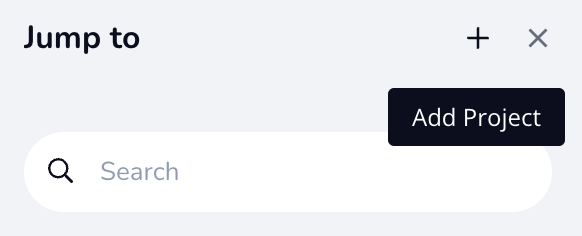
Recent projects
The Recent tab will show a list projects that you have accessed most recently. The most recently edited project will be at the top.

Starred projects
The Starred tab contains a list of the projects you have starred. You can star a project by clicking the star icon next to the project name in multiple areas of your site such as while viewing the project or within the List subsection of the Projects area.
The projects listed will show the associated company below the name. You can star the projects that you use most often so they are easily accessible from here.
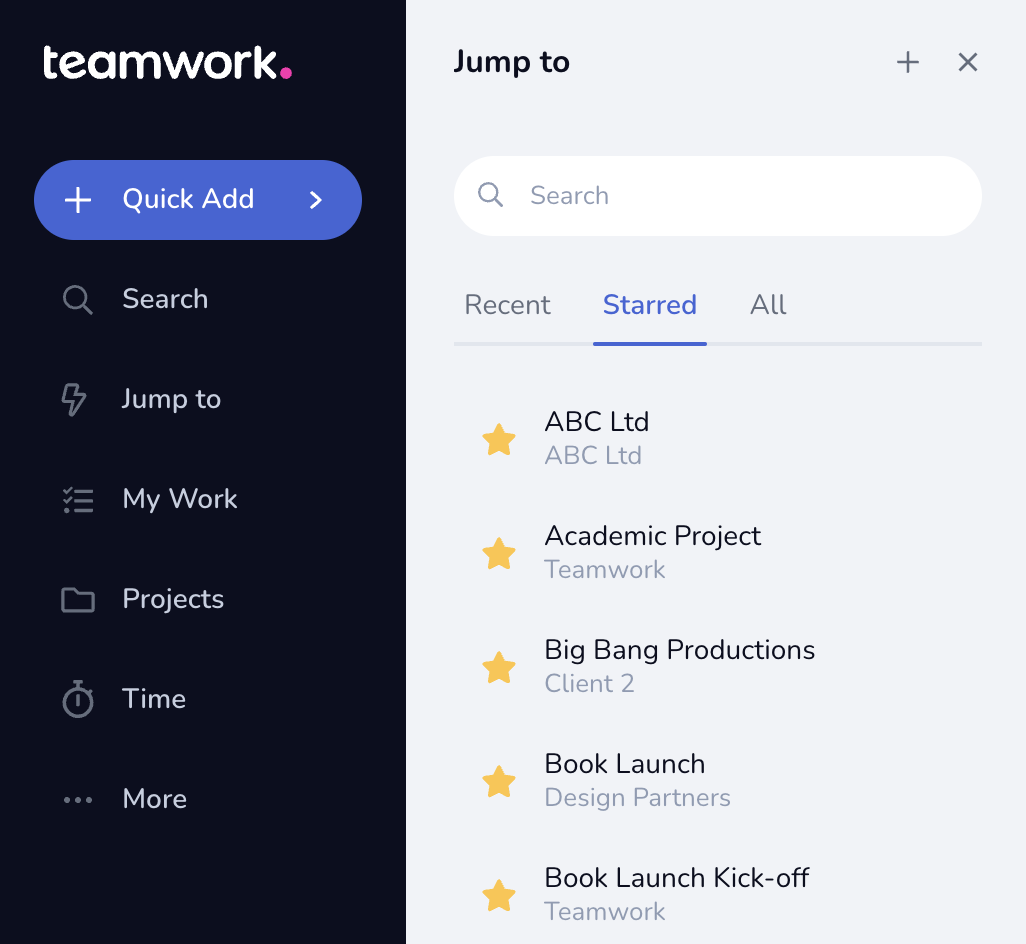
All projects
This tab will contain a list of links to all of your projects in alphabetical order. It will show whether each project is starred, as well as the associated company.

Projects List View
Clicking the See All Projects option at the bottom of the list will bring you to the full projects List view which includes any projects where you are a member, grouped based on their current status. You can also access project templates here depending on your price plan and permissions.

For more information, see: Using the Teamwork.com Navigation Bar
