Within Teamwork.com, there is an inbuilt auto-save feature on messages and notebooks.
When you add content to a notebook or message, your changes will be saved automatically when you stop typing.
Messages
When creating a message, you will see an autosave timestamp in the top right of the editor. This will automatically update as you type.

For existing messages you are editing, the autosave timestamp will appear at the bottom of the message contents.
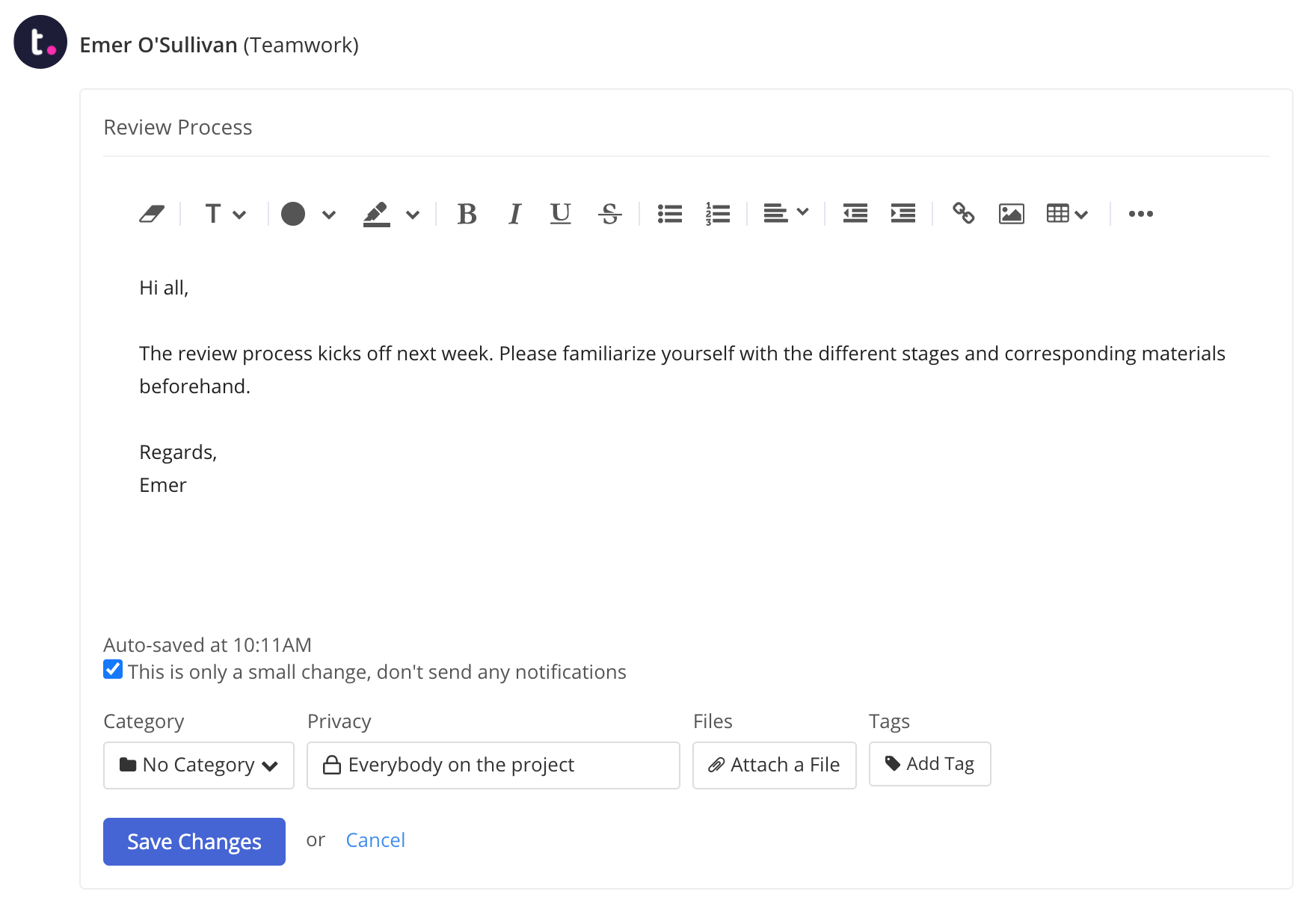
Note: If you cancel your changes or navigate away from the page, any autosaved content will be discarded.
Notebooks
When you are creating a notebook, you will see an autosave timestamp at the bottom of the editor. This will automatically update as you type.

Note: If you cancel your changes, any autosaved content will be discarded.
When you are in the process of creating a new notebook and your browser crashes, autosave will attempt to restore the content when you reopen the page.
For existing notebooks you are editing, a draft containing the changes you are currently making will be saved in the background. Once the system detects changes from the last published version, you will see a Discard Draft option in the toolbar.

You can either discard the draft and return to the last published version of the notebook or save your changes using the options at the bottom of the notebook.
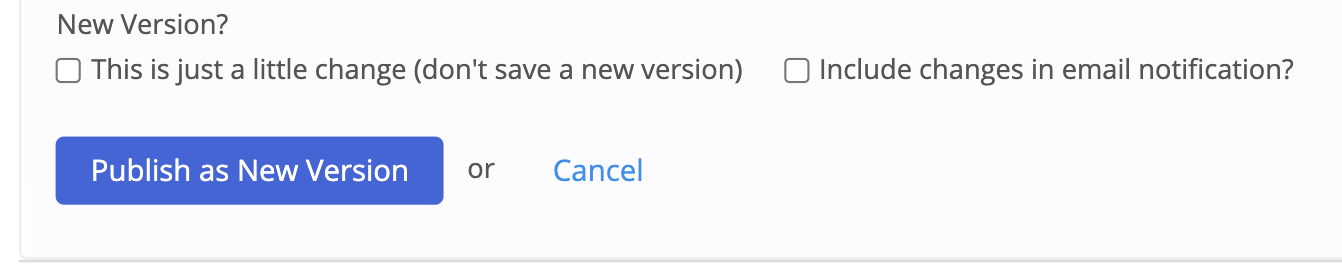
If you navigate away from the notebook before publishing the changes, the draft will load again when you next open the notebook.
For more information, see: Messages
