✔️
Available on Deliver, Grow, and Scale subscriptions 1
Within Teamwork.com, you can choose a user on
your project to be the project owner.
Adding a project owner allows your team to
have a clear point of contact for the project.
A project owner can be set from multiple areas
of your project.
Dashboard
Go to the Dashboard area of your
project and open the project details pane
on the left.

Note: Only project
administrators and site administrators can
set and update the project owner.
Click the Not
set option
under Project Owner in
the project details pane.

You can then choose an existing member of
the project from the dropdown menu to
assign as the owner. Click Update
Owner to save your
changes.
Note: Observers and collaborators
on a project cannot be made a project
owner.

The new project owner will be shown in
the left pane. When an owner is already
set, click the user's name to change the
chosen owner.

Project options
menu
Click the options button (three
dots) to the right of the project name
while viewing an individual project.
From the Manage
Project subsection of the project options
menu, hover over More
Options and
select Set Owner.

A pop-up modal will open where you
can select a new owner for the project.
Click Update Owner to apply
the change.

Project settings
You can also update the project owner via
the General tab of the project's
settings area.

Hover over the project owner field
and click the edit pencil. You can then select
a new project owner from the dropdown.
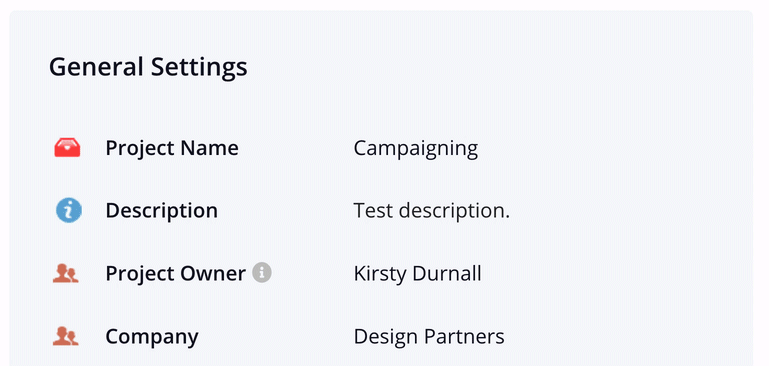
Creating a project
You can also set a project owner when you
first create a project, under the People
tab. The user(s) selected to be added to
the project will be listed in the Project
Owner dropdown at the bottom.

For more information, see: Adding Project
Updates
1. Also available on legacy subscriptions: Pro, Premium, Enterprise.
