Within Teamwork.com, you can use the enhanced
notebooks editor to update and customize
the contents of your notebooks.
This
article
relates to a Beta version of the
Notebooks
editor available for some Teamwork.com
accounts.
Note: It is not possible to create notebooks via Markdown using this version of the Notebooks editor.
When you click an existing notebook
title in your project's Notebooks
area, the editor will open in full
screen view.
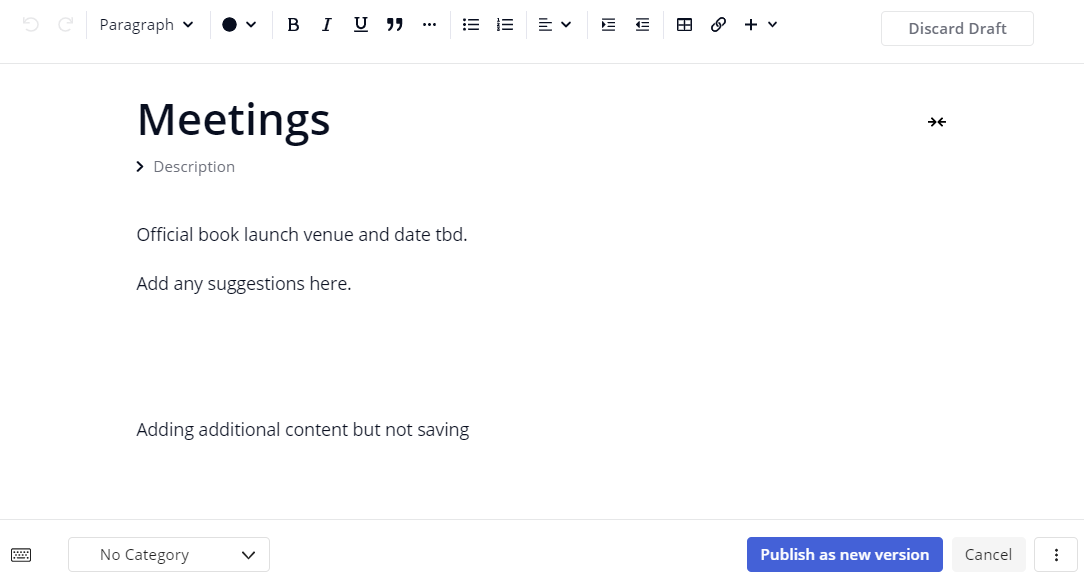
The notebook title and description
are editable directly in the editor.

You can also update the category
associated with the notebook using the
category menu in the bottom left.
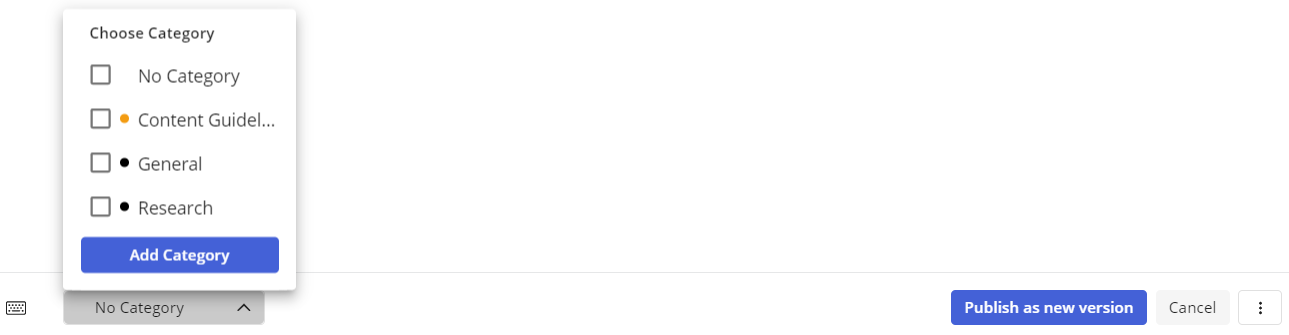
Editor toolbar options

| Editor Options | |
|---|---|
 | Undo / Redo |
 | Text Formatting | Headings 1 -
4 |
 | Font color |
 | Font style: bold, italic,
underline, blockquote |
 | Options: strikethrough, code,
subscript, superscript, clear
formatting |
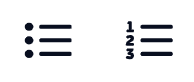 | Lists: bulleted, numbered |
 | Alignment: left align, center
justify, right align |
 | Indent | Outdent |
 | Insert table |
 | Insert link |
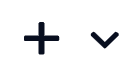 | Additional
options:
|
 | Page
width - toggle
the page
content area
to full or
reduced
width |
For more information,
see: Creating a
Notebook
