Within Teamwork.com, you can delete files from the projects on your site, depending on your permissions.
When you delete a file, it will be moved to the project trash can where it can be restored by a site admin or project admin up to 30 days from the date of deletion.
Note: The ability to delete files requires you to have the project permission to add files.
Click the More option in the main navigation menu and select Everything from the pop-out menu. In the Everything area, go to the Files subsection.
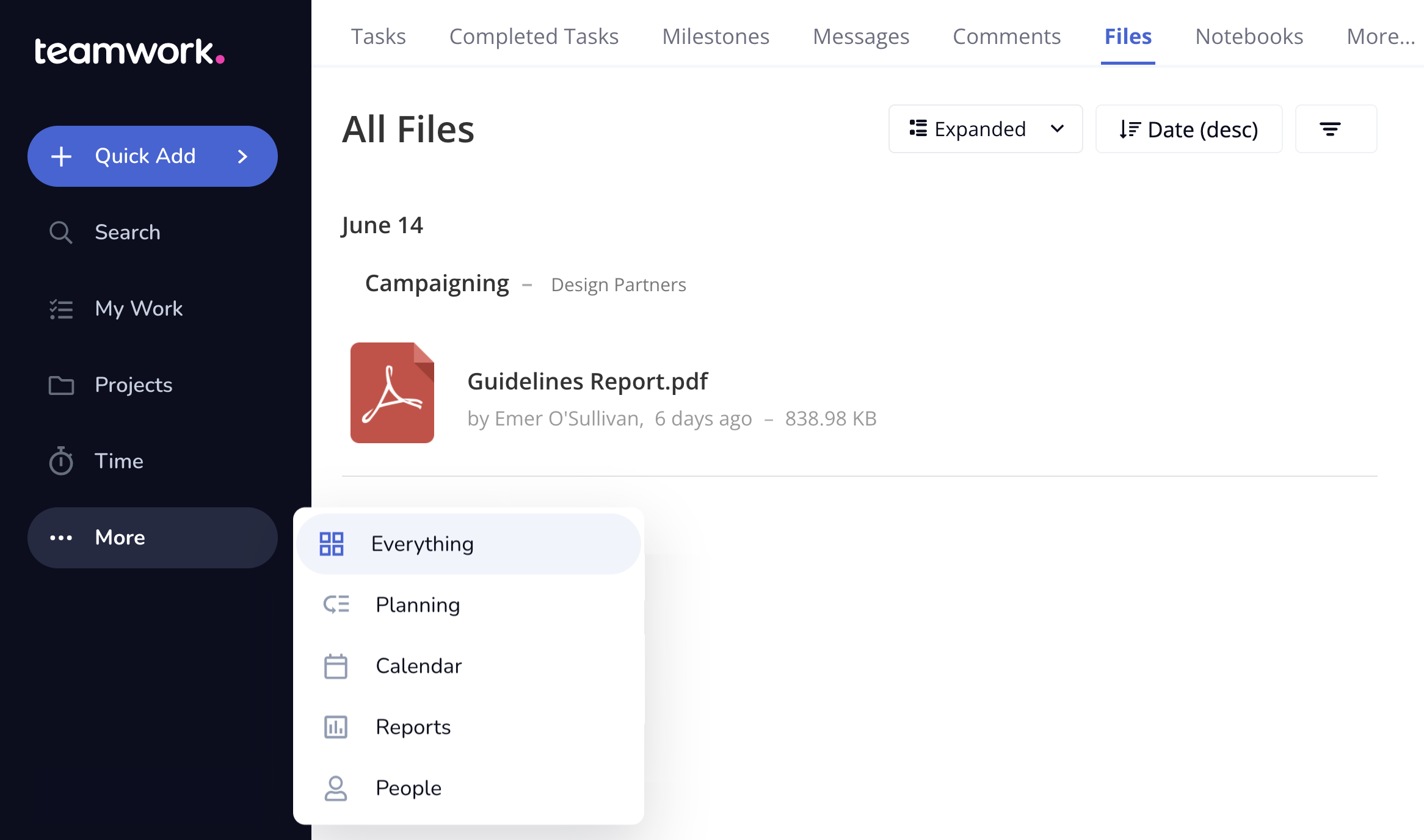
The Files area shows a list of all files uploaded to your site that you have permission to view.
Click the arrow to the right of the relevant file and select Delete from the dropdown menu.
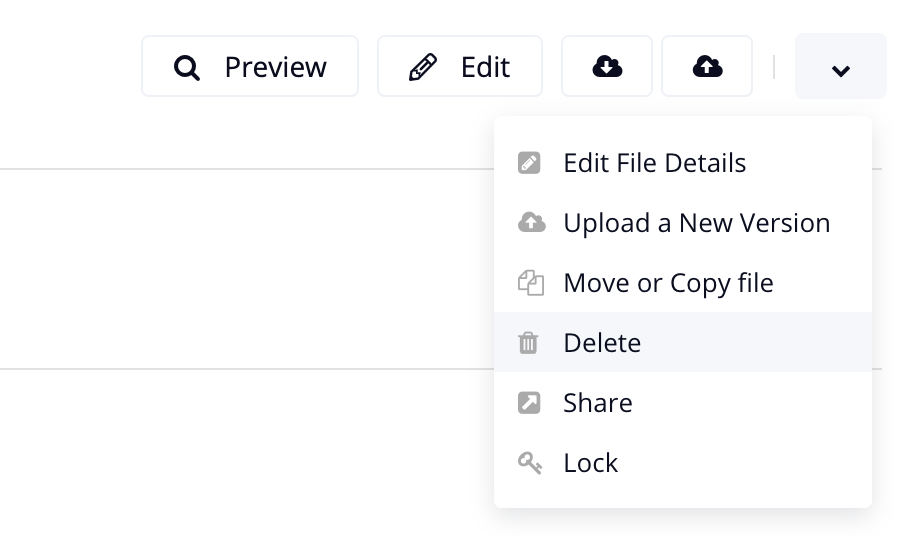
Once you click Delete, you will be prompted to confirm the deletion of the file.
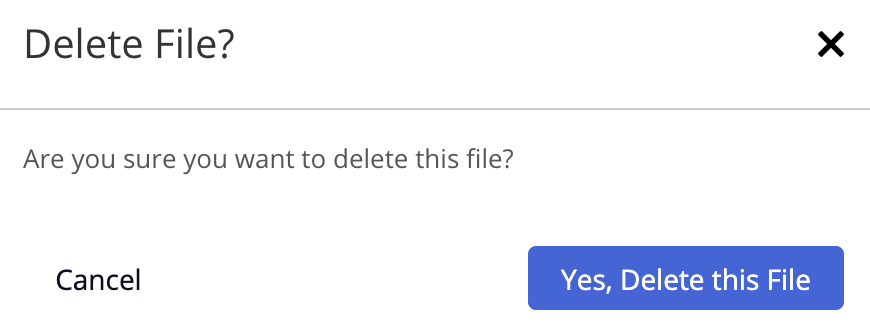
You can also delete files via the Files tab on an individual project.

Click the arrow to the right of the relevant file and choose the Delete option.
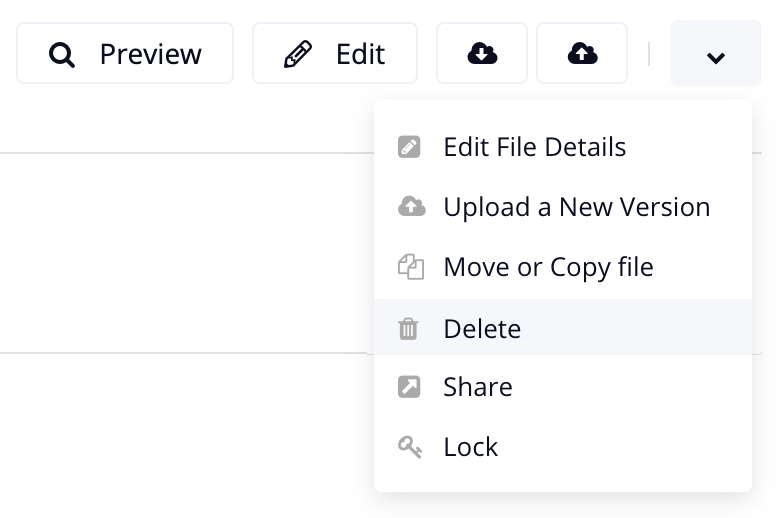
Note: If the file has multiple versions, you will be prompted to choose whether to delete only the most recent version, or all previous versions.
To delete multiple files at once, select the options button (three dots) to the top right of the page and choose Select Multiple Files.

You can then tick the box next to each file you wish to delete and select the delete option.

Note: Selecting multiple files is only available within the files section of individual projects.
For more information, see: Adding a File to a Task
