Within Teamwork.com, your account comes with
a
storage allocation which is used to store
files uploaded to your site.
📝 The
available
space you
have for uploading files is related to
your subscription.
File limits
- Individual files of up to 2GB each can be uploaded.📝 Uploading large files can take some time and is dependent on your internet connection and available upload speeds.
- Files uploaded to archived projects count towards storage usage.💡 Reactivate a project and delete the files it contains to free up storage.
- Files linked to a project from a
third-party file platform such as
Google Drive or SharePoint do not
count towards storage usage.
- Proof
files can be a maximum of
105MB
each. They do not
count towards storage usage.
Usage report
Administrators can see a summary
Usage Report
of all projects and how much space each
uses,
in your Subscription settings.
- Select your profile avatar from Teamwork.com's main navigation menu.
- Select Subscription from the pop-out menu.
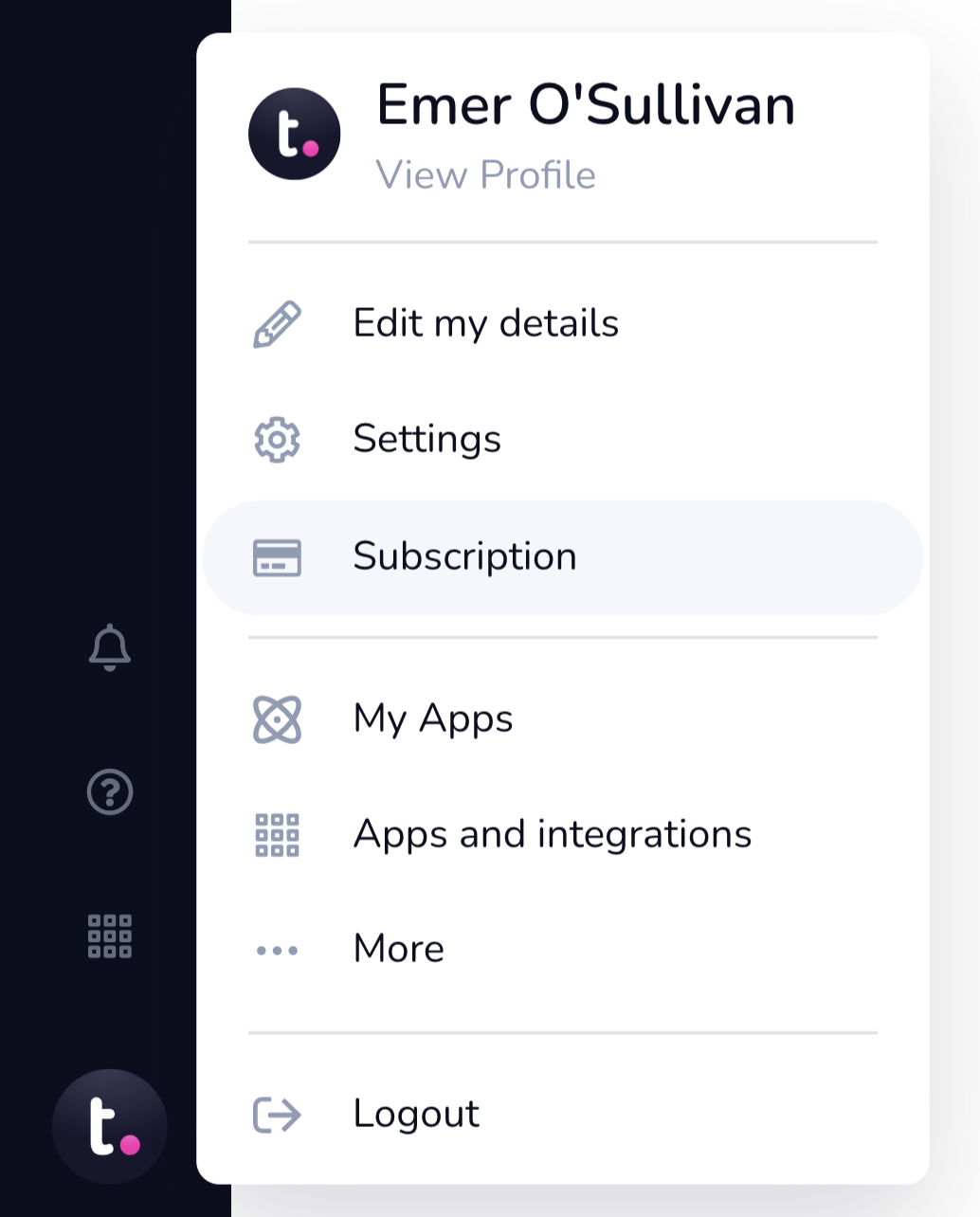
- Scroll to the Your
Subscription plan
summary.
- Click the % available link under your storage limit to view the usage report.📝 The usage report shows a breakdown of each project and its current storage usage.
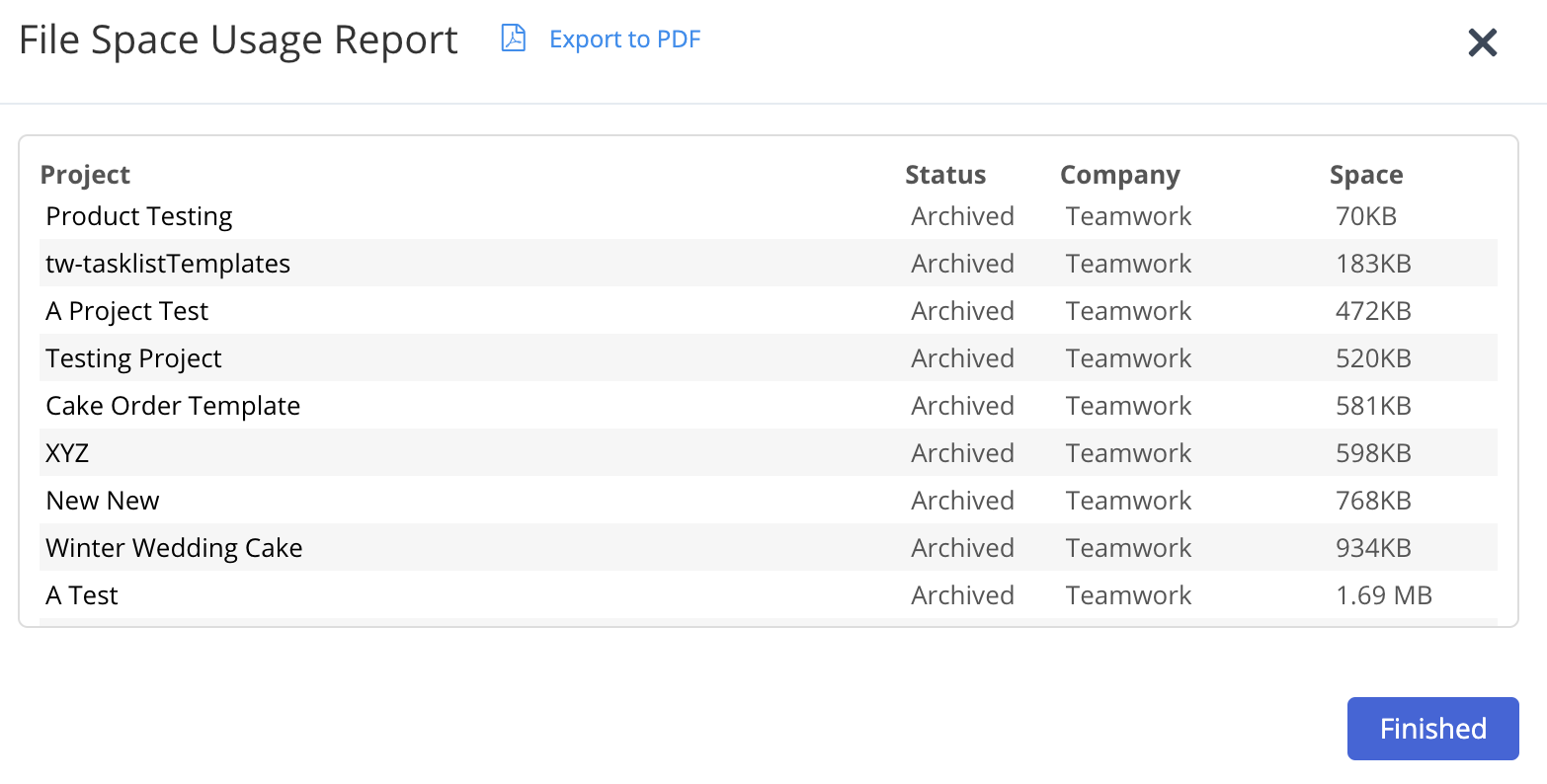
- Select Export to PDF to
download a copy of the report.
- Click Finished to return
to your subscription summary.
Additional file
storage
Accounts on paid annual
subscriptions can purchase additional file
storage.
If you would like to discuss your
storage upgrade options, please contact our Sales
team.
For more information, see: Upgrading
Your
Teamwork.com
Subscription
