Within Teamwork.com, you can lock a notebook while you are editing it so nobody else can edit the notebook at the same time.
To lock a notebook, go to the Notebooks tab of your project.
Hover over the notebook you want to edit, and you will see the Edit Notebook option.
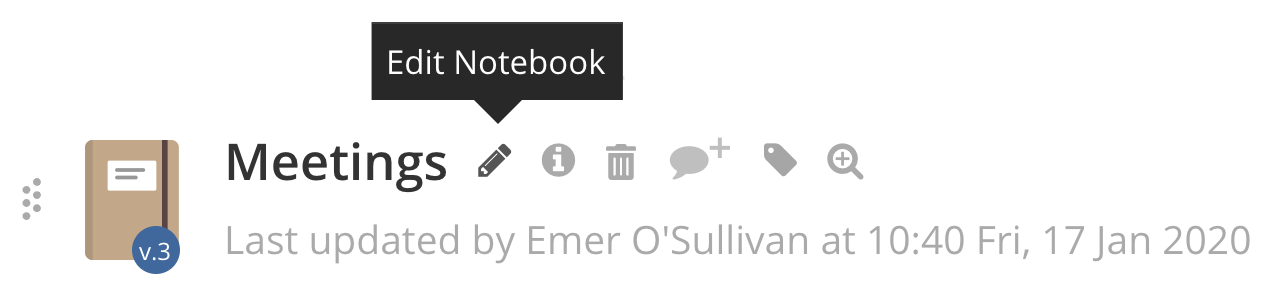
When the notebook is open, you will have an option to lock the notebook, in the top right corner.

Once you have locked the notebook, the button will change to Unlock.
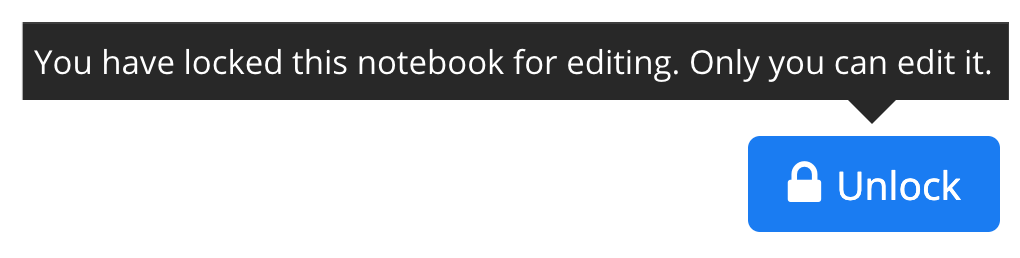
While the notebook is locked, it a key will be shown in the notebook icon in the list of notebooks.

Other users who open the notebook will see a message telling them it is locked for editing.
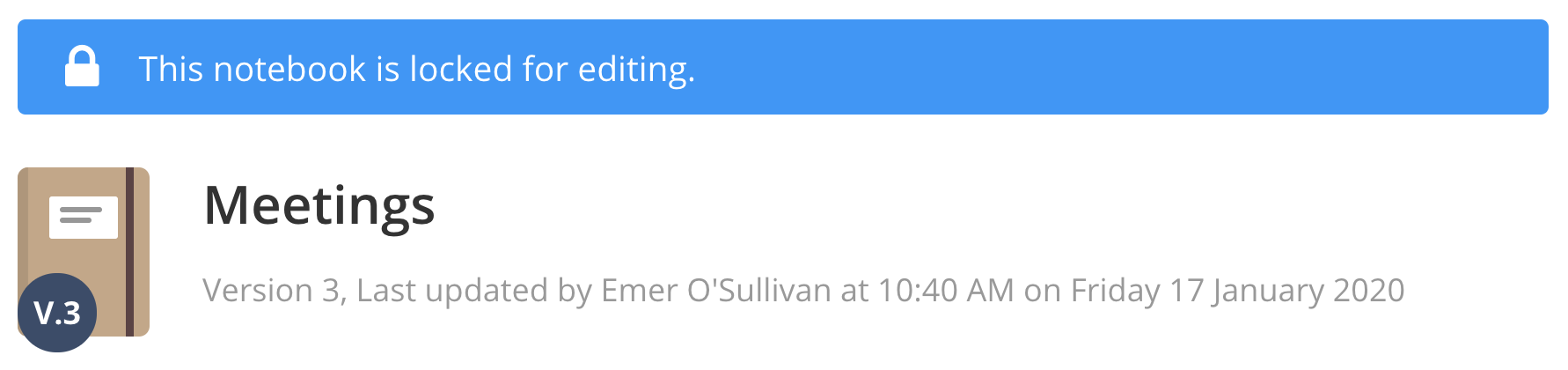
Note: Site and project administrators can unlock notebooks locked by other users.
For more information, see: Creating a Notebook
