✔️
Available on Deliver, Grow, and Scale subscriptions 1
Within Teamwork.com, you can view a full list
of project updates that have been set on your
project.
When an active update is set on your project,
it will be visible in the project's Dashboard section.

Hover over the update and click the
options button (three dots) on the right.
Select View History from the
dropdown menu.
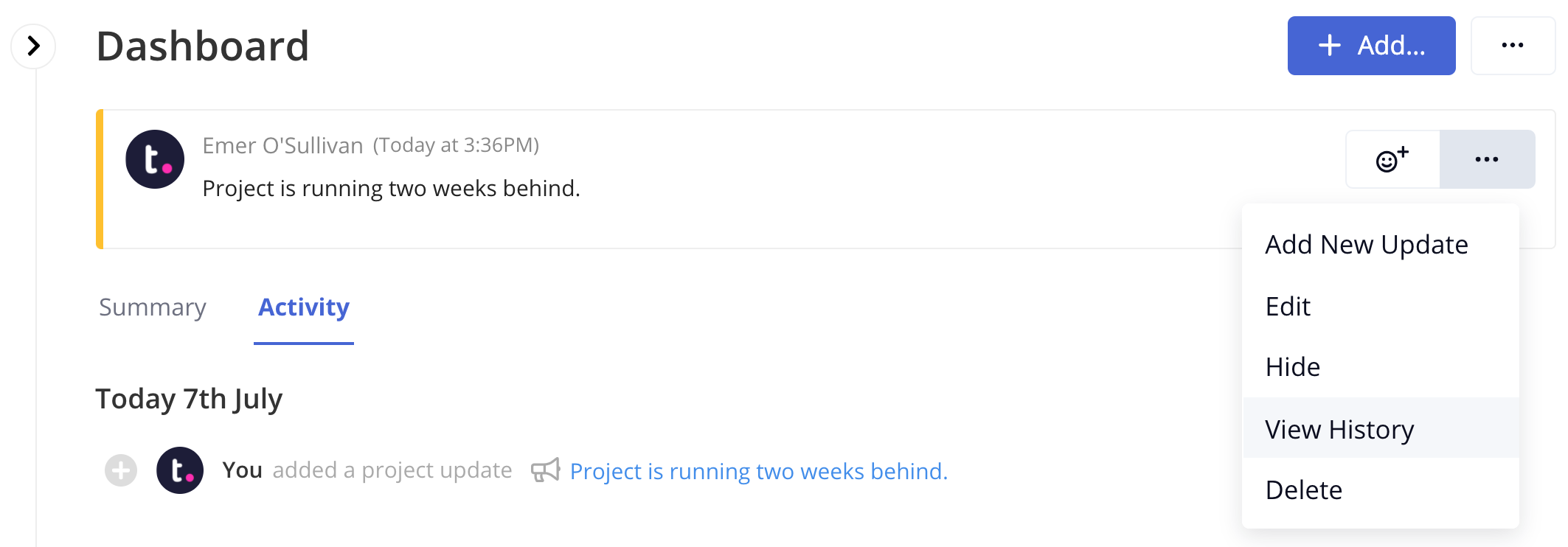
A quick view will open on the right hand
side, and will show you the history of
updates, along with when they were made, and
by whom. Depending on your project permissions,
you can also add a new project update from
this quick view.
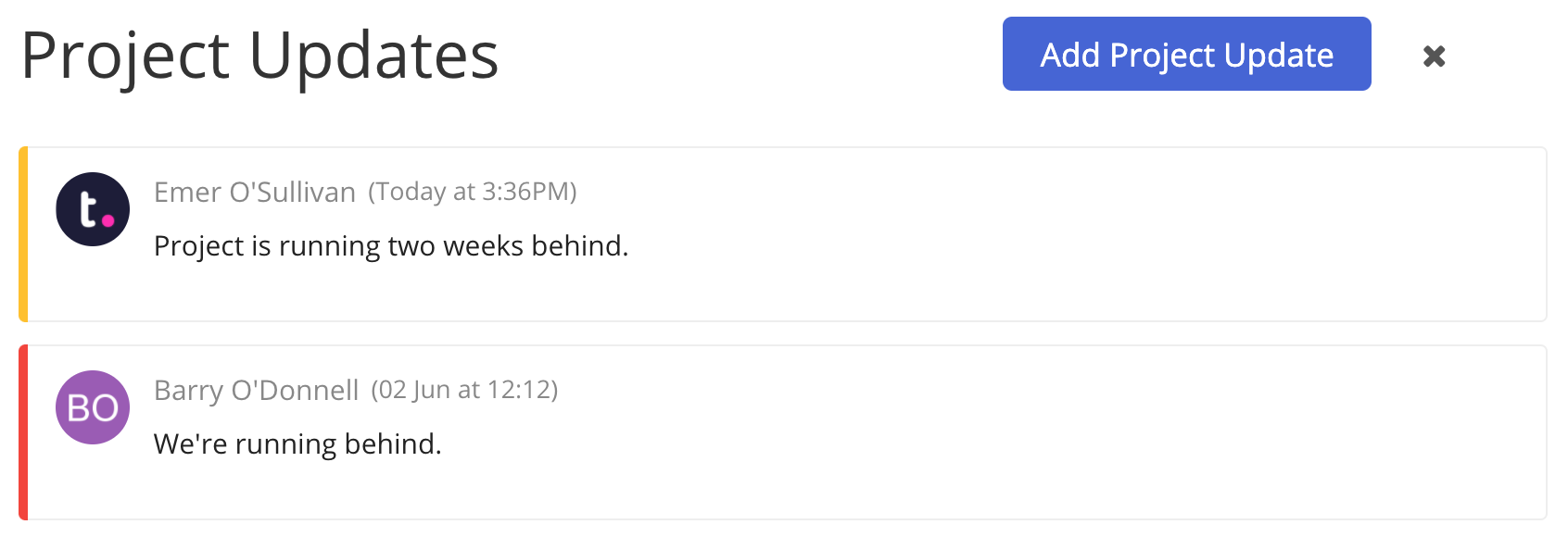
To react to an update,
hover over the update in the quick view and
select a reaction from the dropdown list. You
can also react to the most recent update at
the top of the Dashboard tab.

Users with project administrator permissions or above can delete project
updates by hovering and selecting the options
button (three dots) to the right of the
update.
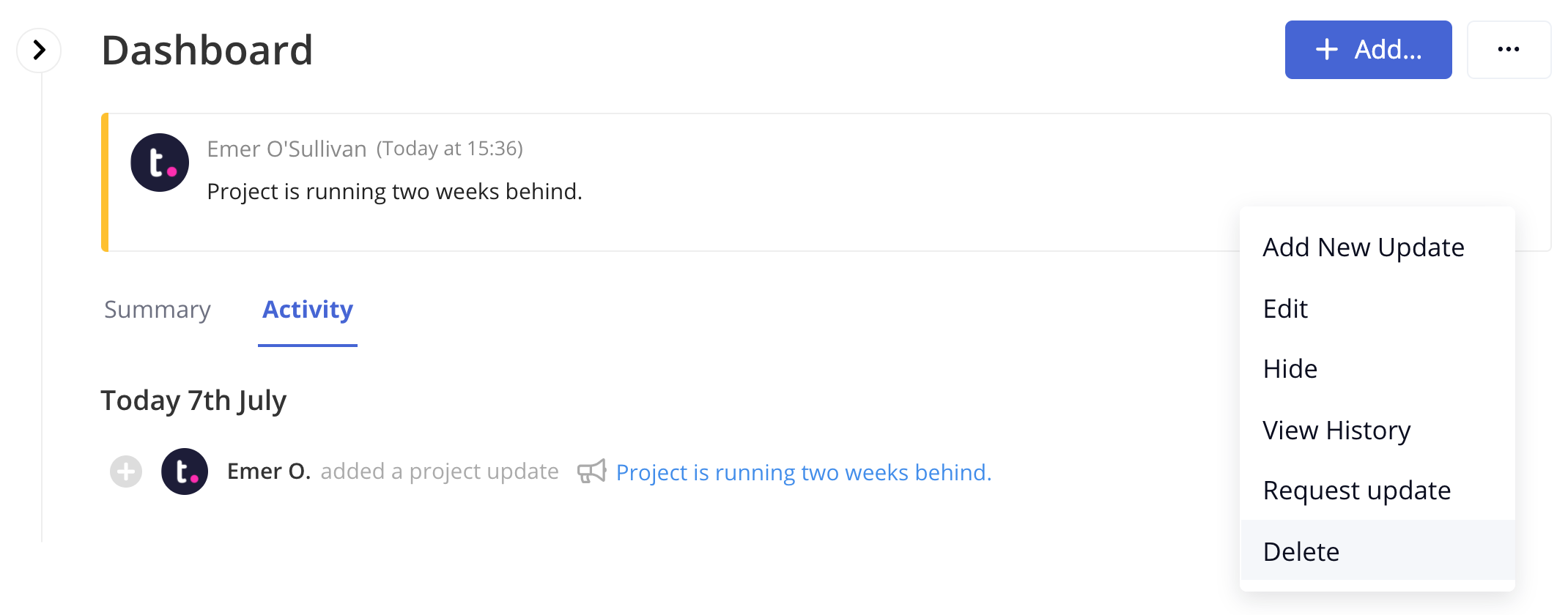
Note: Project update history is
only accessible via the current update on the
project.
For more information, see: Adding Project
Updates
1. Also available on legacy subscriptions: Pro, Premium, Enterprise.
