✔️ Available on all
subscriptions.
| What | Create iCal feeds
for your external calendars (ex. Outlook, Apple) directly in My Calendar. |
| Why |
|
| Who |
|
| When | Anytime you need to factor
external events into your
planning. |
| What | Create iCal feeds
for your external calendars (ex. Outlook,
Apple) directly
in My Calendar. |
| Why |
|
| Who |
|
| When | Anytime you need to factor
external events into your
planning. |
Before you
start
- Only one iCal feed can be connected to My
Calendar at a time.
- iCal events are read-only. They cannot be
interacted with or edited from My
Calendar.
Outlook
- Some Outlook meetings from your
imported iCal feed may not display at the
correct time in My Calendar. This is due
to
the events being scheduled by a user in a
different timezone. Outlook converts these
types of meetings to a non-standard time
zone
called VTIMEZONE, which is not supported
in
Teamwork.com.
- If you don’t see the Calendar
settings option in your Outlook
account (as shown in "Step 1: Create an
iCal feed URL" below), your Microsoft
administrator/organization may have
restricted calendar sharing for your
organisation. Learn more
Step 1: Create
an iCal feed URL
Create an iCal feed from most major calendar platforms. We go through the iCal URL generation steps for Outlook, Google, and Personio in the sections below.
Outlook Calendar
- Log in to your Google Calendar account.
- Scroll to My c
- Log in to your Outlook
account.
- Navigate to the calendar.
- Select Calendar settings from the ribbon menu.

- Select Shared calendars in the pop-up window.
- Scroll to Publish a calendar.
- Select an existing calendar.
- Set permissions to Can view all details. This is to allow you, as the calendar owner, to view your full calendar in Teamwork.com.

- Click Publish. The calendar links are published below the create fields.
- Click the ICS URL.
- Select Copy link.
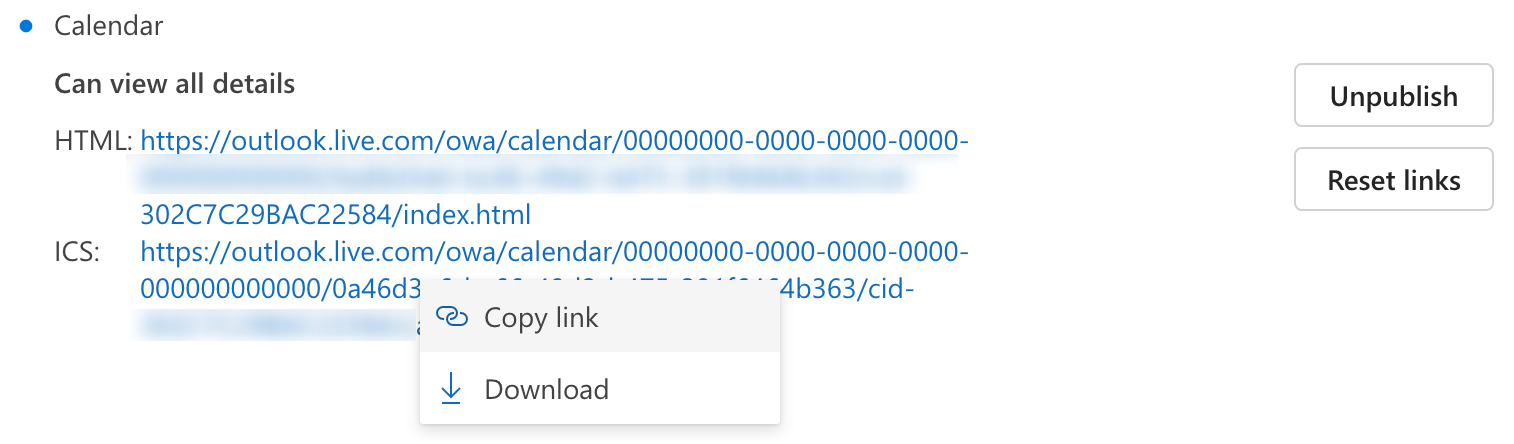
Google Calendar
- Log in to your Google Calendar account.
- Scroll to My calendars in the left navigation panel.
- Hover over the relevant calendar and click the vertical ellipsis (three dots).
- Select Settings and sharing.
- Under Calendar settings, check the Make available to public box.
- Select Integrate calendar from the navigation panel.
- Copy the Public address in iCal format link.
Personio
- Log in to your Personio account.
- Select Calendars from the navigation menu.
- Use the calendar dropdown at the top of the view to switch to the relevant calendar.
- Select the ellipsis (three dots) in the view's top right and click Subscribe.

- Check the box beside each calendar type (ex. annual leave, sick days) you want to include in the feed.
- Refine the absences included based on legal entity, department, team, or office.
- Click Generate Link.
- Copy the Link to calendar.
Step 2: Import the iCal
feed to My Calendar
- Click Home in
Teamwork.com's main navigation
menu.
- Switch to the My calendar tab.

- Click Connect calendar in the view's top right. If you already have Google Calendar connected, click My calendars.
- Select iCal feed.
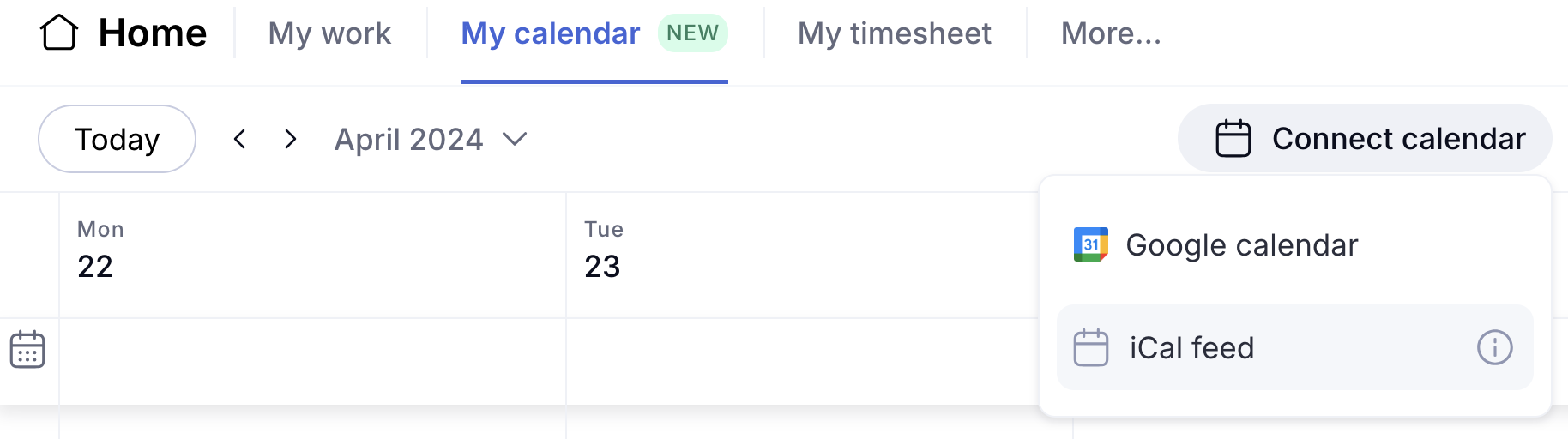
- Paste the copied ICS URL.
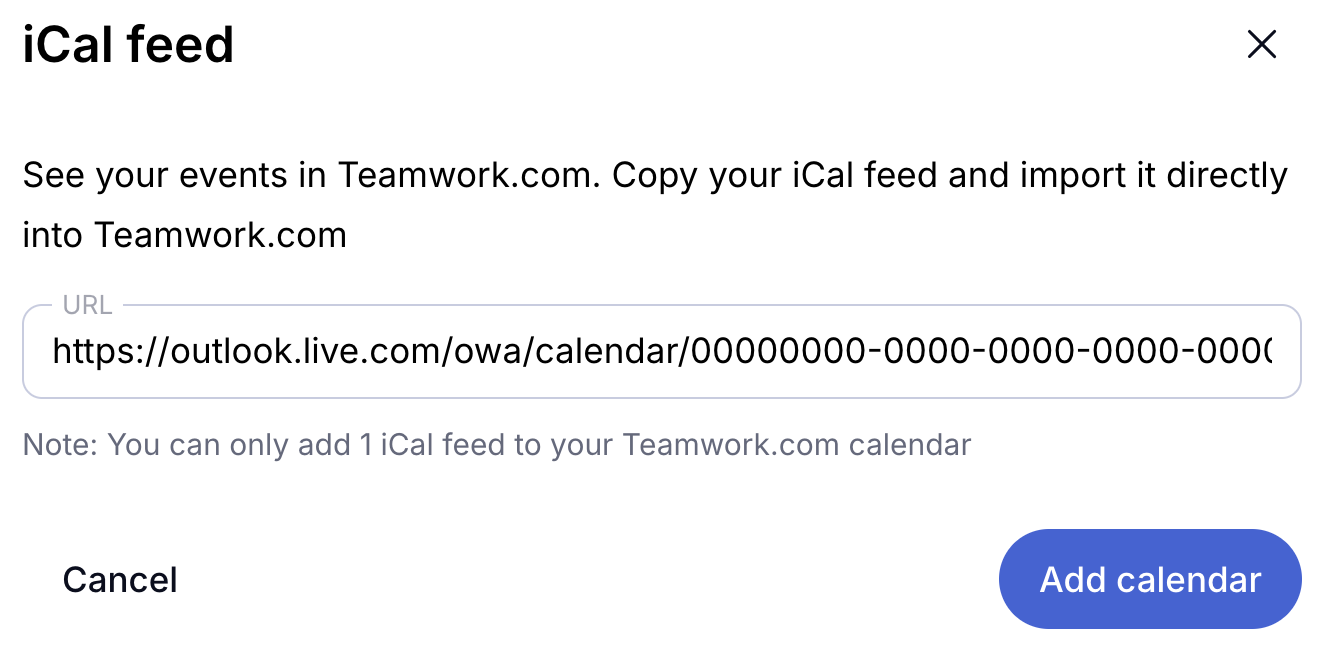
- Click Add calendar.
The iCal feed is set up and any
existing events are displayed in My
Calendar. Each event includes the event
name, description, date, and time.
📝 iCal events are
read-only. They cannot be
interacted with or edited from My
Calendar.
Remove an iCal
feed
- Click Home in
Teamwork.com's main navigation
menu.
- Switch to the My
calendar tab.
- Click My calendars.
- Hover over the iCal calendar.
- Click the trash can icon.

- Click Yes, remove to confirm.
