Within Teamwork Spaces, you can view and manage all attachments for a space in a central location.
When viewing a space, click the three dots to the right of the space name and select Attachments tab from the dropdown menu.
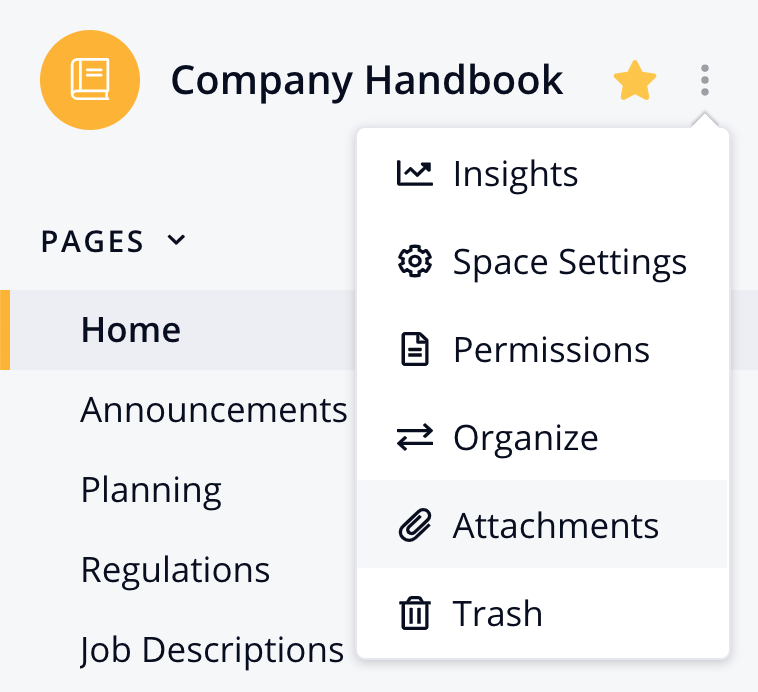
Form the attachments area, you can upload files to the space using the drag and drop option, or browse for a local file on your computer.

Note: A file size limit of
25MB applies to each file you upload.
Attachments that have been added to a space can then be selected when adding an attachment to an individual page in the space.
Using the search field at the top of the attachments area, you can search for existing files within the space.
Existing attachments are listed below the attachment upload area, along with file details such as name, size, and creation information. To download a file, click the blue file name link.

The most recently generated PDF export for a space will also be listed in the attachments area.
Each attachment will have either a page or space icon to the right to indicate whether it is associated with the space or an individual page.
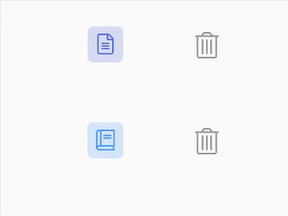
To delete an attachment, select the trashcan icon. Removing a space-level attachment will also remove the file from all associated pages.
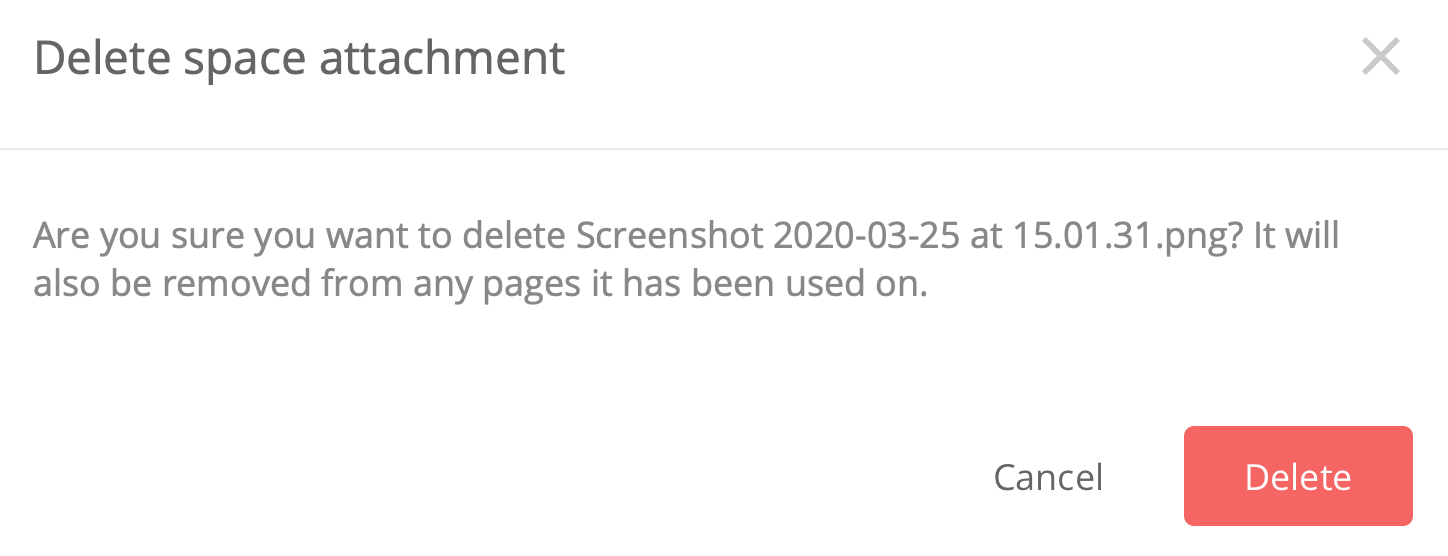
Removing a page-level attachment will remove the file from the individual page, and the attachment will no longer be visible in the space's Attachments area.
Click the Return to content option in the top left to go back to your last visited page within the space.
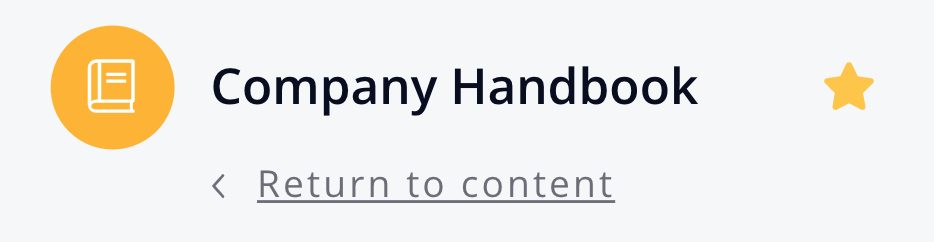
For more information, see: Adding Attachments to a Page
