Within Teamwork.com, you can use webhooks to get data
from actions that occur on your site such as
tasks being created or milestones being
edited.
Note: Webhooks are
available on paid Teamwork.com subscription
plans.
Webhooks can be leveraged to achieve
a variety of actions - some examples
include:
- Perform a specific action in a third-party
app when a task is completed in
Teamwork.com.
- Extend the functionality of your Teamwork.com
site (for example, send an email to a
certain user when a task is created on
your site).
- Add a custom prefix to tasks when they are
created in Teamwork.com.
Webhooks can be enabled and
configured via the Webhooks section of
your
Teamwork.com site
settings as well as via an
individual project's settings.
Enabling webhooks
You will first need to enable webhooks for
your site via the site settings. Click your
profile icon in the bottom left corner of your site and
select Settings from the pop-out menu.
Note: The site settings area is
only accessible to owner company site
administrators.
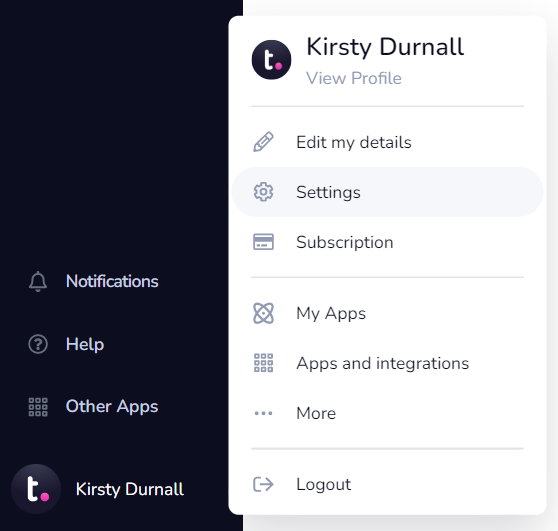
In the settings area, go to
the Webhooks subsection where
you will see an option to enable
webhooks. Click the toggle to activate
webhooks for your Teamwork.com site.
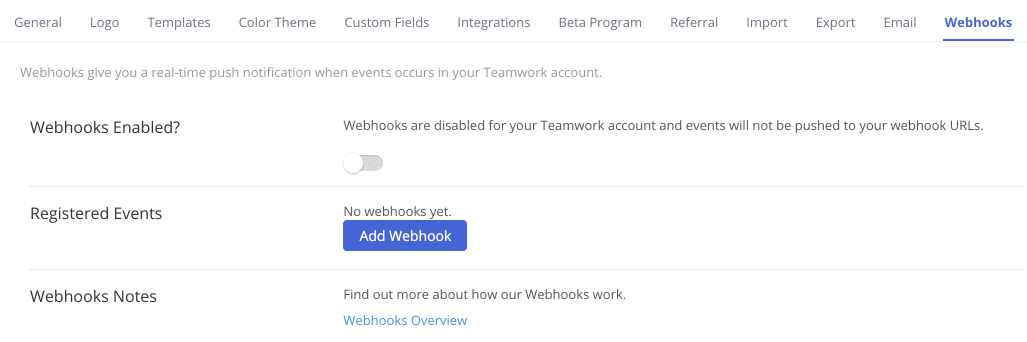
Creating webhooks at site
level
Once webhooks have been enabled for your
site, you can go
to the Registered
Events subsection of the site
settings and
click Add Webhook to
create a
new one.

In the Add
Webhook modal, you can fill out
the relevant details for the new
webhook.
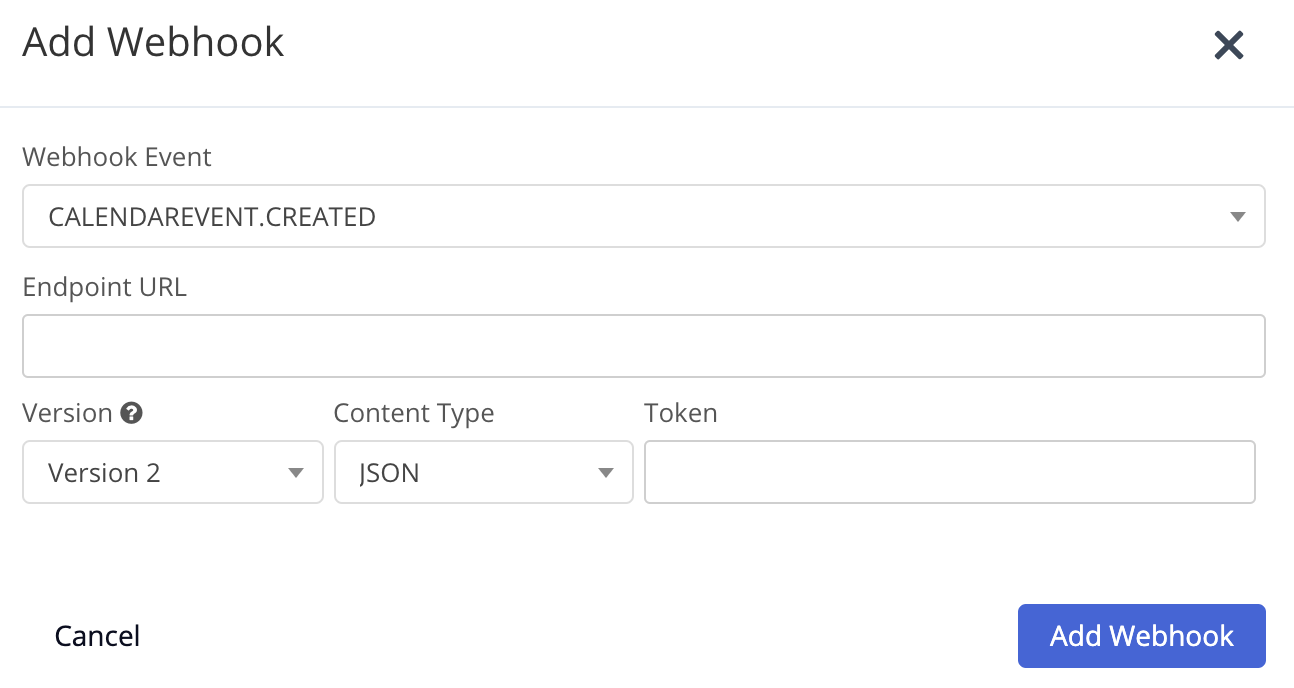
These options include:
- Webhook event - select a Teamwork.com event
from the pre-defined list.
- Endpoint URL
- Version - Version 2 webhooks send more
extensive data and support different
content type options than the previous legacy version 1 webhooks.
- Content type - JSON, XML, or Form.
- Token - allows you to implement additional
security. Teamwork.com will use the specified
token to calculate
a sha256 checksum of the
webhook payload and send it in
the X-Projects-Signature header.
The new webhook will be added to
the Registered
Events section where you can
pause or delete it using the options on
the right.
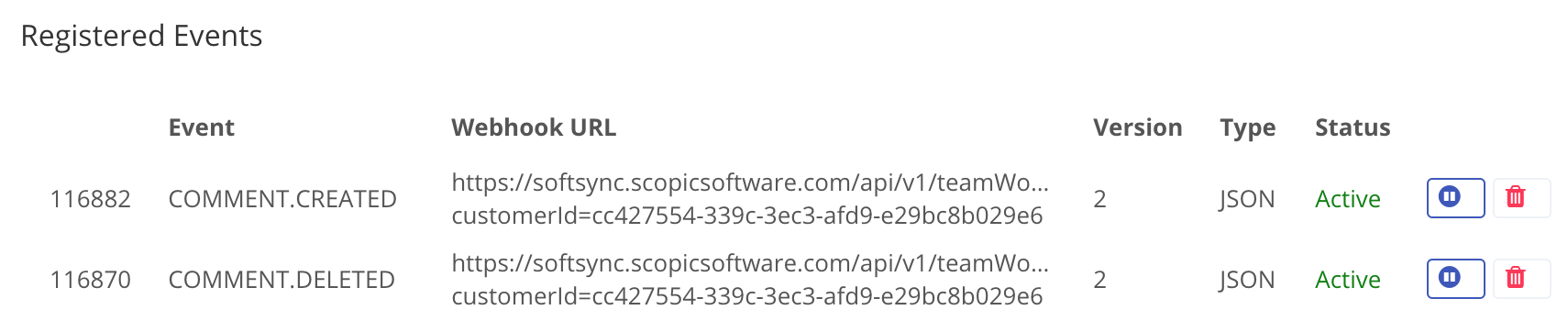
If a webhook you are attempting to
create at site level already matches an
existing project webhook event and URL, you
will be prompted to promote the existing
webhook to site-level.
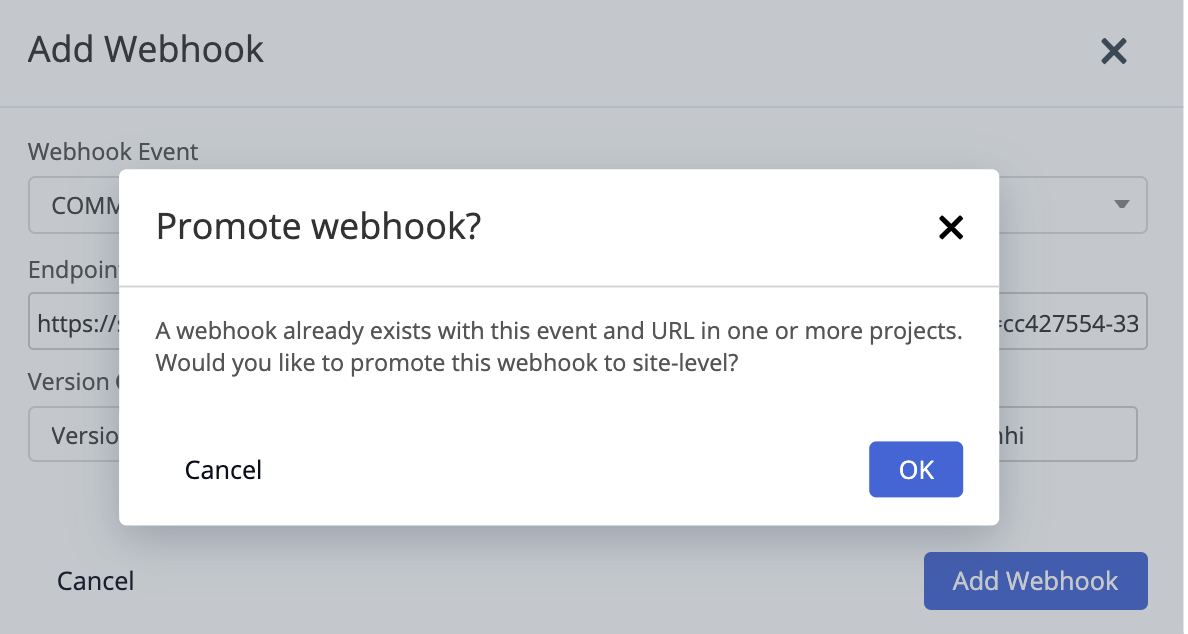
Creating webhooks at project
level
Once webhooks have been enabled for
your site, you will see an
additional Webhooks section
in each project's settings area.
Note: The project
settings area is accessible to project
administrators and above.
Click the Add Project
Webhook button in
the Registered
Events subsection to create a new
webhook for the project.
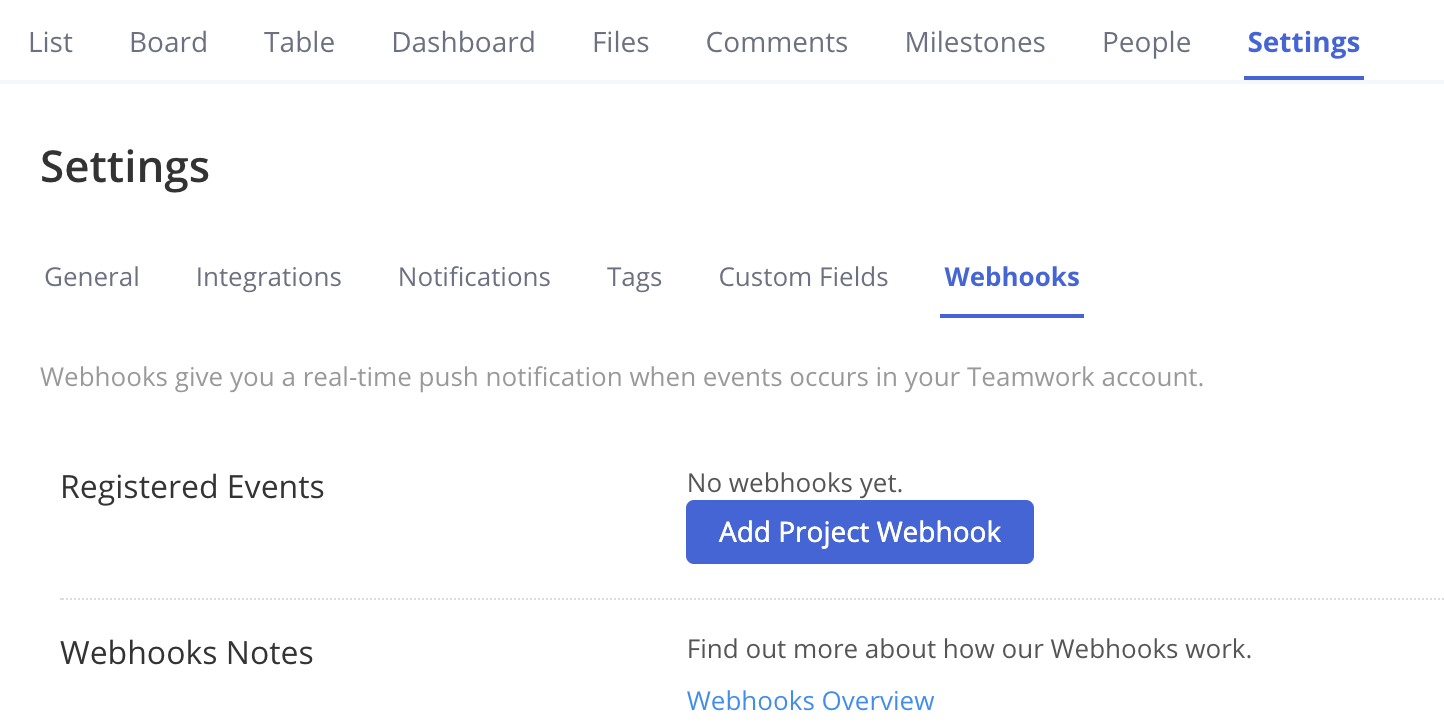
In the Add Project
Webhook modal, you will have the
same webhook options offered at site level.
Click Add Project Webhook to
save the webhook to your project.
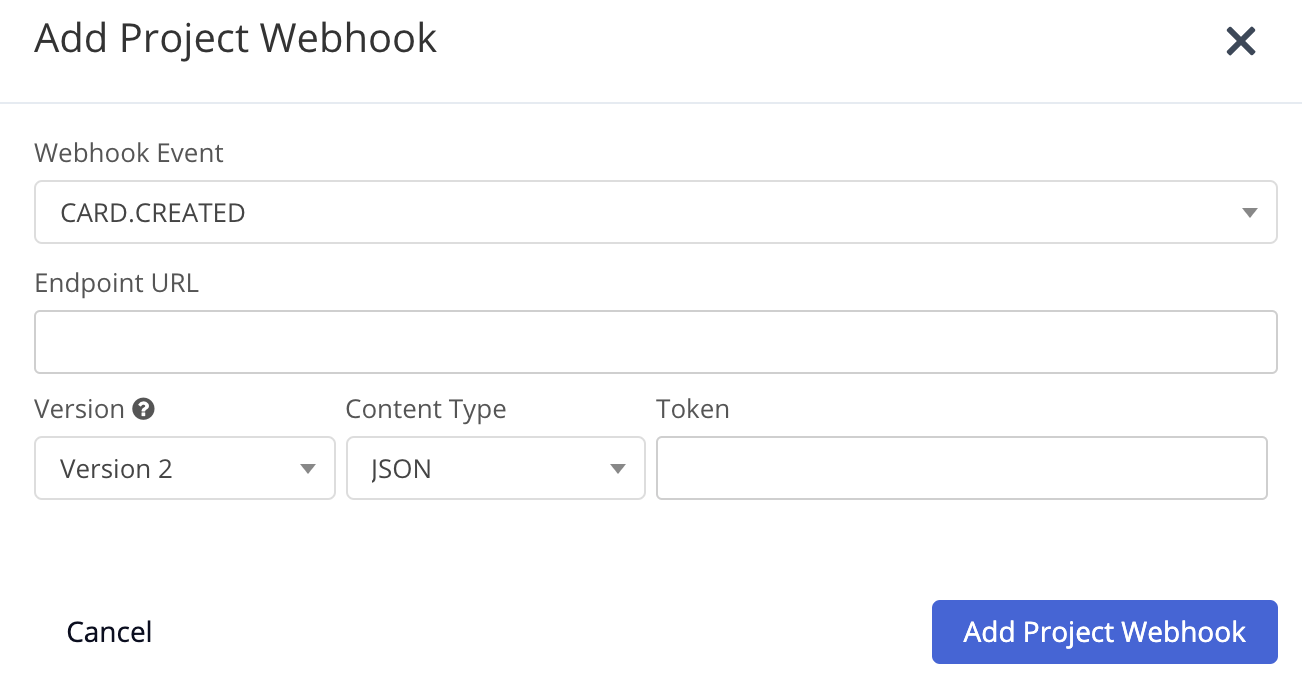
The new webhook will be added to
the Registered Events section
where you can pause or delete it using the
options on the right.
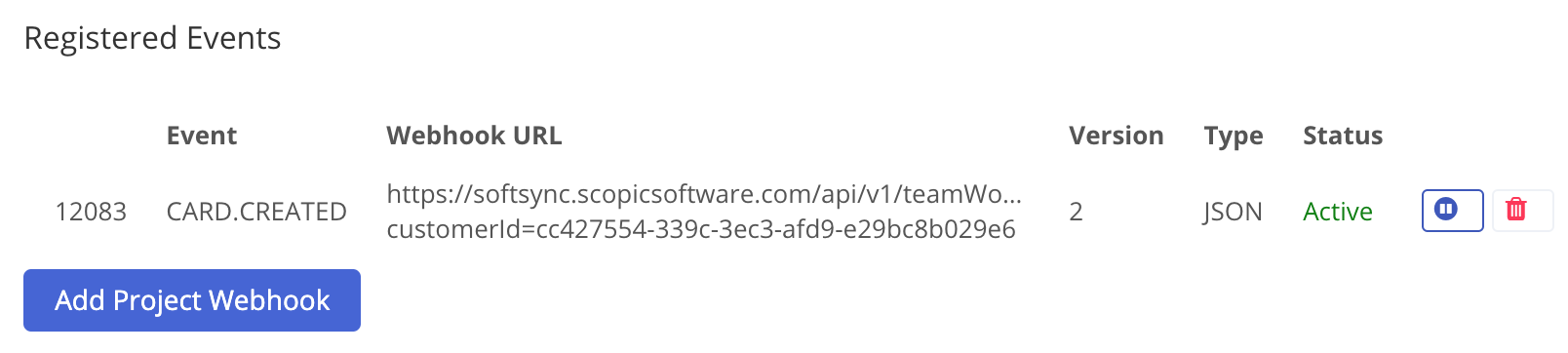
Supported webhook
events
| Event | Options |
|---|---|
| PROJECT | COMPLETED | COPIED | CREATED |
DELETED | REOPENED | TAGGED |
UNTAGGED | UPDATED |
| PROJECT UPDATES | CREATED | UPDATED | DELETED |
| MILESTONE | COMPLETED | CREATED |DELETED |
REMINDER | REOPENED | TAGGED |
UNTAGGED | UPDATED |
| TASK LIST | COMPLETED | CREATED |
CREATEDFROMTEMPLATE | DELETED |
REOPENED | UPDATED | CREATED |
TAGGED | UNTAGGED |
| TASK | COMPLETED | CREATED | DELETED |
MOVED | REMINDER | REOPENED |
TAGGED | UNTAGGED | UPDATED |
| COLUMN | CREATED | DELETED | UPDATED |
| CARD | CREATED | DELETED | UPDATED |
| NOTEBOOK | CREATED | DELETED | TAGGED |
UNTAGGED | UPDATED |
| LINK | CREATED | DELETED | TAGGED |
UNTAGGED | UPDATED |
| TIME | CREATED | DELETED | TAGGED |
UNTAGGED | UPDATED |
| MESSAGE | CREATED | DELETED | TAGGED |
UNTAGGED | UPDATED |
| MESSAGEREPLIES | CREATED | DELETED | UPDATED |
| COMMENT | CREATED | DELETED | UPDATED |
| INVOICE | COMPLETED | CREATED | DELETED |
REOPENED | UPDATED |
| EXPENSE | CREATED | DELETED | UPDATED |
| RISK | CREATED | DELETED | UPDATED |
| FORM | CREATED | PUBLISHED | DELETED |
SUBMITTED |
| STATUS | CREATED | DELETED | UPDATED |
| USER | CREATED | DELETED | UPDATED |
| COMPANY | CREATED | DELETED |
UPDATED |
| CALENDAREVENT | CREATED | DELETED | REMINDER |
UPDATED |
For more information, see: Teamwork.com Developer
Documentation - Webhooks
