Within Teamwork.com, you can add comments to various items on your projects such as tasks, milestones, and notebooks.
Adding comments
To add a comment on the details page for an individual item, click on the comment box at the bottom of page.

You can also add a comment while in the list view of a particular project item (notebooks, messages, tasks etc). When you hover over the project item, you will see the + option to add a comment.
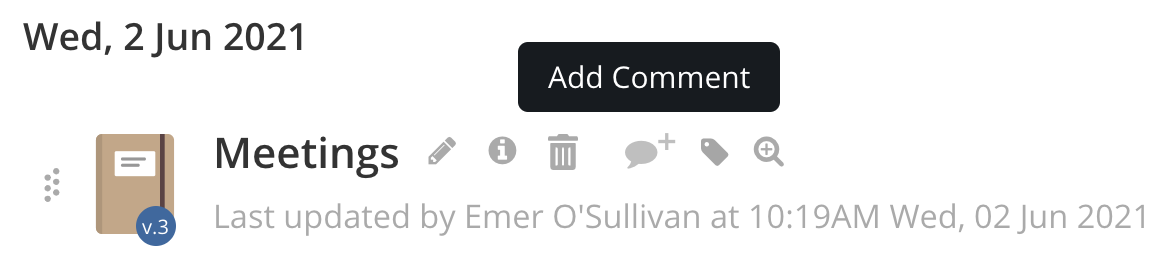
The comments box is also accessible via the quick view for individual project items.
Formatting and other options
When you click to add a comment using any of the methods above, you will see the comment editor.

You can use the formatting toolbar to style the text in your comment and add images or links.
Within the comment text area, you can use the '@name' mention option to mention another person, company, or team directly. They will then automatically be added to the notify option.
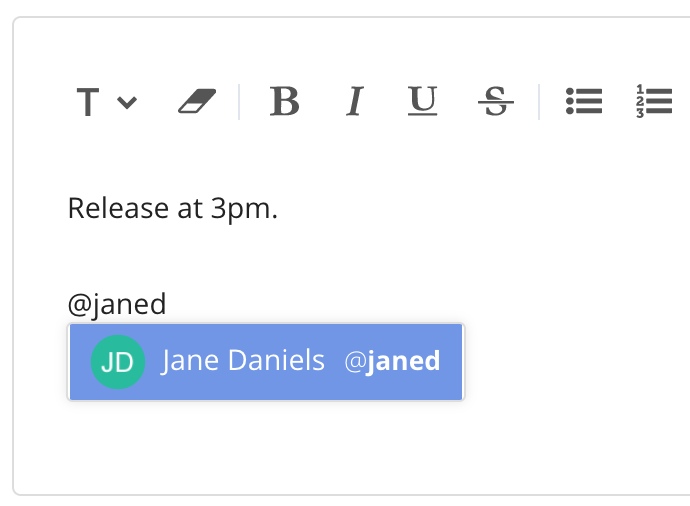
Below the editor, you have the option to select who to notify of your comment. If there isn't already a privacy setting on the item you are commenting on, you can choose who the comment should be private to.
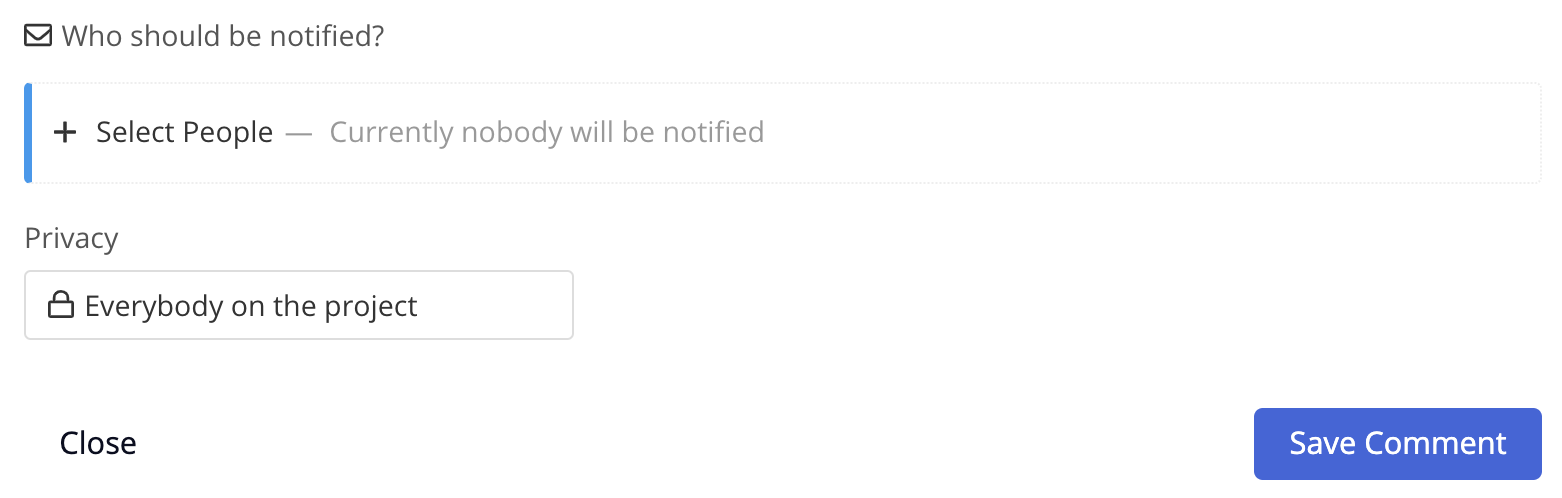
Comment links
You can copy a link to a specific comment on a project item via the options menu.
While viewing the individual comment, click the three dots to the right of the comment and select Copy Link from the dropdown menu.
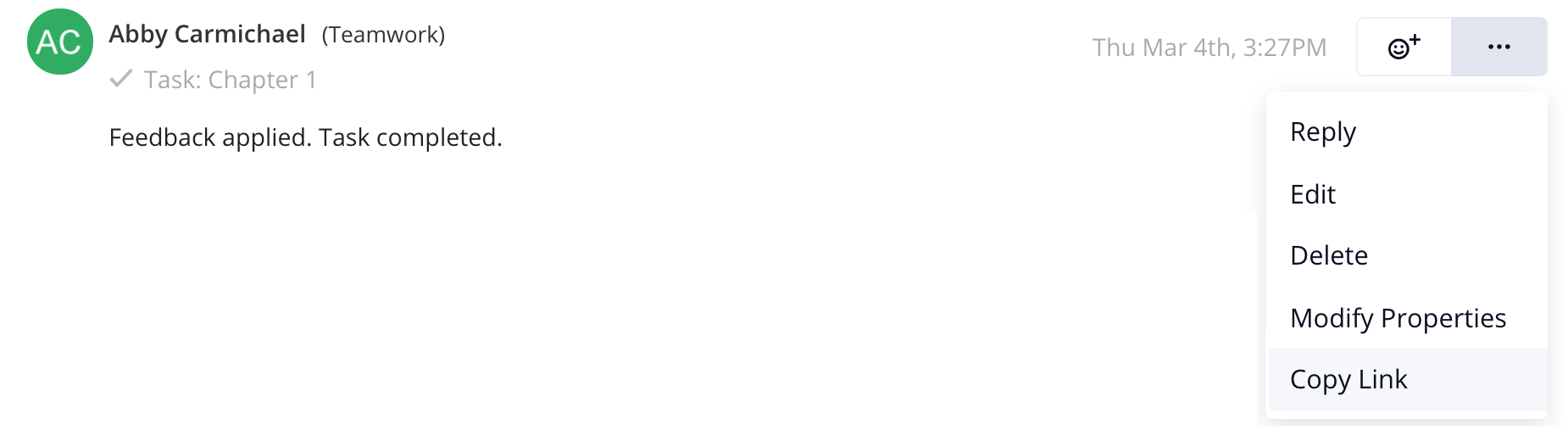
Note: Site and project administrators can edit and delete comments created by anyone. Everyone else can edit or delete their own comments within 15 minutes of adding them.
For more information, see: Enabling Comments on a Project Level
