Within Teamwork.com, you can edit the name of your projects in a number of ways.
Note: Only project administrators and above have permission to update the name of a project.
Select the Projects option from the main navigation menu on the left of your site and go to the List subsection.
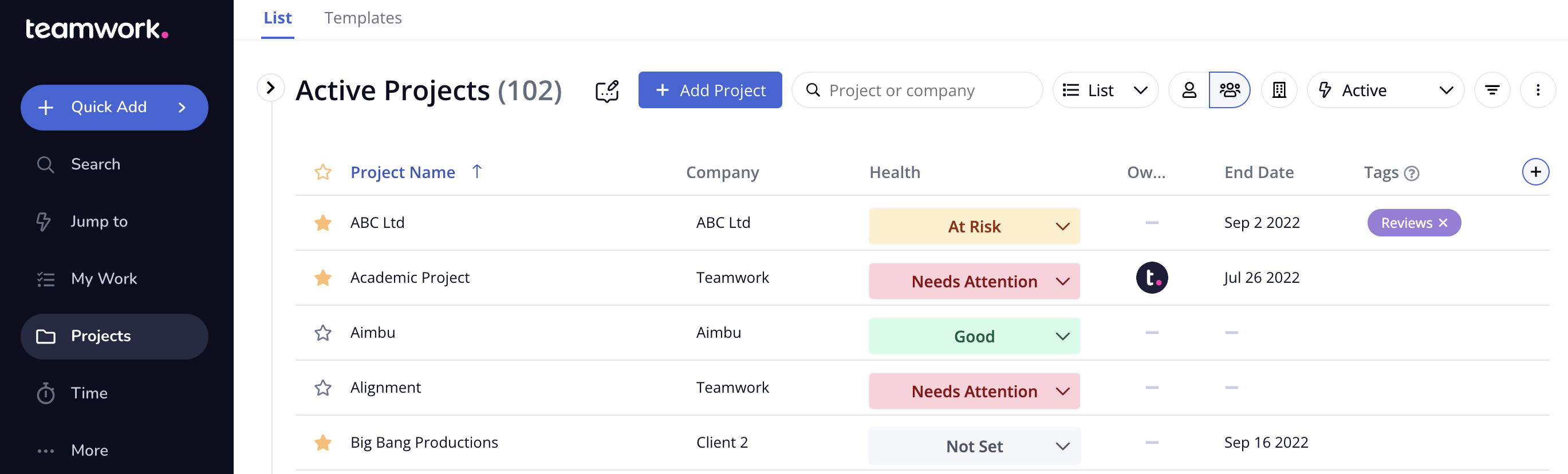
In the projects List view, hover over the relevant project and click the options button (three dots) to the right of the project row. In the pop-up menu, select Edit project details in the Manage Project subsection.

In the Edit a Project modal, you can update the project name in the Details step.

You can also edit the project name in the Chart section of the Planning area.
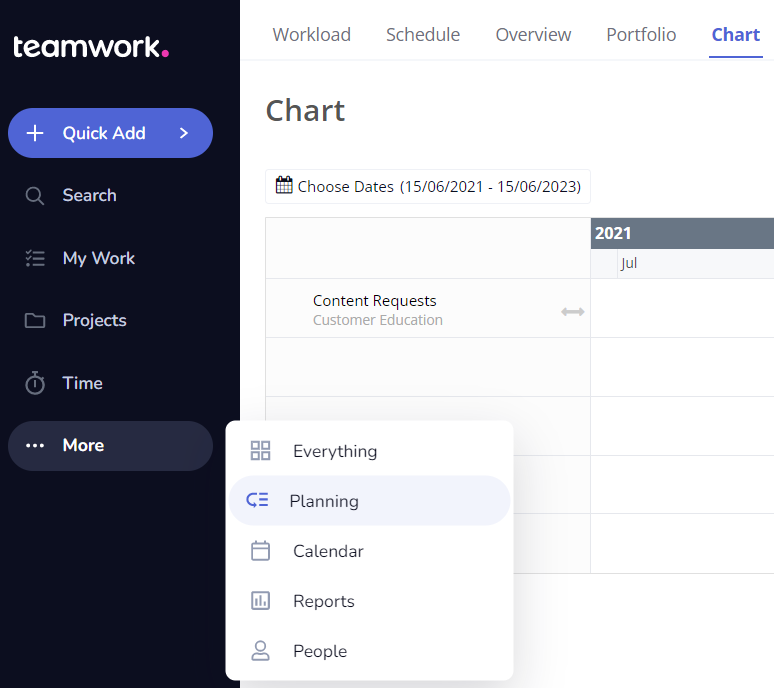
Hover over the name of the project and click the options button (three dots). Select the Edit project details option from the Manage Project subsection of the pop-out menu.

You can also access the project options menu when viewing an individual project by clicking the three dots to the right of the project name.
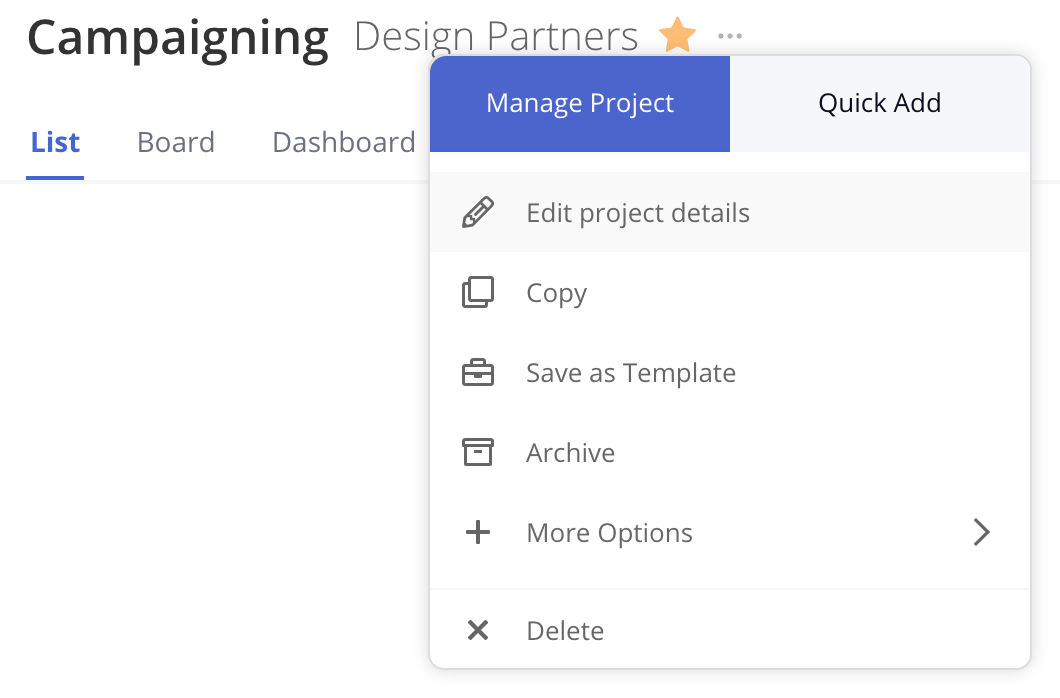
The project name can also be updated via the General subsection of the project's settings.
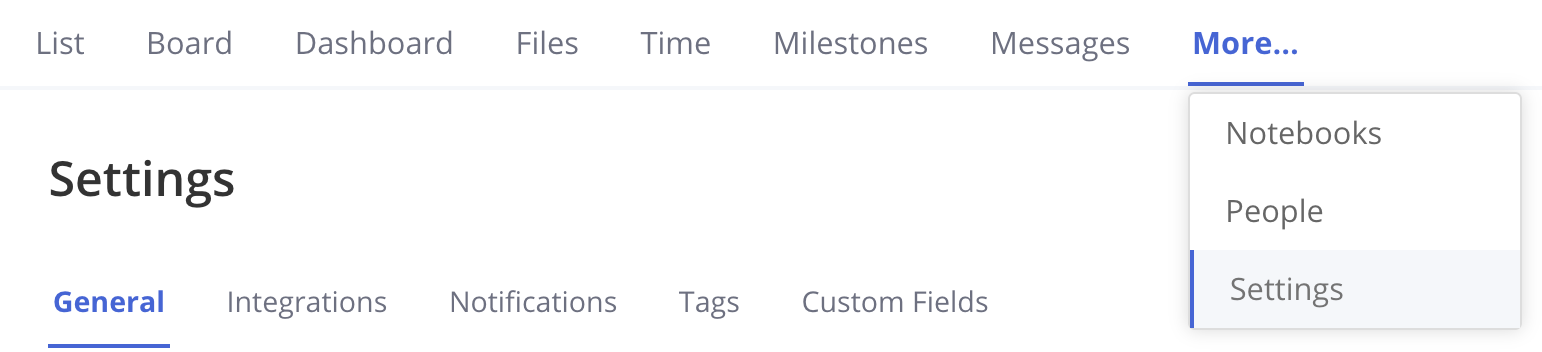
Hover over the Project Name field and click the edit pencil.

For more information, see: Changing General Project Settings
