Within the Teamwork.com Android app, you can use the
navigation bar at the bottom
of your screen to move between
the various areas of the
app.
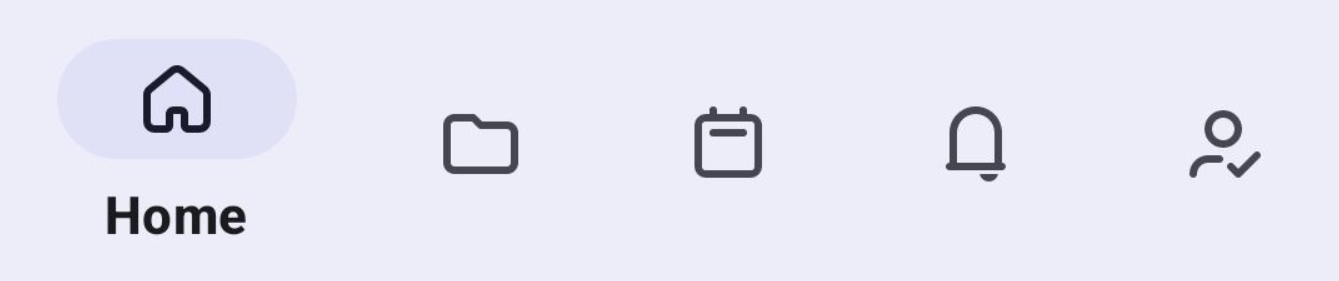
Home
Home is the dashboard of the app,
and includes a My Day breakdown, as well as
quick links to activity, calendar, statuses,
and people.
You can also access your profile by
pressing your profile avatar at the top of
this view.
Projects
The Projects area provides a list of
all of the projects you are a member of, with
starred projects listed first.
Associated project categories will
be indicated using the corresponding category
color to the right of the project name.
You can enter a detailed view of any
project by pressing the project name.
Calendar
You can quickly view and add any
upcoming events to your calendar. Click on any
day and event to open the event details. Using
the quick add option will automatically prompt
to add a new event to your site.
Notifications
You will see all notifications you
are subscribed to, ordered by date. Unread
notifications will be highlighted in blue and
can be pressed to open and marked as read.
Badge icons on top of the users
avatar will let you know the type of
notification, such as a status update or
event.
My Work
You can view all, today, late, upcoming or completed tasks. Use the filter option to search for a specific task name.
Additionally you can:
- Tap a task name to open a full detailed view.
- Tap the circle to the left of a task name to complete a task. Tap again to uncomplete the task if needed.
- Use the blue + icon to add a new task.
Quick add
Using the blue + icon in the
navigation bar, you can quickly add new:
- Project
- Events
- Message
- Start timer
- Time
- Task
Additional options
The left hand menu can be accessed
from all tabs in the app. Press your profile
icon top left hand corner to open the options
menu.
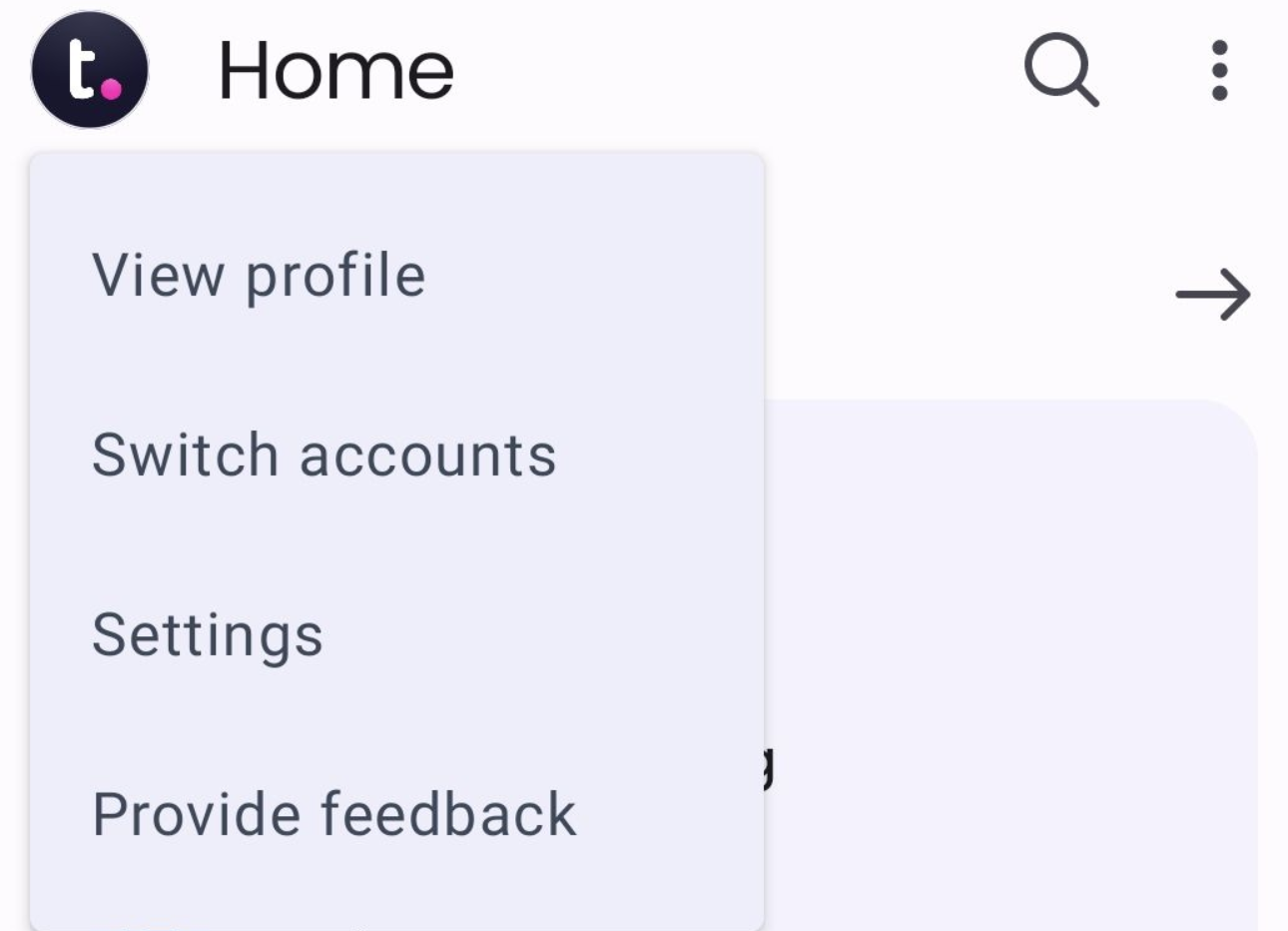
From here you can:
- View your profile, including:
- Total logged time, billable and non
billable. Press the View logged
time option to see a
detailed breakdown of logged
time.
- Contact details - email
address.
- Switch accounts - Choose from a list of
existing accounts or add a new
account.
- Settings - Enable push notifications and
view the app version.
- Provide feedback.
For
more information, see: Working with the Home
View (Android)
