Within Teamwork.com, you can specify how you would like messages that are forwarded via email to be processed.
To update this, click your profile avatar in the bottom left of your site and select Settings from the pop-out menu.

In the Settings area, go to the Email tab where you will see a section for Forwarded Messages.

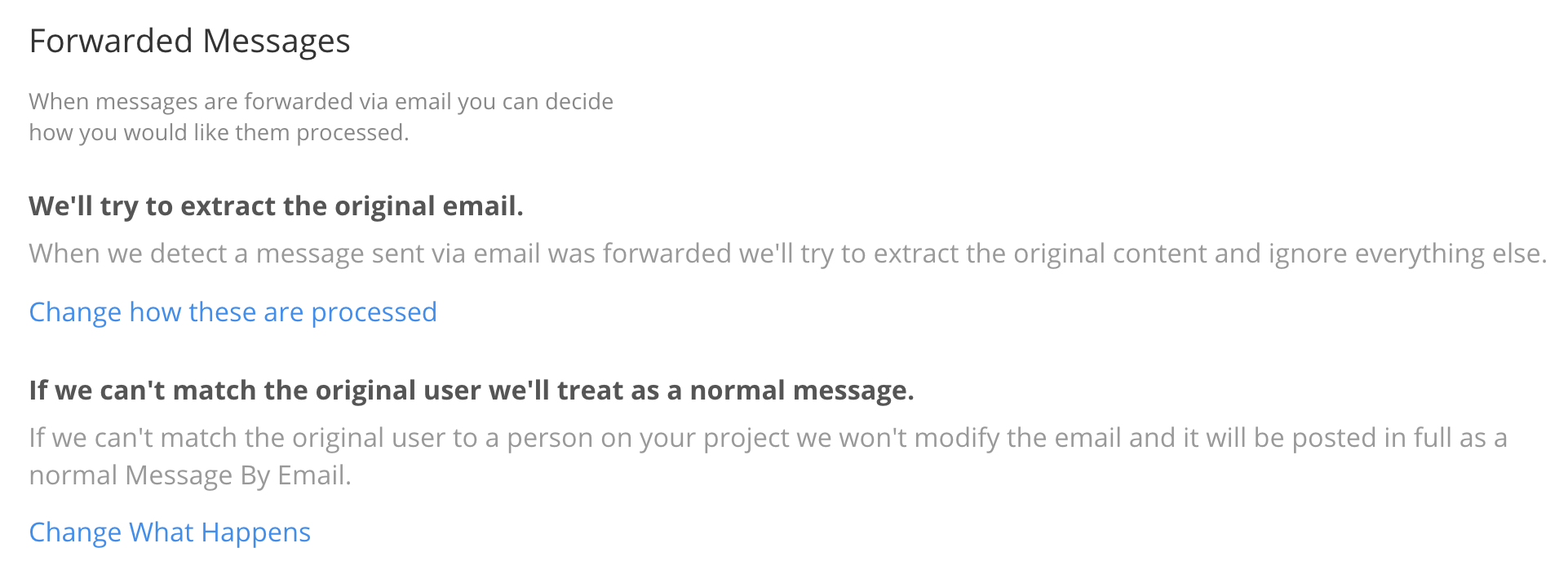
You have a couple of options for handling messages that are detected as being forwarded. Just click the Change how these are processed option to switch between the two.
Treat as a normal message
If you select to treat emails as a normal message, messages sent via email that are detected as being forwarded will not be modified, and will be posted in full.
Extract the original email
If you select to extract the original, when a message sent via email is detected as being forwarded, it will try to extract the original content, and ignore everything else.
An additional option here is to select how the original sender is handled when they can't be matched to a member of your project:
- Post the extracted message as the user who forwarded the email
- Post the email in full (not modified) as a normal message by email
For more information, see: Managing Similar Messages
