Within Teamwork Desk, site administrators can view all time entries agents have logged across all tickets associated with a particular company.
Note: The Time tab is available on Pro subscription plans and above.
Go to the People area of your site
and select the Companies subsection.

From the list of companies, click
the relevant company to open the company's
profile view.

In the Time tab of the company's profile, you will see a list of any time entries agents have logged on any tickets associated with the company's customers.

An overall count of total time spent on the company's tickets will be visible in the top right of the Time section.

For each individual time entry, you will see:
- Ticket ID
- Agent
- Ticket
- Time entry date and timestamp
- Description
- Billable
- Time - duration of the time entry
You can refine the list of time entries to a specific period using the date range picker in the top left.
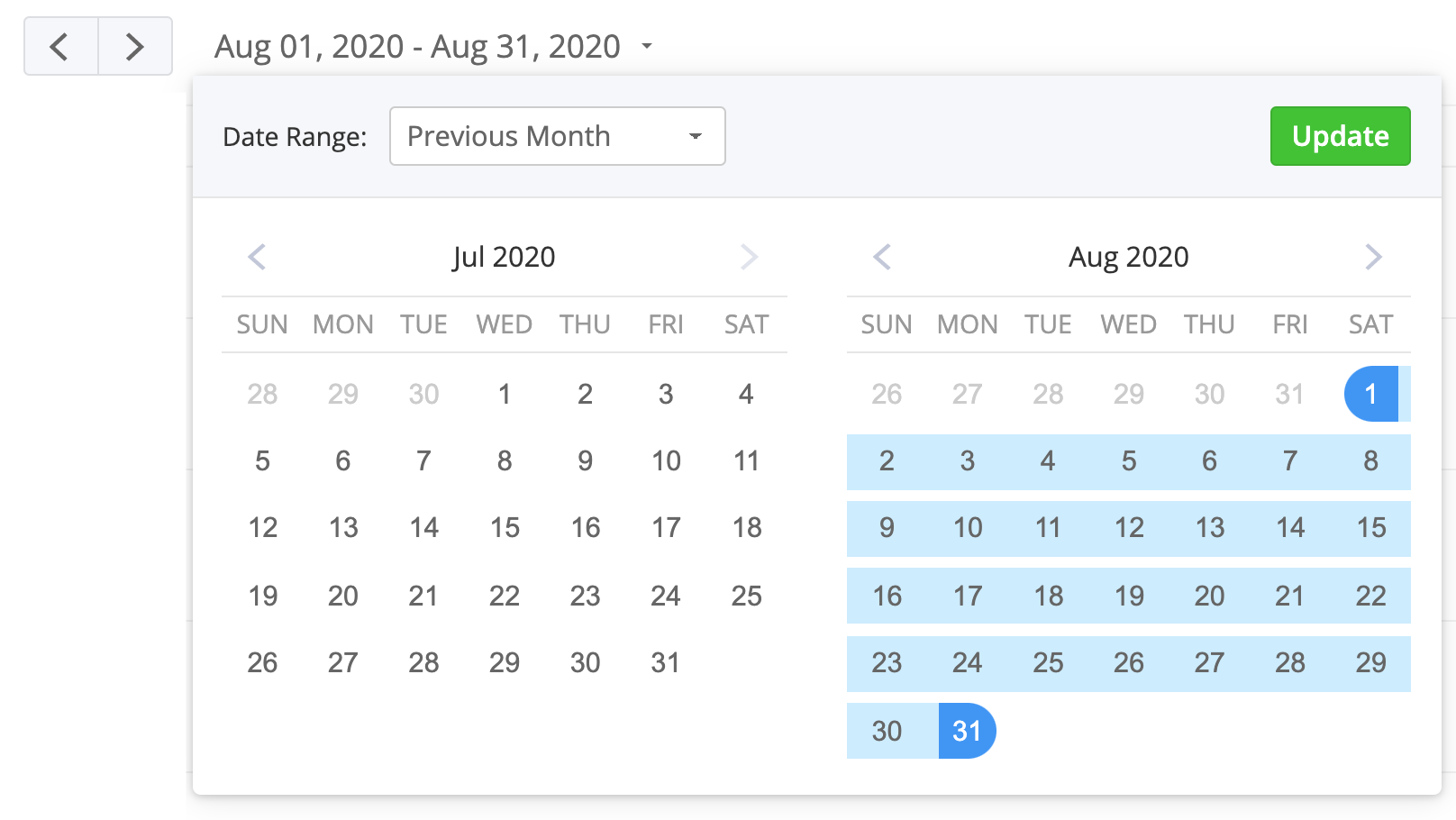
Editing a time log
To edit a time log, you can click any of the time-related properties such as date, description, billable, or time.
In the edit modal, you can then update the log date for the time entry, the duration, whether it is billable, and the description. Click Save to apply your changes or Delete to remove the time entry completely.
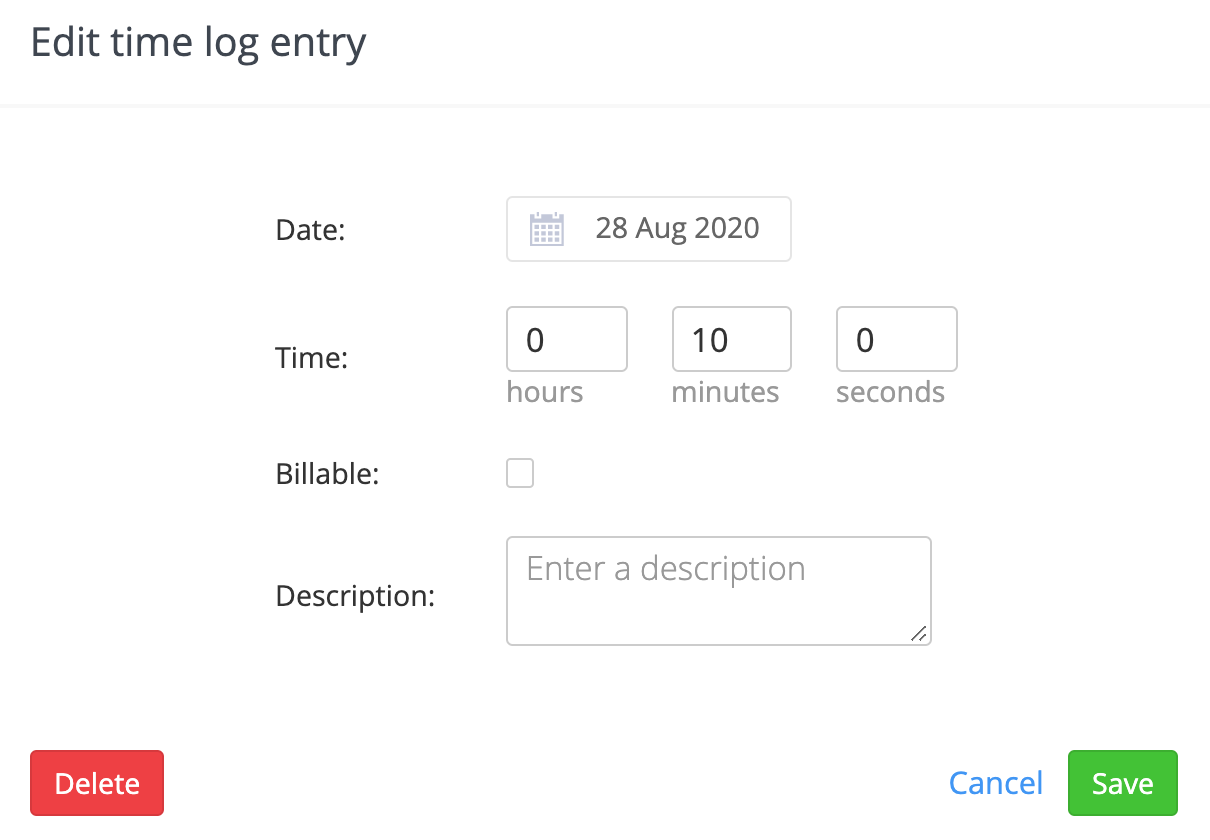
Viewing an associated ticket
Clicking the ticket ID or subject for any individual time entry will bring you directly to the associated ticket.

Filtering
Using the advanced filters pane, you can choose to view time logs based on:
- Agent
- Billable
- Tags - filter based on tickets currently using the selected tag(s).
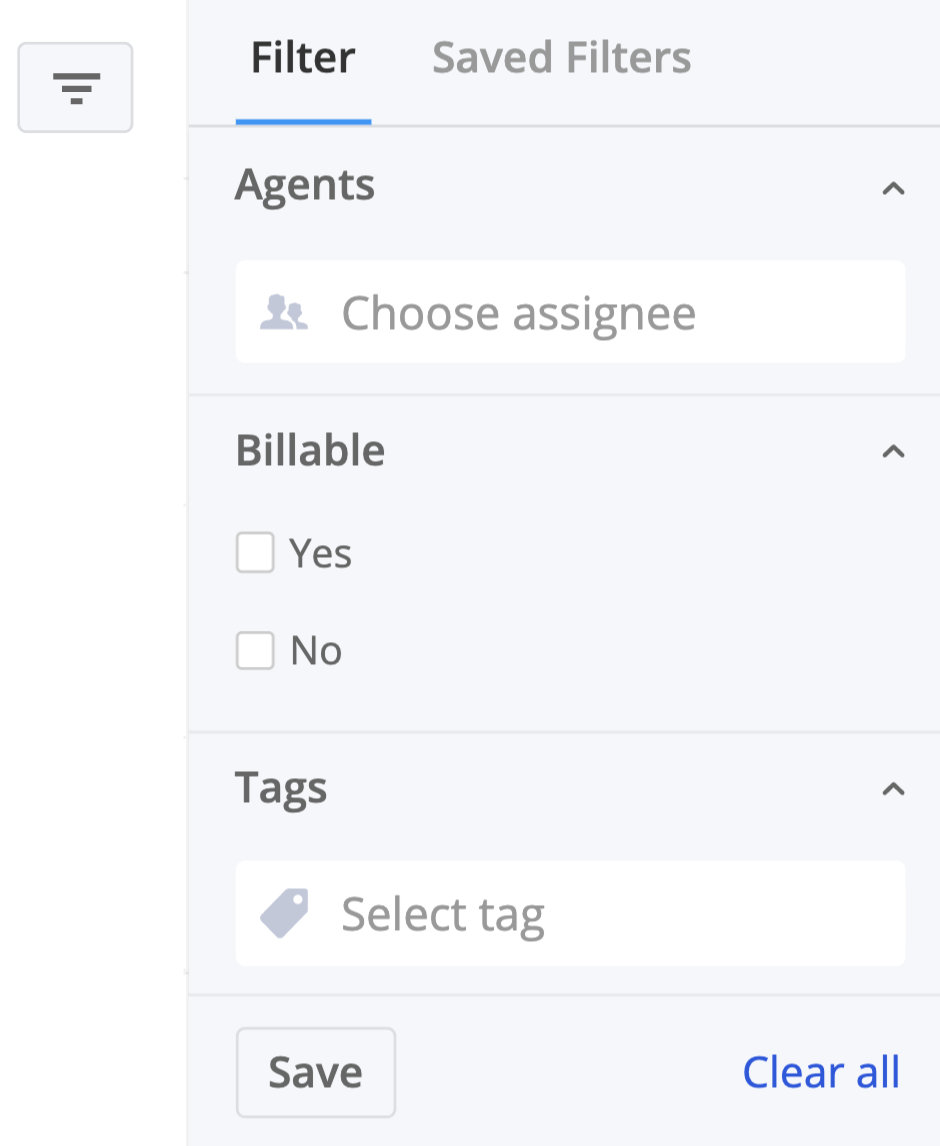
Exporting
Using the export button in the top right, you can download the list of time logs as a CSV file. The export will only include time entries based on the active filters you have set.
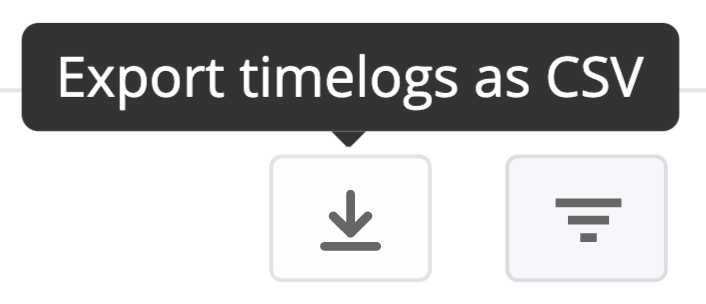
For more information, see: Viewing a Company's Profile
