Within Teamwork Chat, you can convert an existing channel to a project channel at any time.
When viewing the channel, click the three dots in the top right and select Edit
Channel.
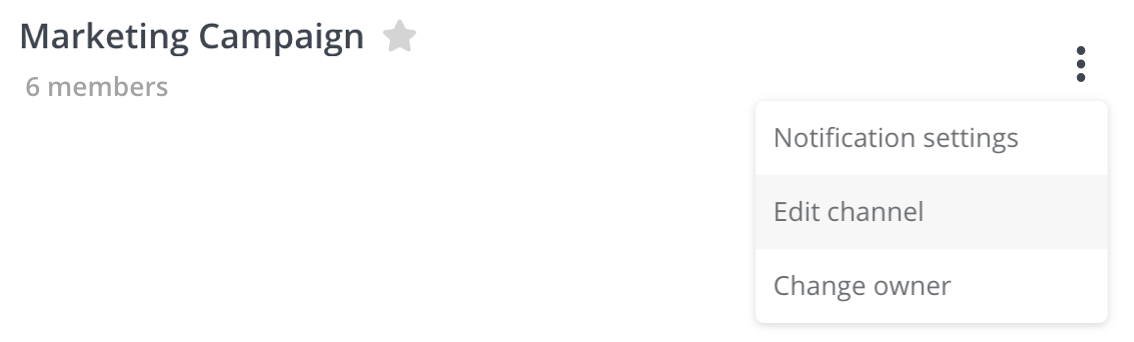
In the edit channel modal, click Linked to Teamwork
Project. You can then select which project your channel should be linked to from the drop down menu.

When the project channel is created, a project folder icon will be displayed next
to the channel title in the recent conversations pane, and also in the channel title header within the channel itself.

You can click the folder icon within the channel header to open the project in a new browser tab.
In the channel details sidebar, the information section will show the channel name, your personal notification preferences for the channel, the channel created date and creator, and a link to the associated project.

Channel members
You can view a list of the project channel members via the People tab on the right. The channel members will be grouped by company. They will then be ordered by availability status (online, away,
offline), and be listed alphabetically
within those status groupings.
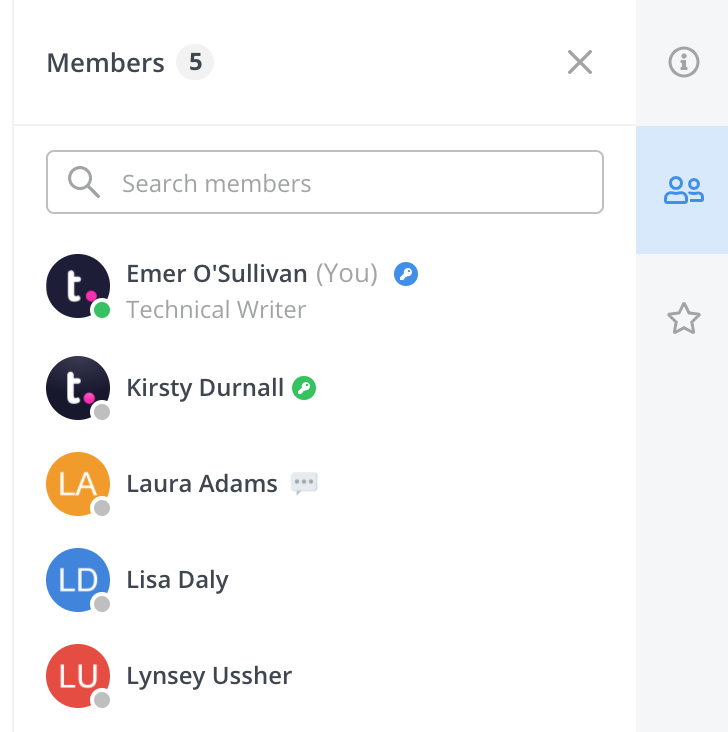
Any current members of the project (including observers) who are already enabled as users on your Teamwork Chat site will be added to the project channel by default.
Note: It is not possible to remove project members from a project channel.
For more information, see: Creating a Project Channel
