Within Teamwork Spaces, you can add
inline comments to specific text in the
contents of a page in both read and edit
mode.
Edit mode
When viewing an individual page,
click the Edit button in the
top right.

In the editor view, use your cursor
to highlight the text relevant text and
select Add comment.

The inline comments pane will open
on the right-hand side of the page.

Once an inline comment has been
posted, users with edit access can add replies
using the comment field below it. They can
also react to the comment by clicking the
emoji icon at the top of the comment.

To view the existing replies to a
comment, click the Show Replies link.

To navigate to the source text
relating to a comment, click the original text
(highlighted in yellow).

Select the three dots in the top
right corner to access the additional
options.

Any resolved comments can be accessed via
the Resolved comments
tab.
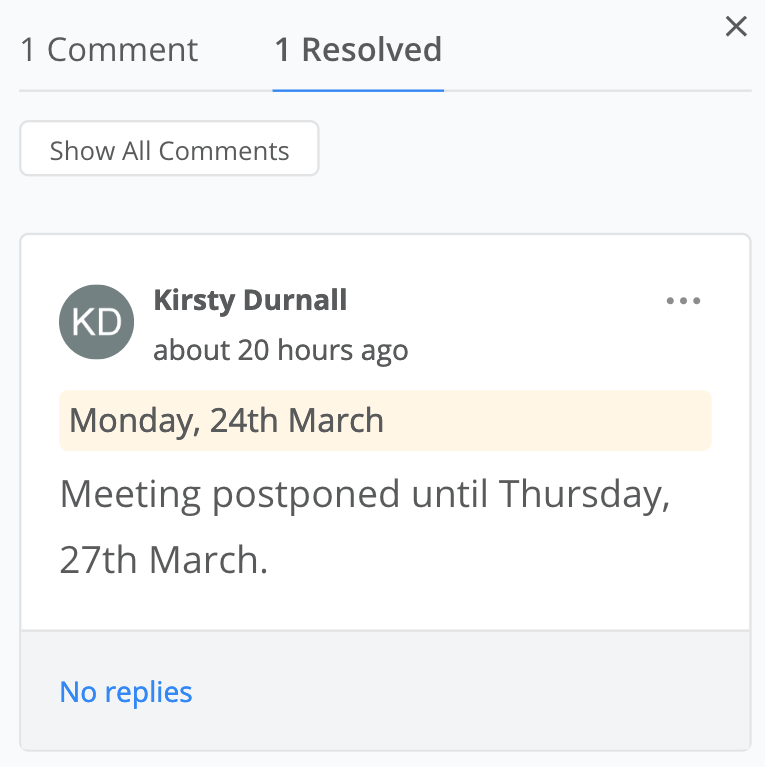
Inline comments are displayed in
real time, so when a user posts an inline
comment, any other collaborators currently
working on the page will see that the
comment has been added.
Once an inline comment has been
added, the text will be highlighted within
the page itself, and the comments icon in
the top right will animate with a blue dot
to indicate unread comments.

To view the comment, you can
either click the highlighted text or
select the comments icon in the editor
toolbar.

Read mode
Users with manage or edit access to
a space can enable inline comments to be visible in read mode. This will allow
users with read-only access to view and
interact with existing inline comments as well
as add new ones.
Once enabled, any user with access to the
page will see a comments button in the top
right of the page.

Clicking the comments button will open a
panel on the right side of the page
displaying any existing inline comments.
Any users with access to the space can
highlight text in the page contents area
to add new comments.

For more information, see: Enabling Inline Comments
in Read Mode
