Within Teamwork Spaces, you can use the page options menu to manage each individual page.
The page options menu (three dots) can be accessed from the upper right corner when viewing a page.

Copy link
Copy the link of the current page to your clipboard. You can then share the link internally — anyone with both access to your Spaces site and permission to access the page will be able to view the page via the shared link.
Print as PDF
Open the print preview window and choose Save as PDF as the destination.
Settings
You can update the following page settings:
- Update the name of your page
- Nest the page under a different page
- Advanced: Update the page slug

Move
Move the page to another space on your site, or to a new location in the existing space.

Duplicate
Create a new copy of the page. This option also allows you to update the page details such as the page name and slug.

Save to templates
Save the current page as a page template for your site. The template can then be used to populate new pages in your spaces.

Version history
View previous versions of pages and see any changes that have been made between versions.

Delete
Delete the current page and any associated subpages. Once selected, you will need to confirm the deletion.
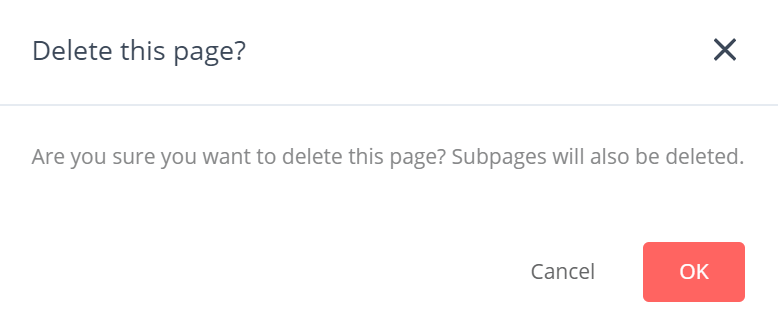
Note: Users with read-only access to the page will only have options to follow, copy page link, and print as PDF.
For more information, see: Adding a Page
