Within Teamwork Spaces, you can create categories to group related spaces together.
Note: Only site administrators can add, edit, and delete categories.
Categories can be viewed and managed via the Home area of your site.
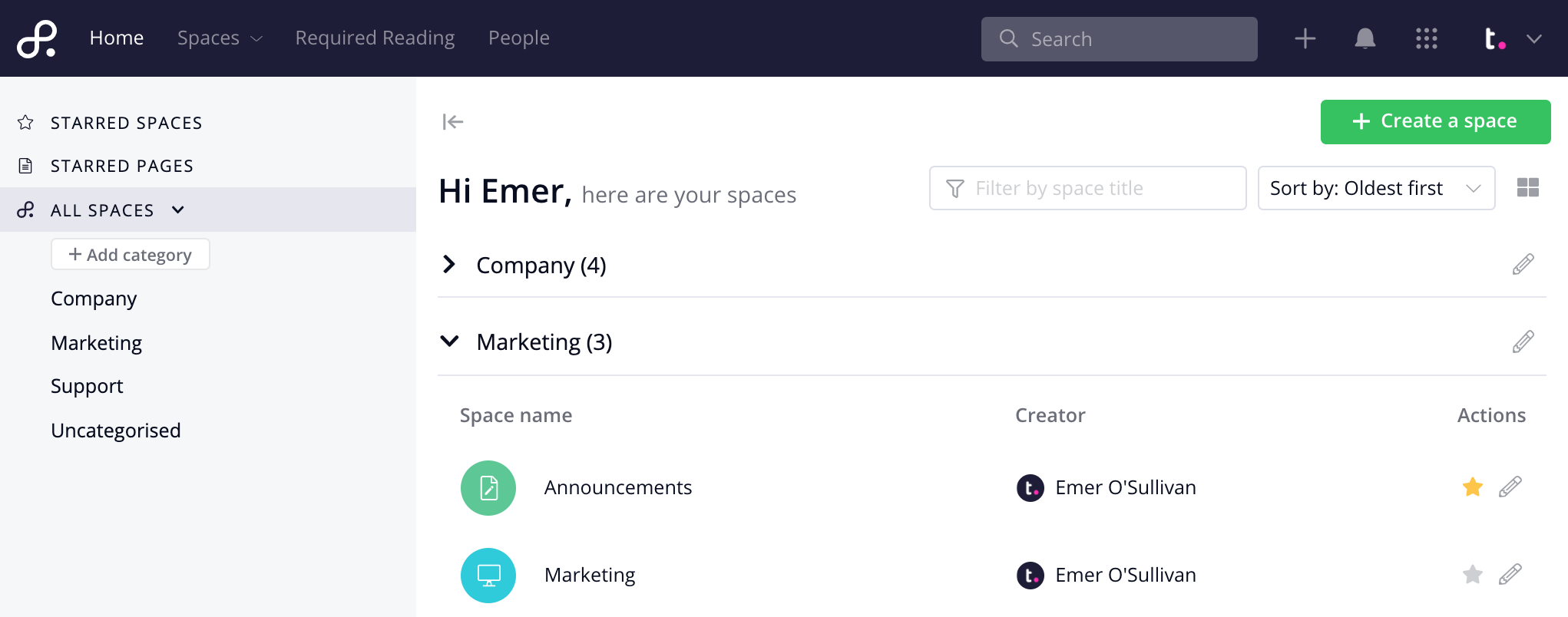
Any existing categories will be visible in the left navigation pane, nested under All Spaces. While viewing All Spaces, your list of spaces will be grouped based on their associated categories.
within each category, each user on your site will only see spaces they have permission to access.
Clicking a category will update the list of visible spaces to show only spaces associated with that category.
Note: Each space can only exist in one category at any one time.
Adding a category
To create a new category, click the Add category button in the left navigation pane.
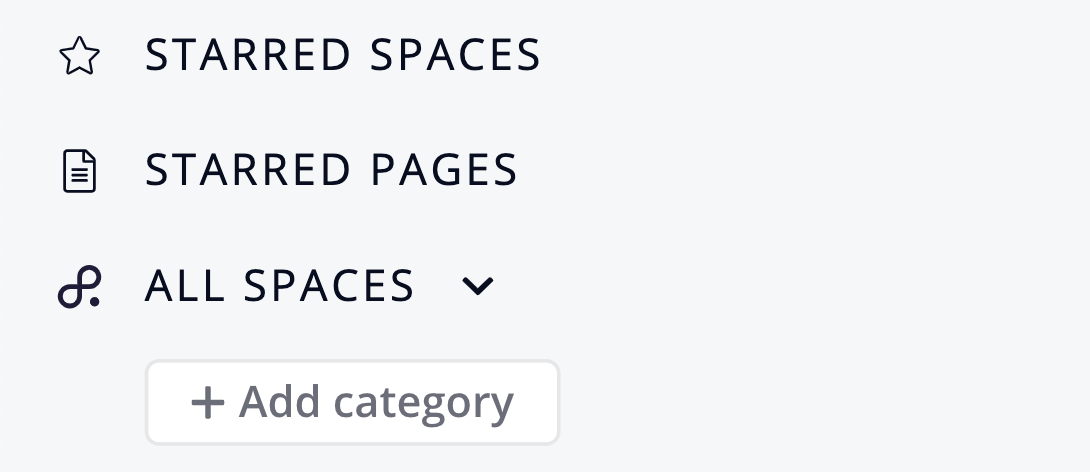
You can set a name for the category and select any existing uncategorized spaces to add to it. Click Create to add the category to your site.
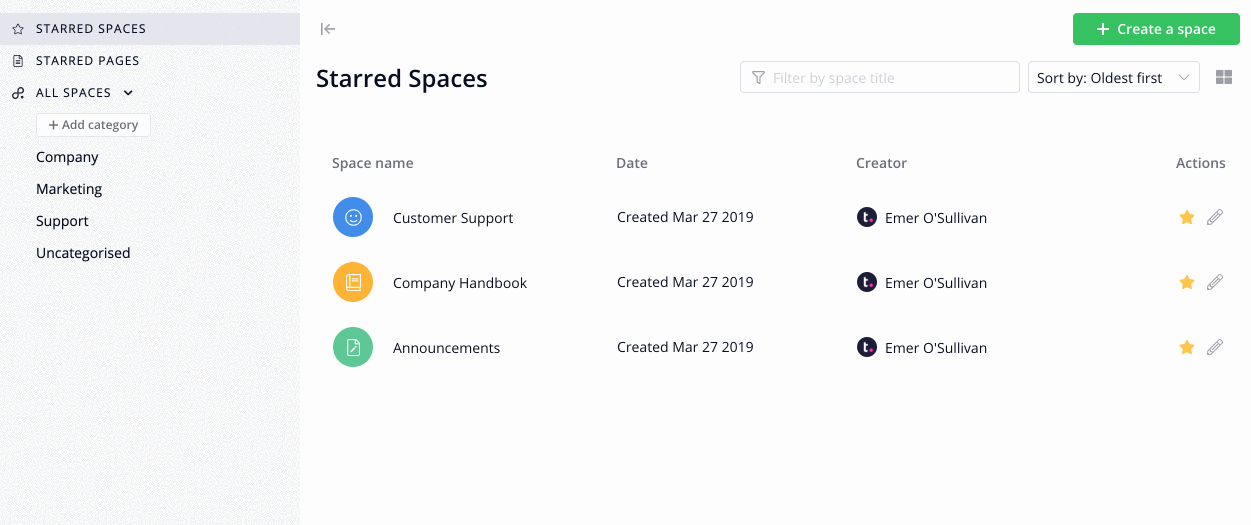
The new category will be added to the categories list on the left.
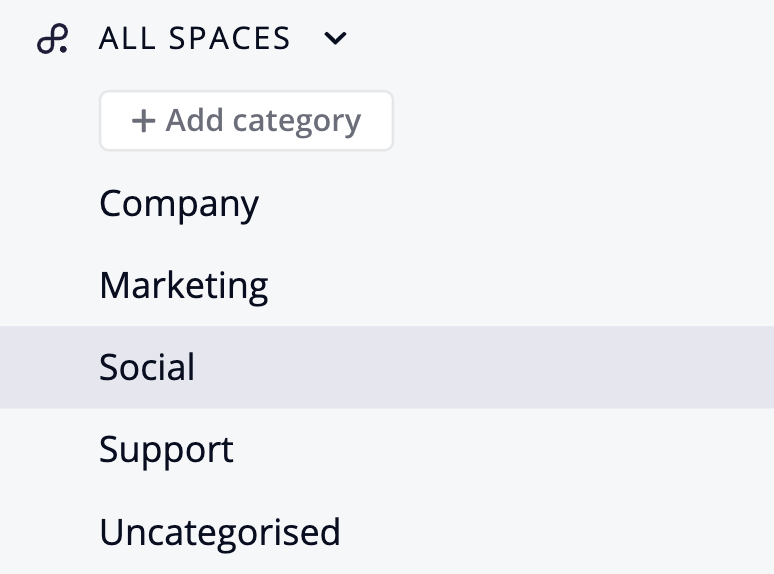
Editing a category
In the All Spaces section, click the edit pencil to the right of the company heading to edit the category.

When viewing the individual category, the edit pencil is located to the left of the category name.

When editing a category, you can update the category name and add or remove associated spaces. Click Update to save your changes.
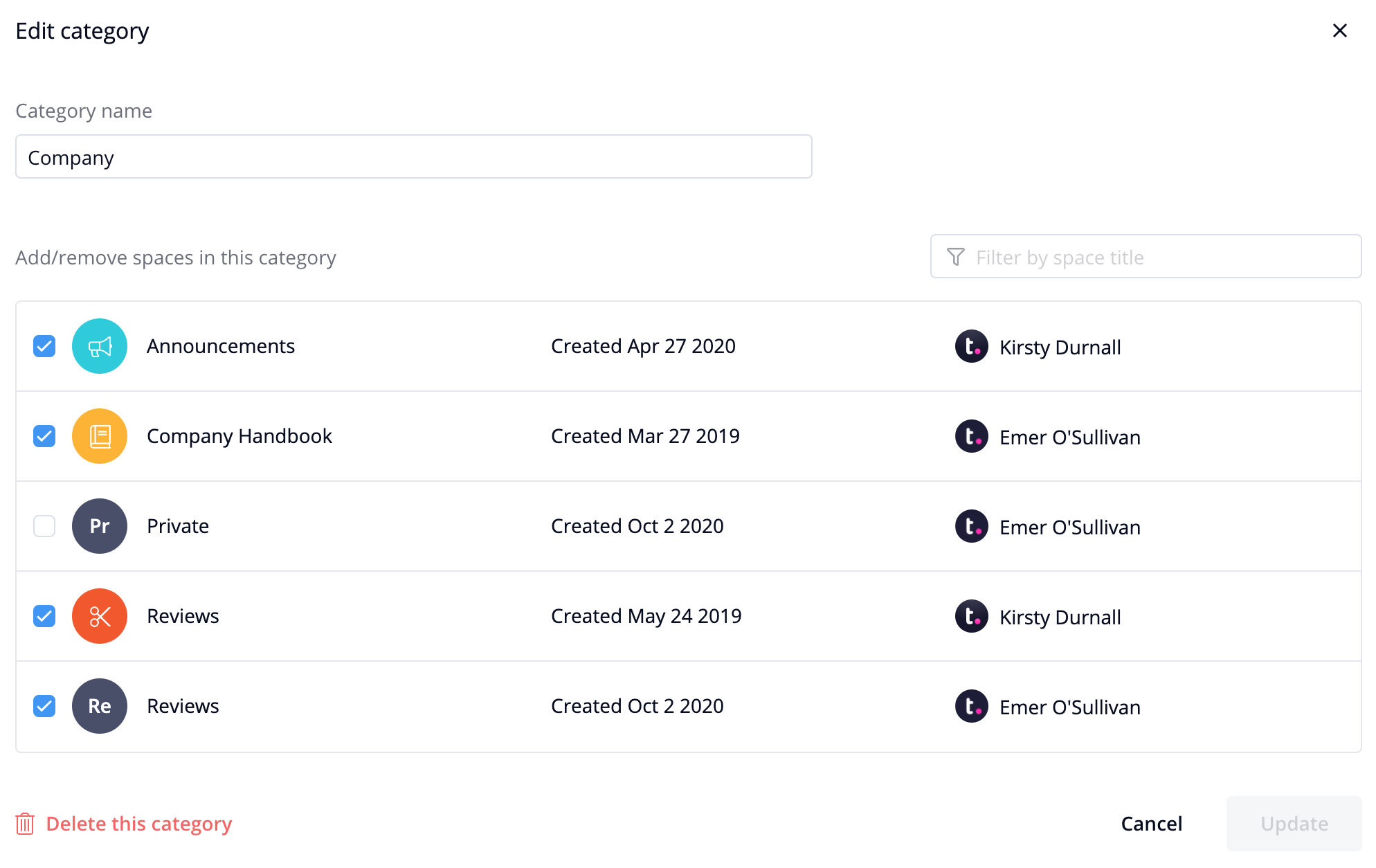
You can also delete the category in the bottom left of the edit page. You will be presented with a confirmation modal before deletion. Any existing spaces in the category will be moved to Uncategorized.
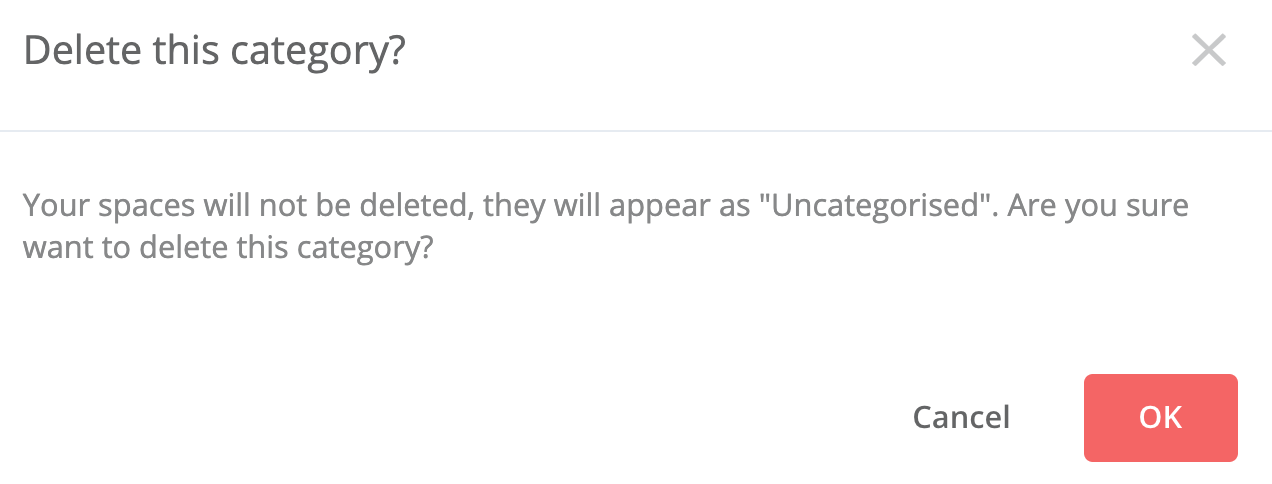
Updating a space's category
You can update the category associated with an individual space via the space options menu.
Note: Only space managers and site administrators can access the space options and change the category.
While viewing the relevant space, click the three dots to the right of the space name and select Space Settings from the dropdown menu.
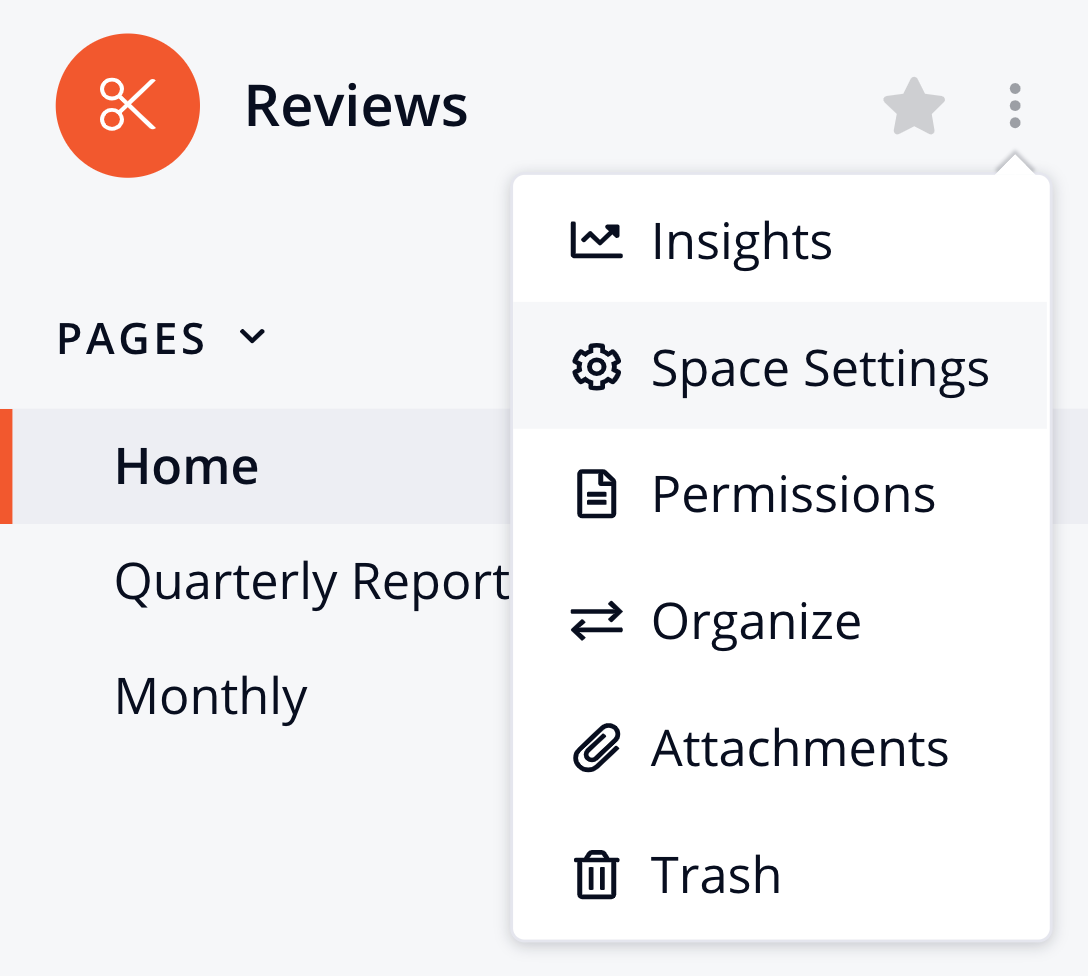
In the settings area, you can click the Choose a category dropdown to select a different category. You can also select Uncategorised to remove the space from the existing category.
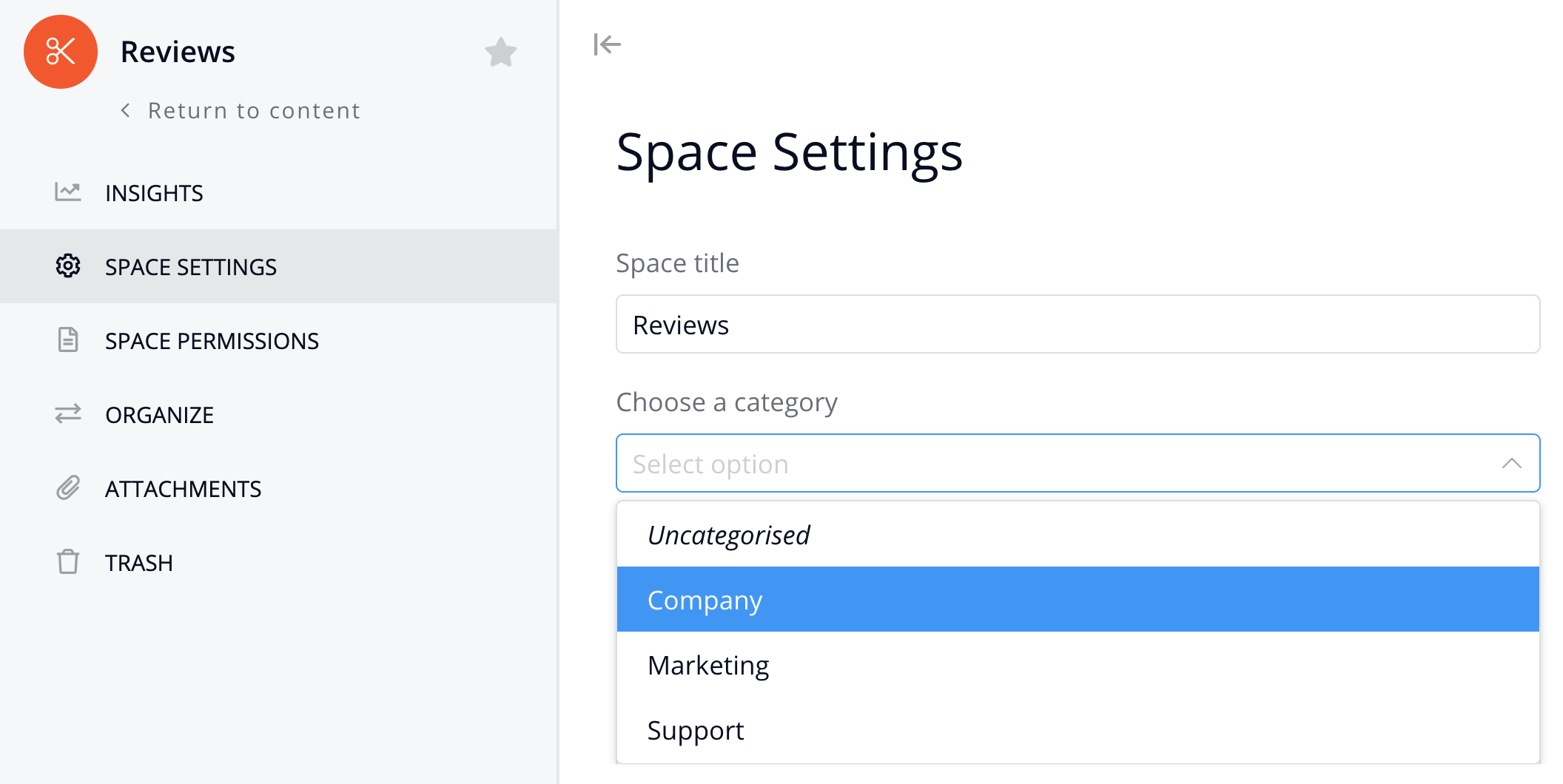
You can also access the space options via the Home area by clicking the edit pencil on the space card in grid view.
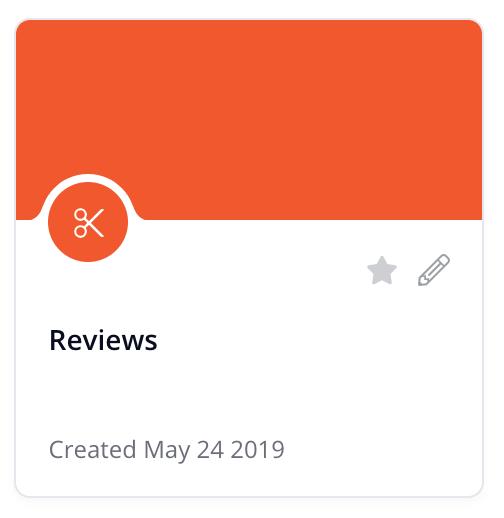
If you have the Home area set to list view, the edit pencil will be located to the far right of the space name.

Creating a space
When creating a new space on your site, you can apply an existing category or leave the space as uncategorized.
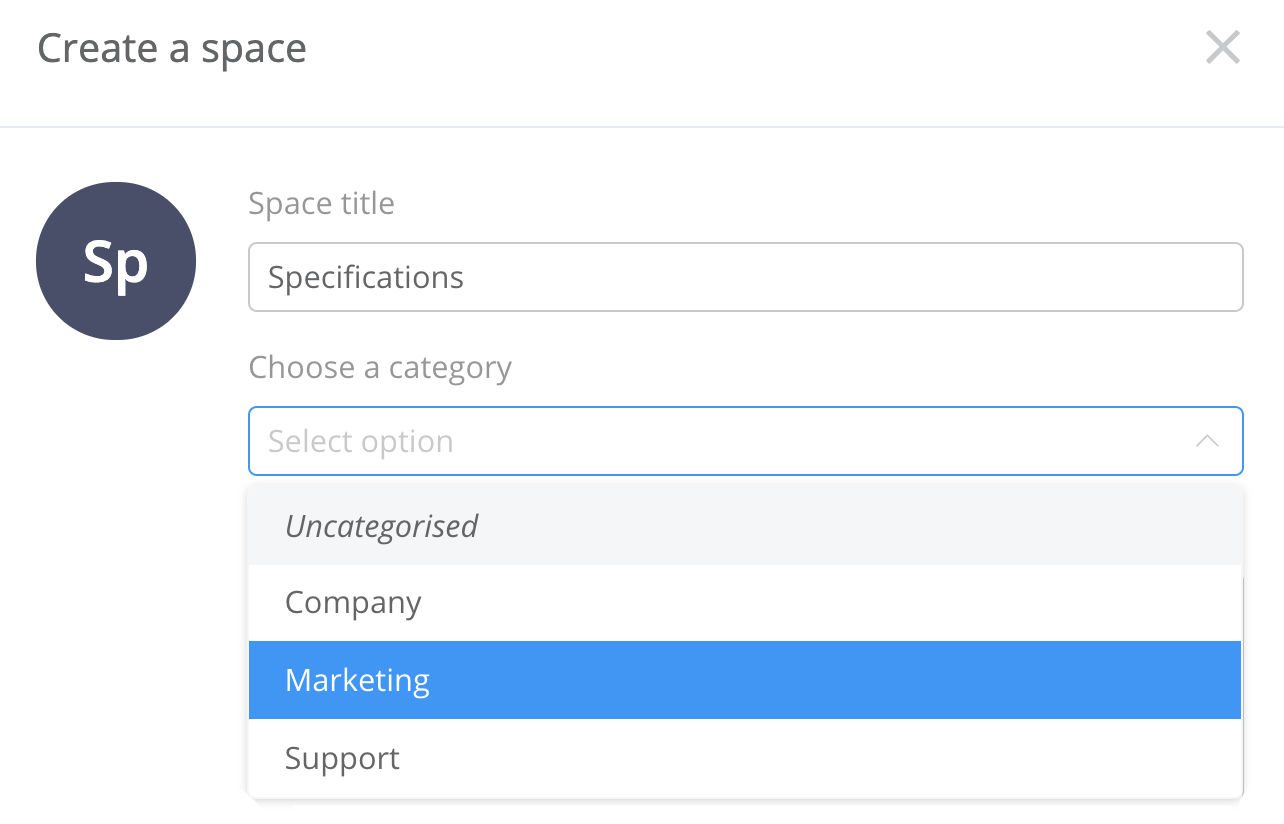
For more information, see: Managing Space Options
