✔
Available
on Grow and Scale
subscriptions 1
SharePoint is a web-based
document management
and storage system that enables you to
share
files and resources.
Within Teamwork.com, you can
enable the
SharePoint integration on individual
projects
to interact with your SharePoint
files.
Before you
start
- Before connecting a project to SharePoint,
an owner company site
administrator needs to enable
SharePoint in
Teamwork.com's site
settings.
- Only one SharePoint site
can be connected to a project at a
time.
- A Global Microsoft 365 administrator is
required to enable their company
SharePoint account in Teamwork.com's site
settings.
- The Global Microsoft 365 administrator or a SharePoint administrator in the same Microsoft instance can connect their own SharePoint site folders in any Teamwork.com project of their choosing.📝 Please refer to Microsoft Graph API for reference.
Connect a project to
SharePoint
Site admins and project admins can manage a
project's integrations from the project's
settings.
Step 1: Connect a
project to SharePoint
You can choose a different
SharePoint group drive to connect to each
project.
- Click Jump to in
Teamwork.com's main navigation menu.
- Search for and select a project.
- Switch to the project's Settings tab. Settings might be hidden under the
More... option.
- Select the Integrations tab.

- Scroll to Microsoft
SharePoint.
- Toggle on the switch on the integration panel's right.

Step 2: Select a
Microsoft Office 365 Tenant
- Click Connect beside the Office 365
Tenant option.
- Log in to
your Microsoft account.
- Select the SharePoint site you want the project to have access to.📝 You can only choose items you already have access to in your Microsoft site.
- Click Next.

- Select a specific library within the
chosen SharePoint site to associate with
the project.
- Click Next.

Step 3: Choose a
project folder
- Choose a SharePoint folder within the
selected library to be the top-level
folder associated with the
project.
- Anything nested below the folder you select will be accessible to anyone with permission to use the integration.
- Click Select this Folder.

📝 To
change the folder synced to a project,
click Change. You will need to
disconnect the
integration and follow the setup
again.
Step 4: Choose who
can browse
- Set access permissions for the
integration, aka who can access synced
SharePoint files. Choose from:
- All administrators — all site
admins & project admins
on the current project
- All administrators & the
project — all site admins, project
admins, and
members of the owner company
- All people on this project
- Click Save to complete the
setup

Once the setup is complete, any user with
permission to use the integration will see a SharePoint
option in the
project's Files area.
You can also use the SharePoint option when
attaching files to project items such as
tasks, comments, and messages.
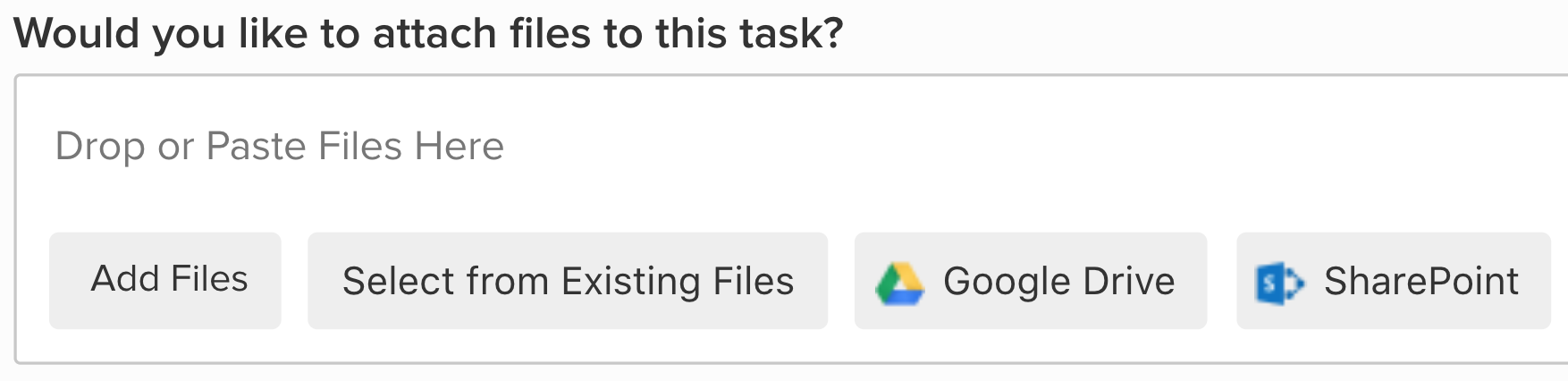
Manage the
integration
Project level
changes
When you switch to a different tenant
(SharePoint
site) or disconnect the integration from a
project:
- Existing
files linked from SharePoint will still be
visible in
the project, but cannot be opened.
Site level
changes
If you disable the SharePoint
integration in Teamwork.com's site
settings:
- The SharePoint button is hidden in
file-related areas of your site.
- Existing files linked from
SharePoint remain accessible unless the
administrator revokes access on the
Microsoft side.
Reconnecting
When you reconnect the integration to the
same drive and folder you previously used, the
existing files become accessible again without
having to re-link
them.
1. Also
available on legacy
subscriptions: Premium,
Enterprise.
