Within Teamwork.com, you can import boards
from
Trello into your projects using the Trello
importer.
Import from Trello
🔑 Site admins (in the
owner
company) can access a site's import
settings.
- Click your profile icon in Teamwork.com's main navigation menu.
- Select Settings.
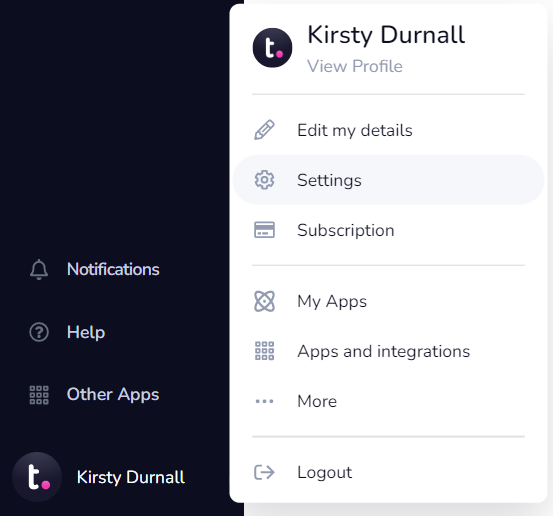
- Switch to the Import tab.
- Scroll to the Trello panel.


- Click Import.
- Enter your Trello login
credentials.
- Authorize Trello's access to
your Teamwork.com site
data.
- Select the Trello account
you
want to
import from.
- Choose which items to
import:
- People: All
members.
- Boards: All boards or specific ones.
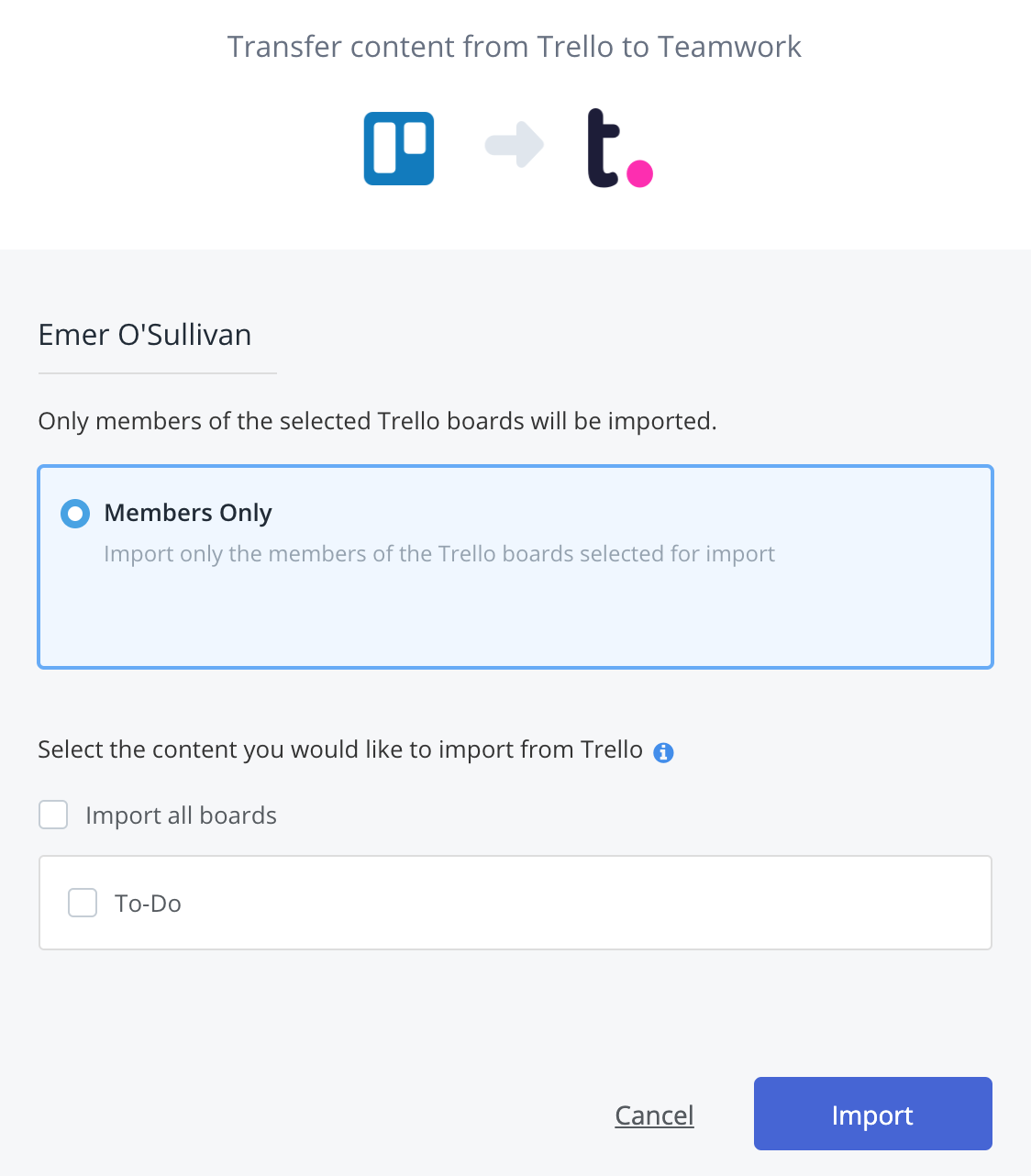
- Click Import.
You can wait for the import to
finish or close the window. You will
receive a confirmation email as soon
as
the
import is complete.
Imported
data
- Each Trello board is imported to Teamwork.com as a project.
- Archived
boards can be imported and
remain as archived projects in
Teamwork.com.
- Trello board activity does not populate
in the Teamwork.com Home area's
activity stream or in individual
projects' Dashboard activity
stream. Only changes made to
the content after import is shown
in
these areas.
- Trello does not provide
access to board members' email
addresses. To work
around this, the importer creates a
temporary non-working email address
for each Trello member you import,
using the following
format:
trello.<TrelloUsername>@no-email-address.localhost. - Ex. Trello member, John
Doe, with username johndoe7506, is imported to
Teamwork.com with the following
temporary address:
trello.johndoe7506@no-email-address.localhost. - These temporary non-working email
addresses need to be manually
updated to the imported members'
real working email
addresses . A quick edit tool is
shown at
the end of the import process to
make this
easier for you, listing the
imported
Trello members. A list of these
users, and a link to the quick
edit
tool is also included in the
import completion email. No
Teamwork.com notifications are
sent to these users until their
email address are updated and
invites are sent.
Reimport
If you previously imported a board from Trello, you can choose to reimport or
update the board.
- Reimport: This overwrites the
previous import and any changes made
to it since the initial
import.
- Update: The
existing import is not overwritten
and previous changes
remain. The board is imported and previously imported items in Teamwork.com are updated with any new information being imported from Trello.

For more information, see: Import
Options
