Within Teamwork.com, you can import projects
from
Basecamp into your site using the Basecamp
importer.
You can import from Basecamp Classic
(also
know as Basecamp 1), Basecamp 2, and Basecamp
3.
Before you start
Importing Basecamp
projects to Teamwork.com requires an active Basecamp subscription. Basecamp does not allow API access on
suspended accounts.
Import from Basecamp
🔑 Site admins (in the
owner
company) can access a site's import
settings.
- Click your profile icon in Teamwork.com's main navigation menu.
- Select Settings.
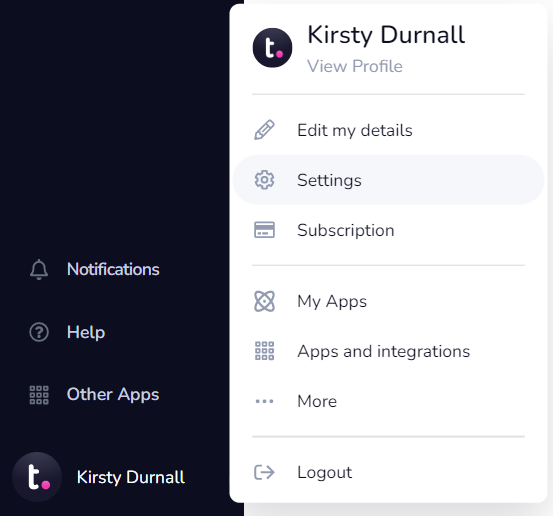
- Switch to the Import tab.
- Scroll to the Basecamp panel.


- Click Import.
- Enter your Basecamp URL and login
credentials.
- Select the Basecamp account you
want to
import from.
- Choose which items to
import:
- People: All people or
users
only from projects you're
importing
- Projects: All
projects
or specific projects
- Project items: All items within the selected projects or just some item types (ex. tasks, notebooks, messages, events.)

- Click Import.
You can wait for the import to
finish or close the window. You will
receive a confirmation email as soon as
the
import is complete.
Imported data
- Tasks
imported are not mapped to Board
stages in Teamwork.com
projects.
- Basecamp project activity does not populate
in the Teamwork.com Home area's
activity stream or in individual
projects' Dashboard activity
stream. Only changes made to
the content after import is shown
in
these areas.
- Companies are only created when importing from Basecamp Classic. Companies are not imported from Basecamp 2 or 3.
- Users: In Basecamp 2 & 3, all users are added to the owner company. If there are no standard user seats available in your Teamwork.com subscription, the users are added as collaborators.
- Imported users are not
automatically sent an email invitation to your Teamwork.com site. You can manually invite imported users by clicking the envelope icon (invite
option) beside a user in your Teamwork.com site's People area.
- Files: Basecamp 3 allows you to select (or exclude) files as an import item. When importing from Basecamp 1 or 2,
your files are automatically included in
the import.
Reimport
If you previously imported a project
from Basecamp, you can choose to reimport or
update the project.
- Reimport: This overwrites the
previous import and any changes made
to it since the initial
import.
- Update: The
existing import is not overwritten
and previous changes
remain. Only new
project items added or created
in Basecamp are imported to the
Teamwork.com project.

Reimport exceptions
- Basecamp Classic cannot
update existing projects. If you select Import and the project name already exists,
a new project is created with a number
appending the project name. To reimport using
Basecamp Classic, first delete the project
from Teamwork.com before importing
again.
For more information, see: Import Options
