✔️
Available on Grow and Scale subscriptions 1
| What | Connect Teamwork.com with
HubSpot to perform actions in
Teamwork.com from HubSpot
(create projects and tasks,
track time, and more) and
HubSpot items (ex. deals) to
Teamwork.com items (ex.
projects). |
| Why |
|
| Who |
|
| When | You want to create
trackable work in
Teamwork.com as key deal
activity happens in
HubSpot, making sure nothing
falls through the
cracks.
|
| What | Connect Teamwork.com with
HubSpot to perform actions in
Teamwork.com from HubSpot
(create projects and tasks,
track time, and more) and
HubSpot items (ex. deals) to
Teamwork.com items (ex.
projects). |
| Why |
|
| Who |
|
| When | You want to create
trackable work in
Teamwork.com as key deal
activity happens in
HubSpot, making sure nothing
falls through the
cracks.
|
Before you
start
Integration process:
- An admin must enable the HubSpot
integration at site level.
- An admin must enable tags at a site level.📝 HubSpot is a special tag reserved for the HubSpot integration. Therefore, "HubSpot" cannot be set as the name of any tags created by users on your site.
- Standard and client users connect
their Teamwork.com profile with
HubSpot.
- Standard and client users install the
Teamwork.com Chrome
extension. This is
crucial if you want to use the
integration within
HubSpot.
A HubSpot site can only be
authenticated with one Teamwork.com
site
at a time.
Enable HubSpot for
your Teamwork.com site
🔑 Only owner
company site
admins can enable the HubSpot integration
at site level.
Enable
HubSpot via your Teamwork.com site's
integration
settings to allow
standard and client users to set up the
integration
for their individual profiles (see the
next section on this page).
- Click your profile icon in your
Teamwork.com site's bottom left.
- Select Apps and integrations.

- Scroll to HubSpot.
- Click Enable on the HubSpot card.

- Click Sign in to your HubSpot account.
- Enter your HubSpot email and password. Make sure you're entering the credentials for the HubSpot site you want all users to connect to.
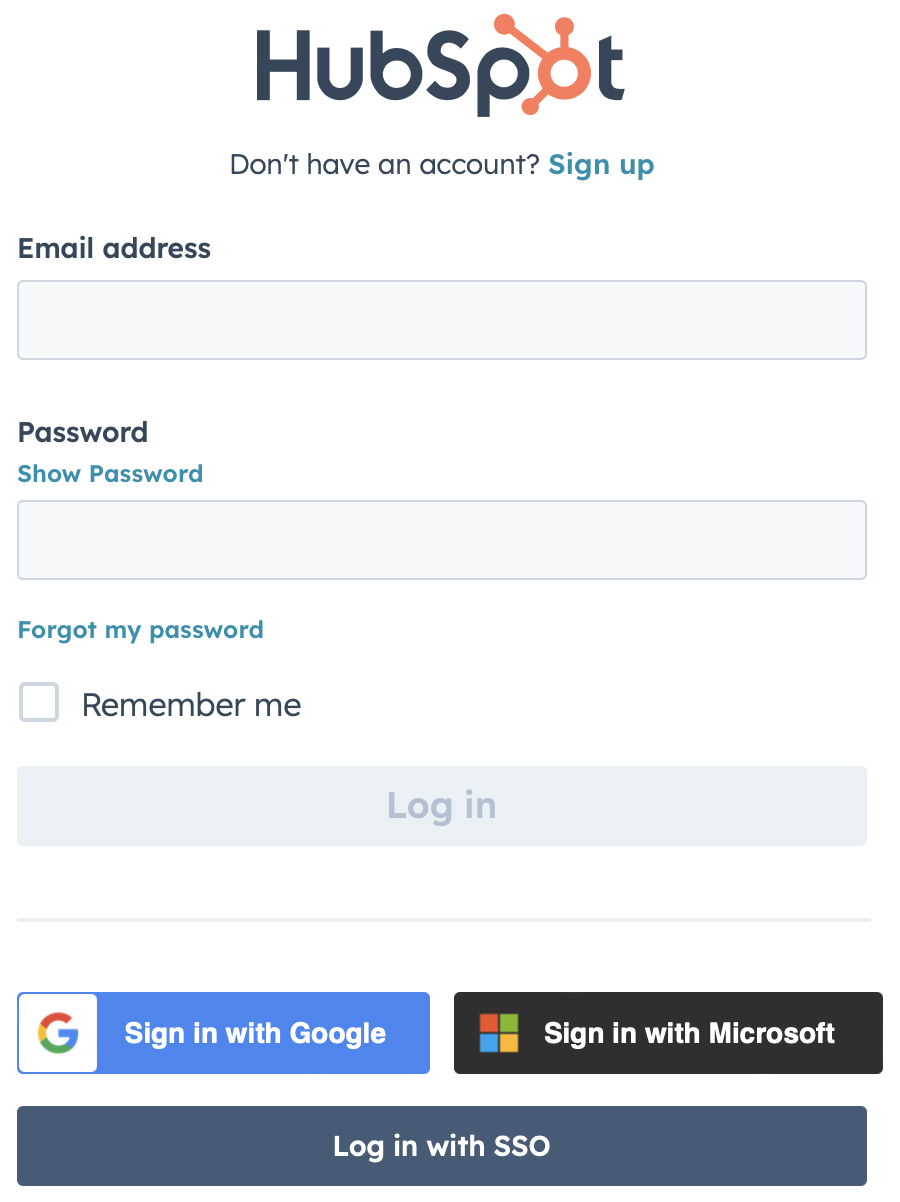
- Click Log in. You
may need to authenticate through a
security check.
- Select the relevant HubSpot
account.
- Click Choose
Account.
- Check the terms of service box.
- Click Connect app.
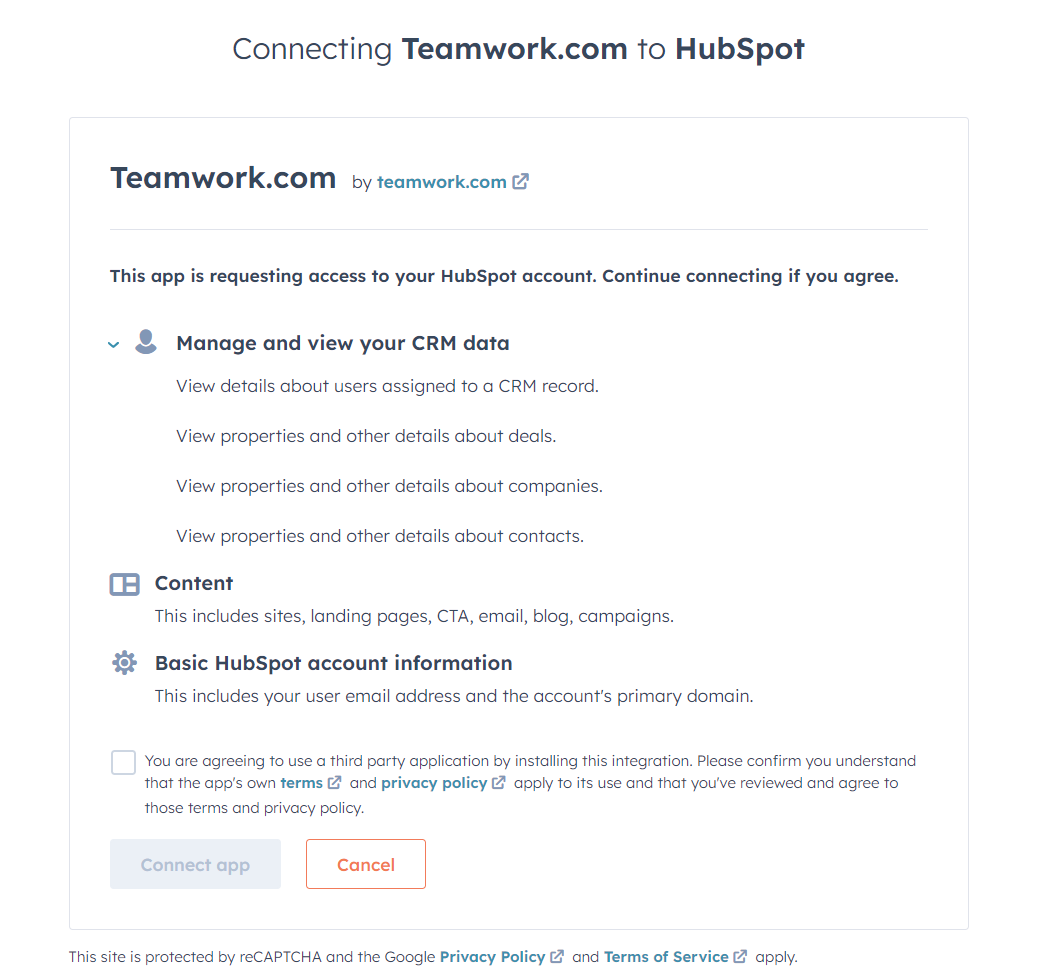
The integration is set up for
your Teamwork.com site and also enabled
for your personal Teamwork.com
profile.
Standard and client users can now access
and authorize HubSpot via their own
Teamwork.com profile settings. See
the next section below.
Enable HubSpot
for your profile
Once
HubSpot is enabled for a Teamwork.com
site,
standard and client users can
enable the integration for their
individual account profile.
⚠️
You must
connect
your profile
to
the same
HubSpot
installation
your
Teamwork.com
site
is connected
to.
- Click your profile icon in your Teamwork.com site's bottom left.
- Select My Apps.
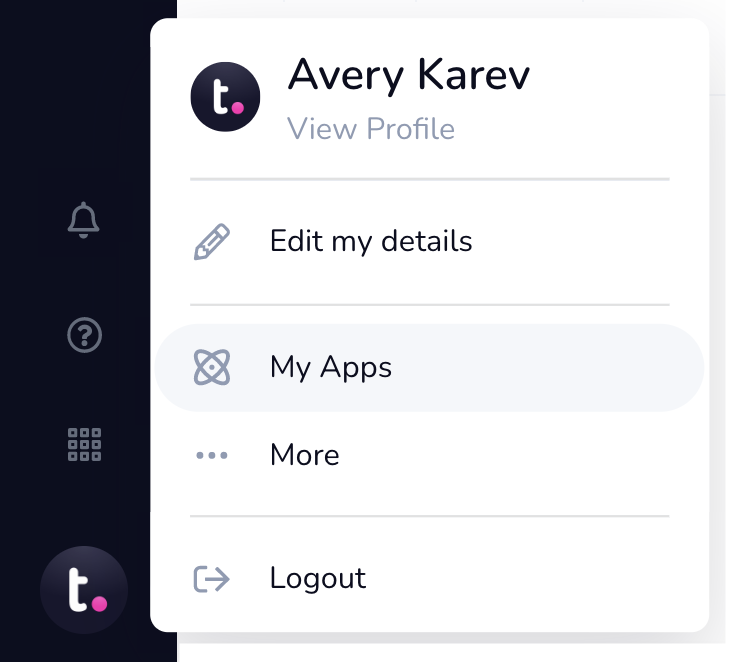
- Scroll to HubSpot.
- Click Enable.

- Click Sign in to your HubSpot
account.
- If you are already logged in
to
HubSpot in your browser,
select the account you want to
link.
- If you are not currently
logged
in,
you are directed to the
HubSpot
customer portal to log in and
grant access
to your HubSpot account
information.
- Click Choose
Account.
- Check the terms of service box.
- Click Connect app.
Your Teamwork.com profile is
authorized to use the HubSpot
integration.
Disconnect HubSpot
from your
profile
Disable the HubSpot integration
for your personal Teamwork.com
profile.
- Click your profile icon in your Teamwork.com site's bottom left.
- Select My Apps.
- Scroll to HubSpot.
- Click Disable.
Your profile is
no longer connected to
HubSpot and you cannot use
the
integration. Any items you
previously linked remain
connected but you no
longer have visibility of
them within Teamwork.com
or HubSpot.
Disconnect
HubSpot from your
Teamwork.com site
🔑 Only owner
company site
admins can
access site settings and manage
integrations.
Disable the HubSpot integration
for your Teamwork.com site, turning it off
for all users.
- Click your profile icon in your
Teamwork.com site's bottom left.
- Select Apps and integrations.
- Scroll to HubSpot.
- Click Disconnect on the HubSpot card.
HubSpot is turned off for all users
associated with your Teamwork.com
site.
- All integration options are
removed from both Teamwork.com and
HubSpot (i.e. linking to HubSpot
or Teamwork.com items, viewing
linked items, creating
Teamwork.com items from HubSpot,
etc.)
- Teamwork.com will no longer be
able to read
HubSpot contact, company,
deal, owner, or content
data.
💡 Read HubSpot's documentation about connecting and managing
apps.
Elevate
- Automate:
- Connect the automations builder
to HubSpot so that you and your team
automate processes based on deal stages
change in HubSpot.
- Connect HubSpot's workflows builder to Teamwork.com so that you and your team can set up automated workflows to create tasks and projects in Teamwork.com when certain HubSpot events occur.
1. Also available on legacy
subscriptions: Premium,
Enterprise.
