Within Teamwork.com, you can subscribe to your Teamwork.com calendar on your iPhone via iCal feed.
To view the Calendar, click the More option in the main navigation menu on the left of your site and select Calendar.

In the Calendar section, click the options button (three dots) near the top right and select iCal feeds from the dropdown menu.
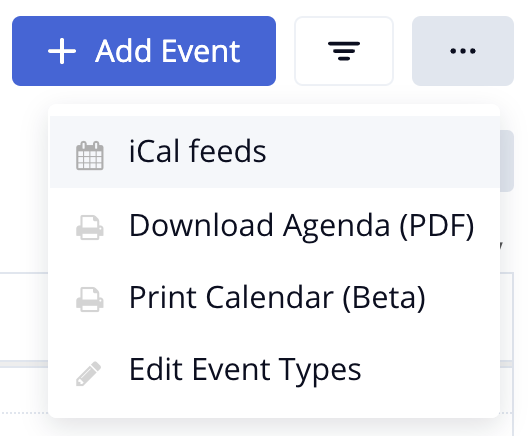
In the iCal export links modal, you will see the iCal URL that can be copied, at the bottom. You can also copy everybody's feeds.
You can customize your iCal links as required, before copying:
- Only include calendar events I am attending
- Include Tasks
- Only display tasks on the date they are due
- Include milestones
- Prepend labels "Milestone:" and "Task:"
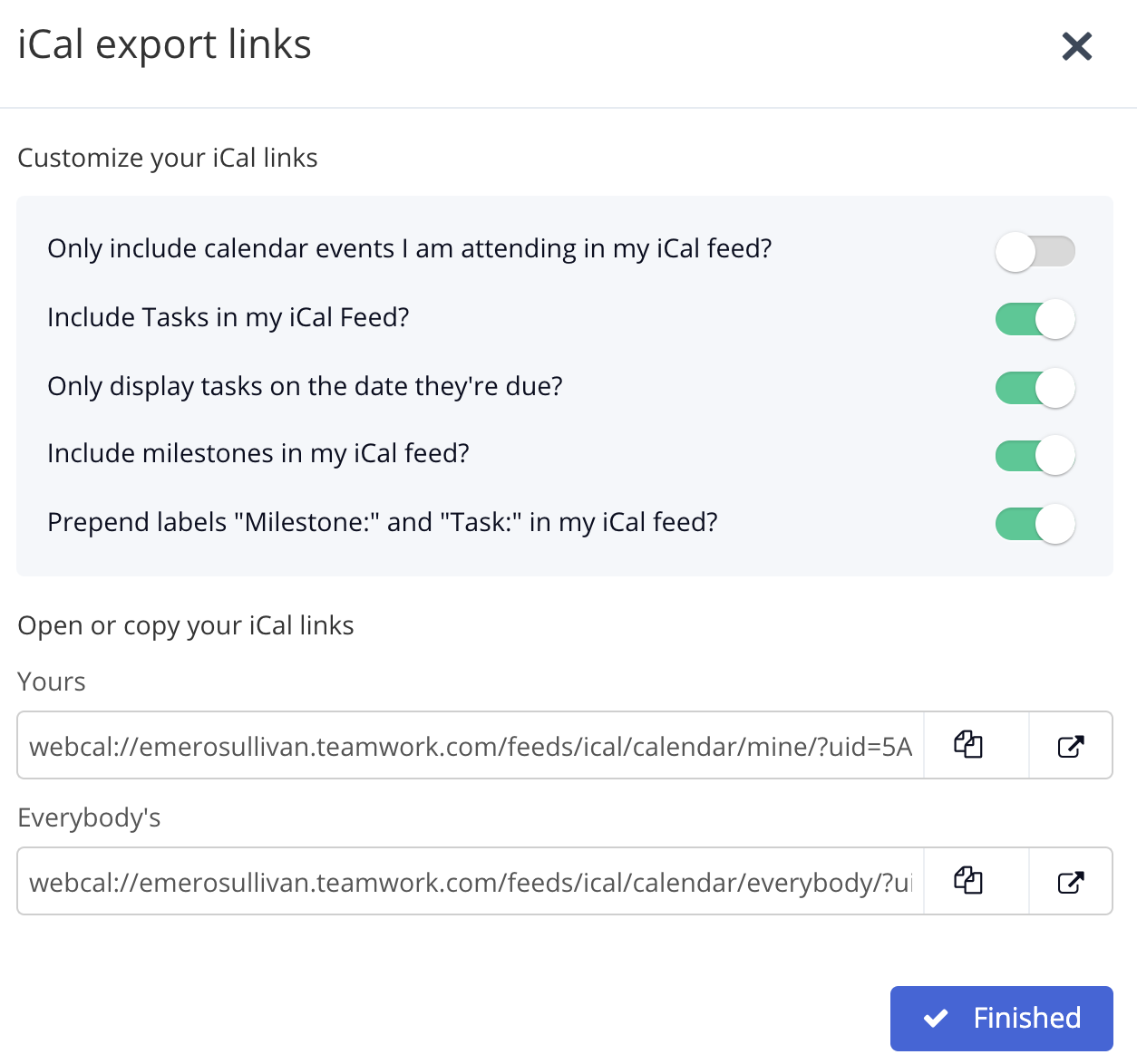
Copy the required link from the window and send it as a message or email so you have access on your iPhone.

Adding an iCal feed to your iPhone calendar
Open your device settings and select the Passwords & Accounts tab. From there, click Add Account and choose Other at the bottom of the providers list.
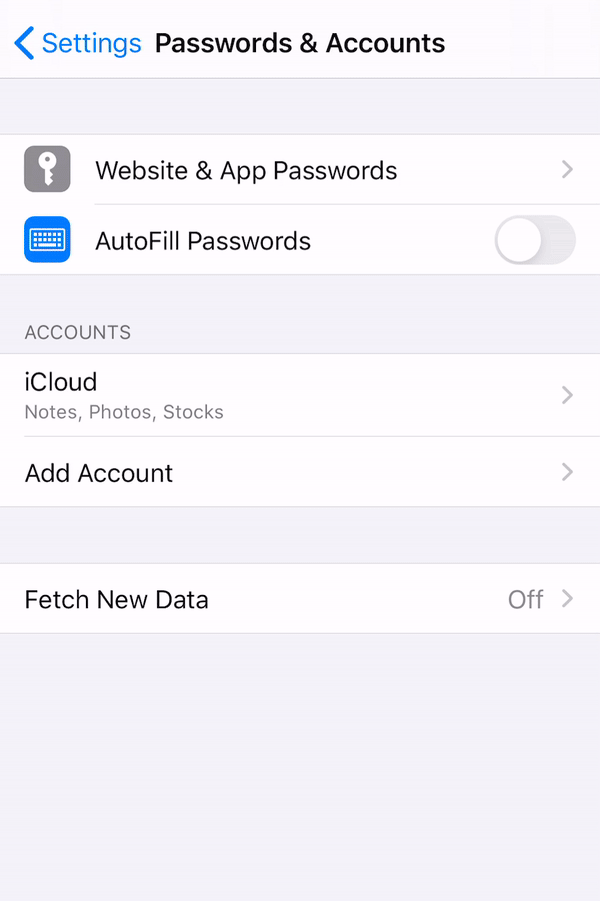
Under Calendars, choose the Add Subscribed Calendar option.
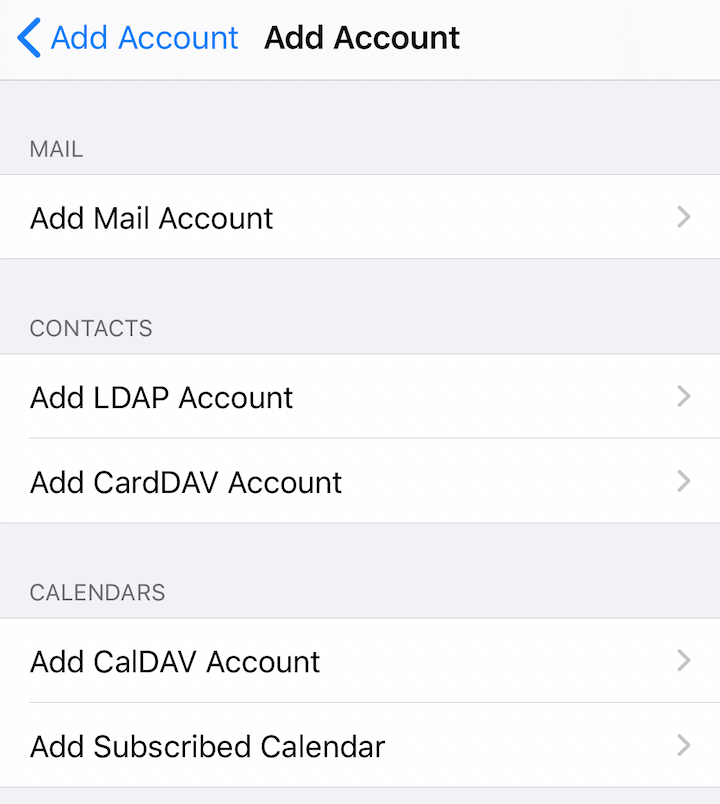
You can then add your copied ical link into the Server field.
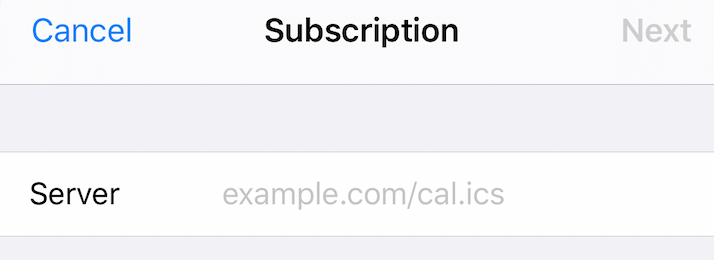
Once you add the iCal link, you can update the description for the feed, add a username and password, enable SSL and remove alarms.
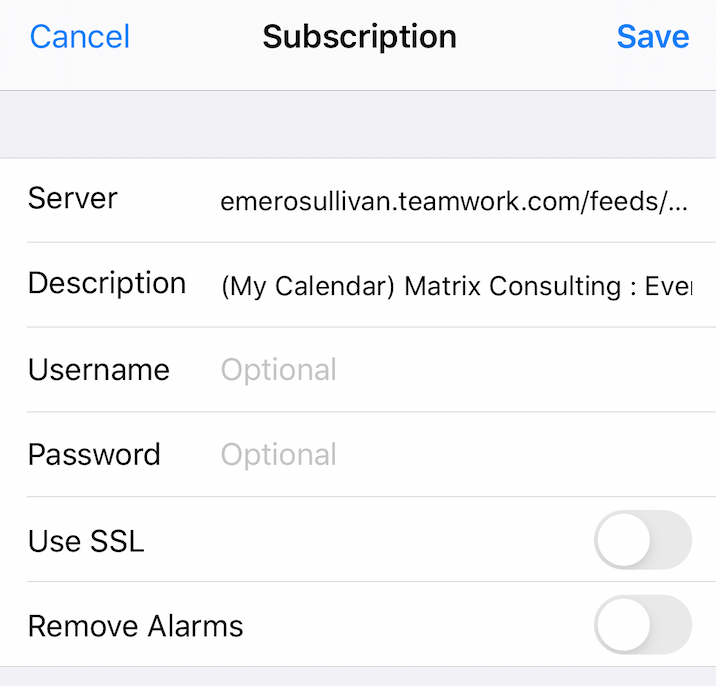
This allows you to subscribe to your Teamwork.com calendar from your iPhone calendar, however you cannot edit events or other items from your iPhone calendar to update them in Teamwork.com.
Note: Collaborators cannot access the calendar or generate iCal feeds.
For more information, see: Viewing Your Teamwork.com Calendar
