Within Teamwork CRM, you can create activities to track the progress of your deals (leads and opportunities).
Select either the Leads or Opportunities area in the navigation bar at the top of your site.

From the list of current leads (or opportunities), select the individual card you want to view.
The profile view for the selected lead will open. To the right of the lead details, you will see a timeline of the previous and scheduled items associated with the lead.
At the top of this section, you will have the option to add notes, activities and files to the lead.
When you select the Add activity tab, additional options will appear for you to choose the type of activity - email, phone call, to-do, meeting, event.
In the activity modal, you can add a title and description for the activity, as well as date, time, and duration.
- The description field supports the inclusion of internal or external links.

At the bottom of the modal, you can add assignees and contacts, mark the activity as complete, or set activity reminders.
Once you click Save, you will see the activity added to the timeline.

Other ways to add activity
When viewing a pipeline, you can add activity directly from an individual lead or opportunity card using the + icon to the bottom right. If the deal has no existing activities, you can also use the green Add activity button on the card.

It is also possible to add activity to a lead or opportunity via the quick add menu. Select the + icon to the top right of the navigation bar and select Add activity from the dropdown.
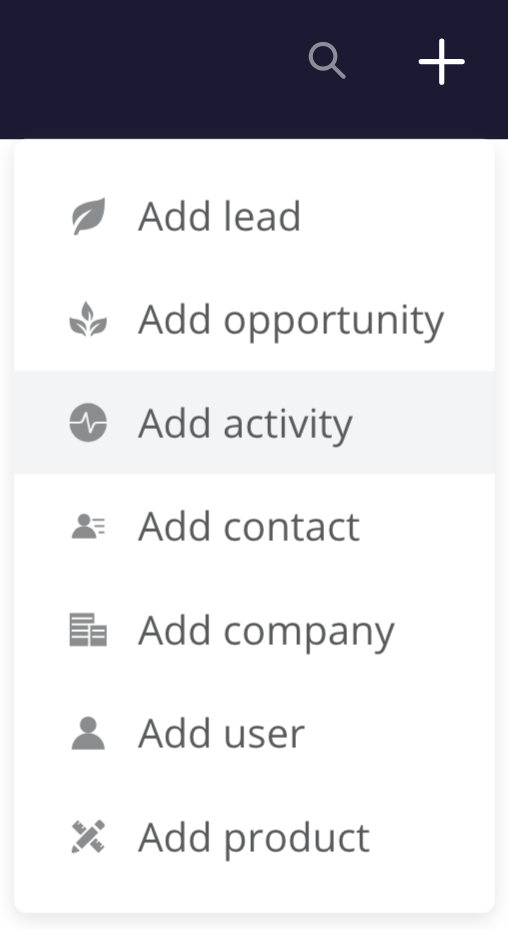
For more information, see: Editing a Lead
