Within Teamwork CRM, you can create
custom fields for contacts on your site.
To add custom fields to your contact
form, click your profile in the top right
corner of your site and select Settings from the dropdown.
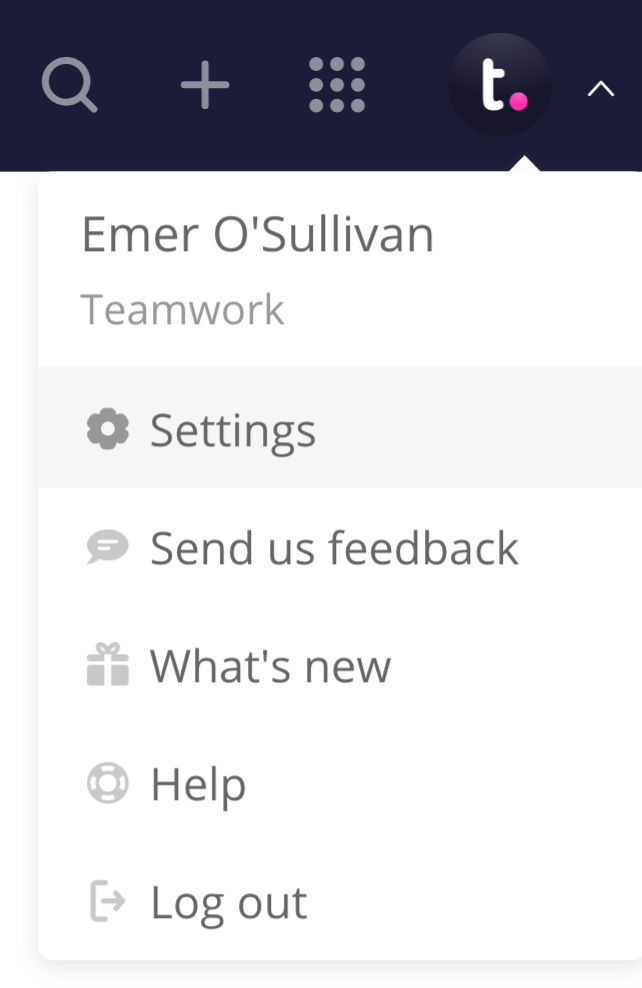
In the settings area,
select Customize
forms from the left
navigation pane.
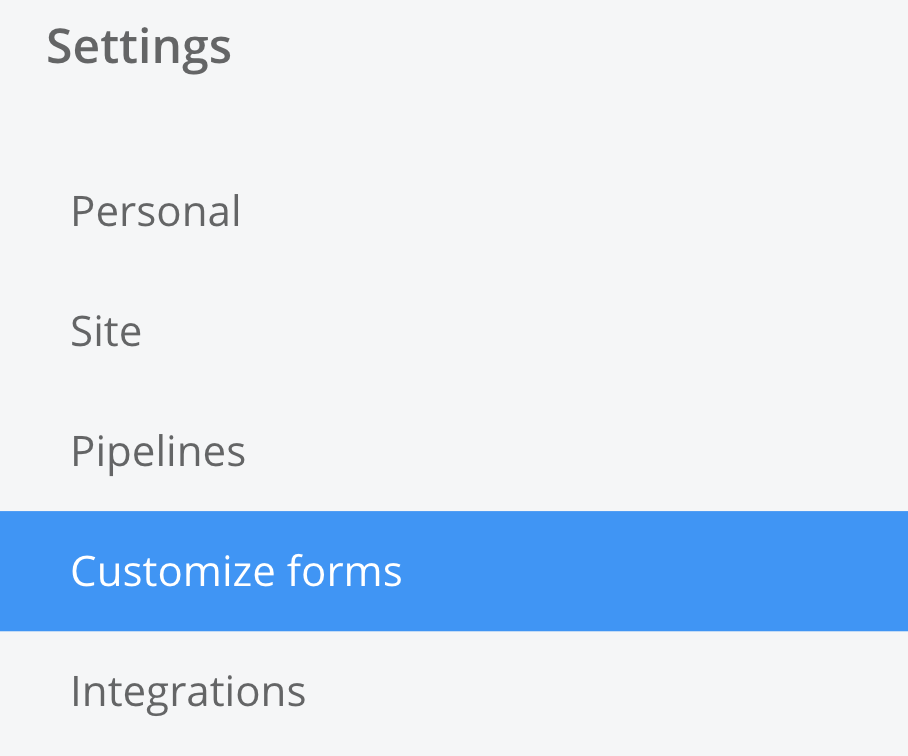
Select Contact from the available
customizable form options. Click the green Add field button
to add a new custom field.

In the add
field modal, you can enter a name for the
field and set a field type.
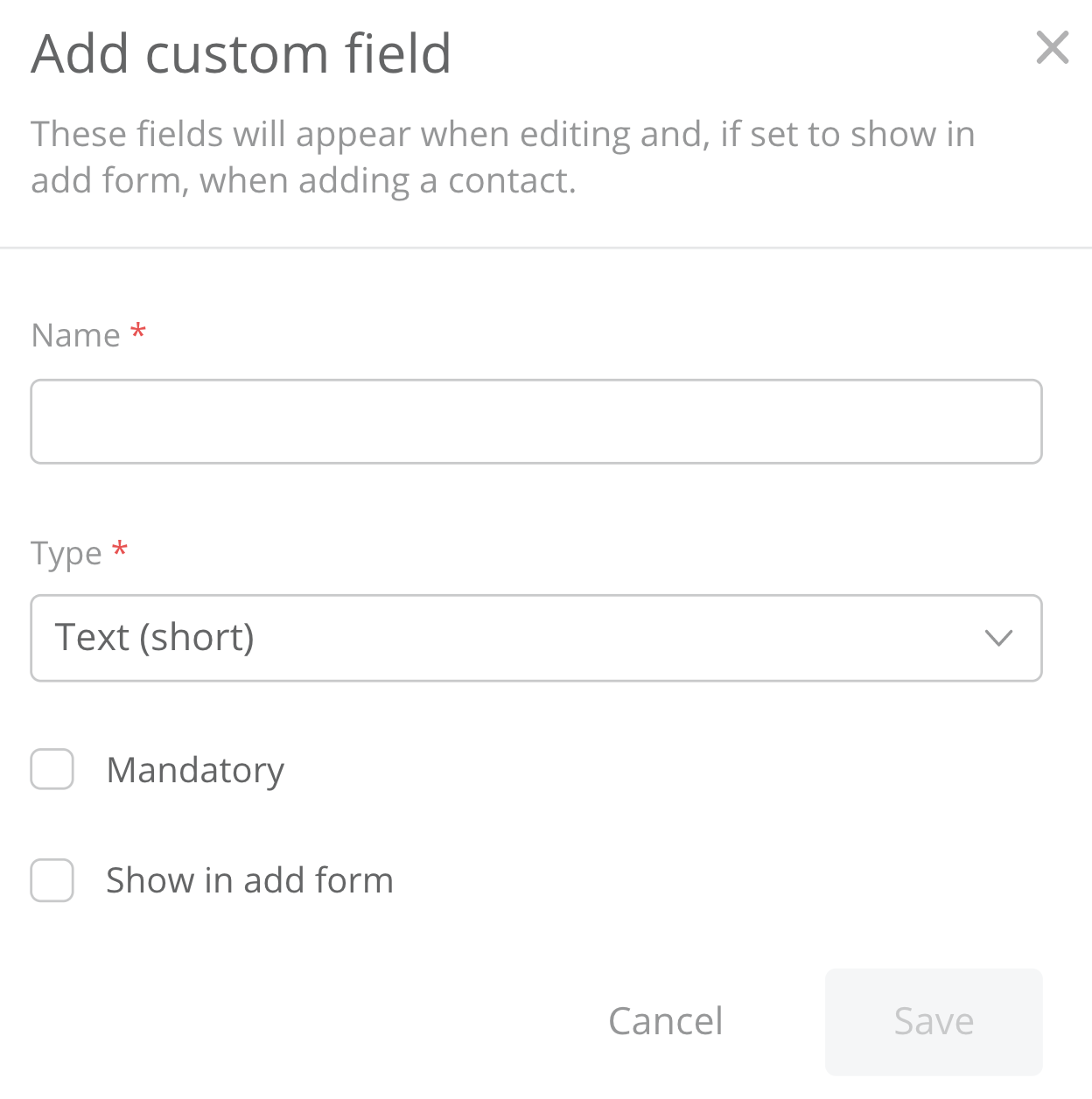
| Field Type | |
| Duration | URL |
| Email | Date |
| Multiple options | Time |
| Number | Company |
| Single option | Contact |
| Text (short/long) | User |
For each custom field you create, you
have the option to show the field in the
add form for creating contacts. You also have the option to make the
field mandatory to fill out when adding a
contact.
You can also reorder the custom fields to customize the order in which they will display in the add form when adding contacts.
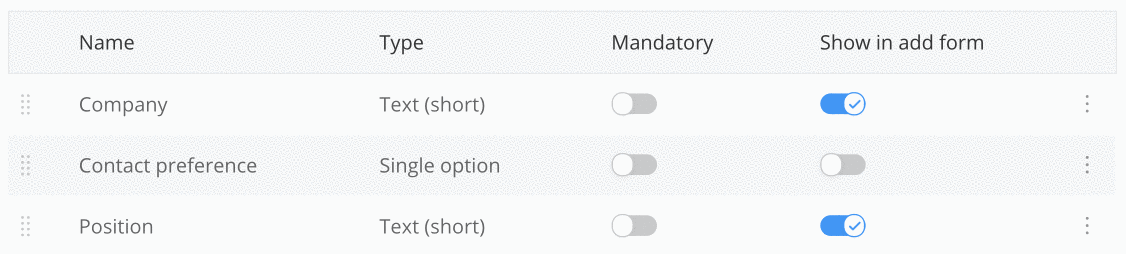
For more information, see: Using Custom
Fields
