Within Teamwork CRM, you can create new users from various areas of your site.
Each option will open the user modal where you can enter the person's details such as name, job title, and email.
Adding a user via the site settings
To add a new user from the site settings, click your profile icon in the top right of your site and select Settings from the dropdown menu.

From there, select the Users tab from the left navigation pane.

In the top right of the Users section, you can choose to add an individual or multiple users.

Adding a user via the People area
You can add a new user to your site via the Users subsection of the site-level People area.

In the top right of the Users subsection, select Add user.

Adding a user using the quick add menu
To add a user via the quick add menu, select the + in the top right of your site navigation bar and choose Add user from the dropdown menu.
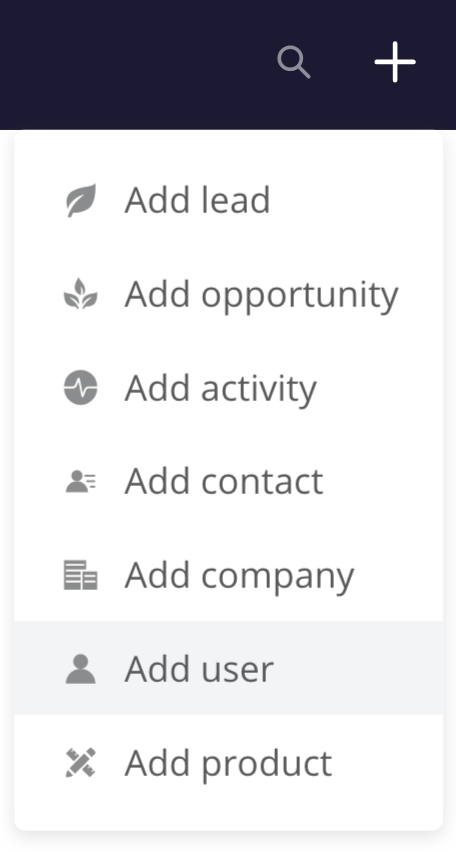
Adding a user while editing an existing lead or opportunity
When viewing an existing lead or opportunity, you can add a new user to your site by editing the Owner field in the left sidebar.
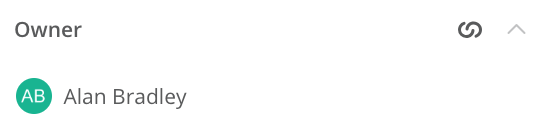
Clicking the link icon will open the Owner modal. At the top of the existing users list, you can select the + Add New option. This will open an additional window where you can fill in the new user's details.
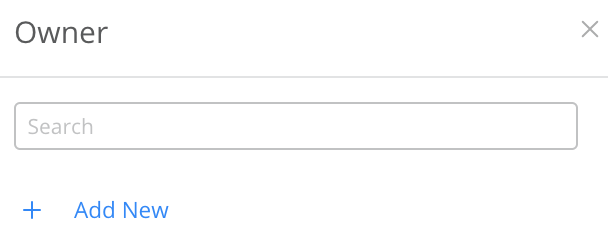
Adding a user while editing an existing contact or company
When viewing an existing contact or company profile, you can add a new user to your site by editing the Owner field in the left sidebar.
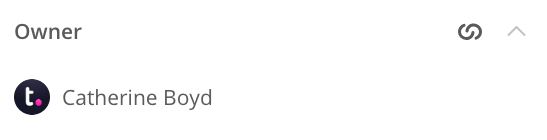
You can then choose the Add New option in the Owner modal to create a new CRM user and associate them with the contact/company.
For more information, see: Adding a User to Your Site
