Within Teamwork CRM, you can
create custom fields for your leads and
opportunities.
To add custom fields to your
leads and opportunities, click your
profile in the top right corner of your
site and select Settings from the
dropdown.

The Customize forms section is
located in the left-hand menu
of your site settings.

Select Lead & opportunity from
the available customizable form
options.

You can create customizable
forms for:
- Deals - These fields will appear when
editing a deal. They will also show when
adding a deal if set to show in add form.
- Opportunity won reasons - select a reason
when an opportunity is won.
- Lead lost reasons - you can choose one of
these options when a lead is disqualified.
- Opportunity lost reasons - you can
choose one of these options when a lead is
disqualified.
Deals
Click the green Add field button to
add a new custom field. In the add
field modal, you can enter a name for the
field and set a field type.

| Field Type | |
| Duration | URL |
| Email | Date |
| Multiple options | Time |
| Number | Company |
| Single option | Contact |
| Text (short/long) | User |
For each custom field you create,
you have the option to include the field in
the add form for creating leads and
opportunities.
You also have the option to make the
field mandatory to fill out when adding a lead
or an opportunity.
To edit or delete a custom field,
use the option menu (three dots) to the right
of the field details.
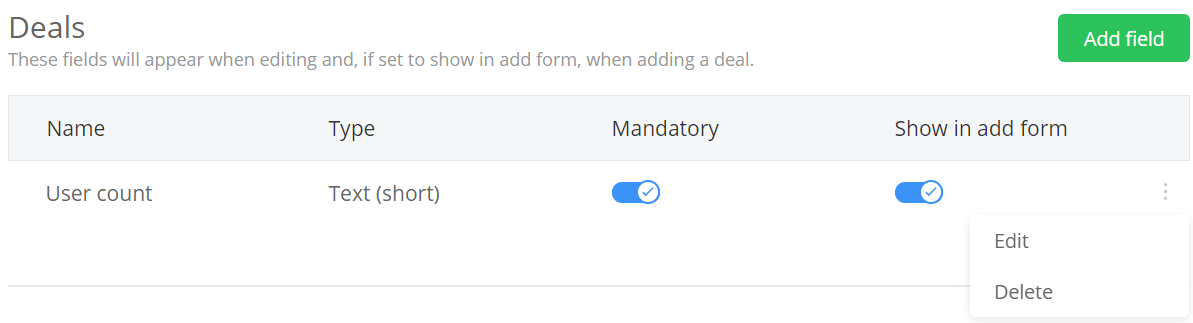
You can also reorder the custom fields to customize the order in which they will display in the add form when creating leads and opportunities.

For more information, see: Creating Deal Lost and
Won Reasons
