Within Teamwork CRM, you can create custom activity types for your deal interactions.
Click your profile icon in the top right of your site and select Settings from the dropdown menu.
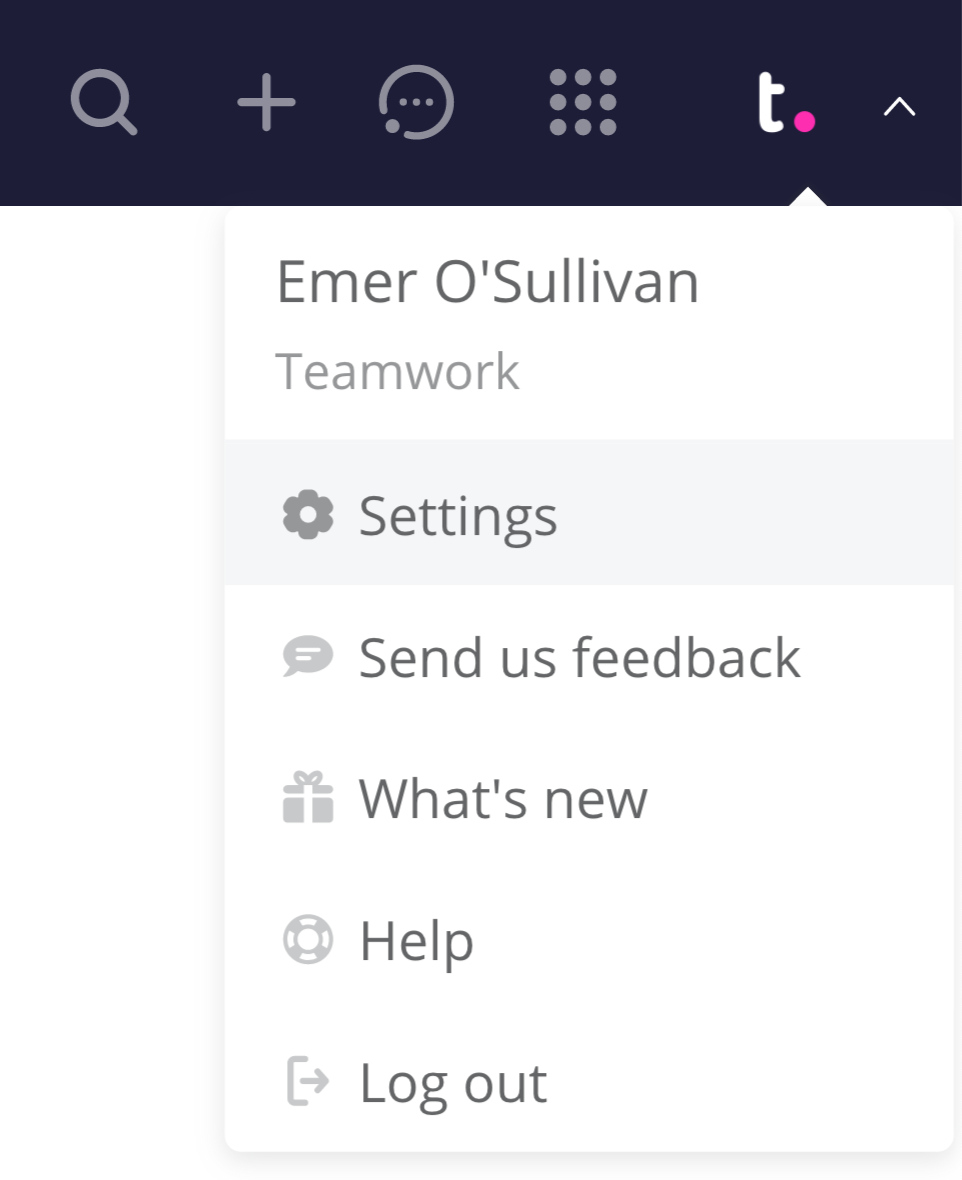
In the settings area, select Customize forms from the left navigation pane.
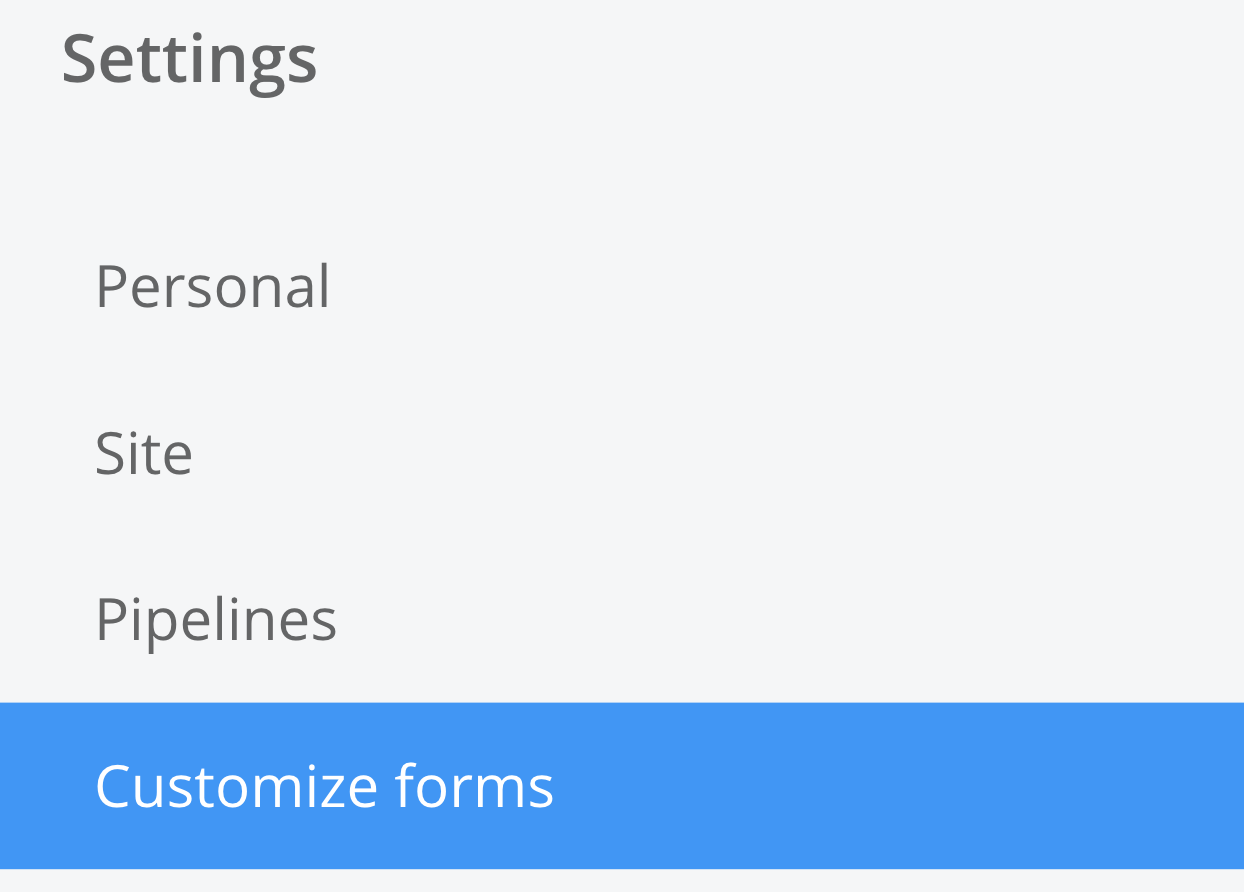
Go to the Activity subsection where you will see a list of the available default activity types.
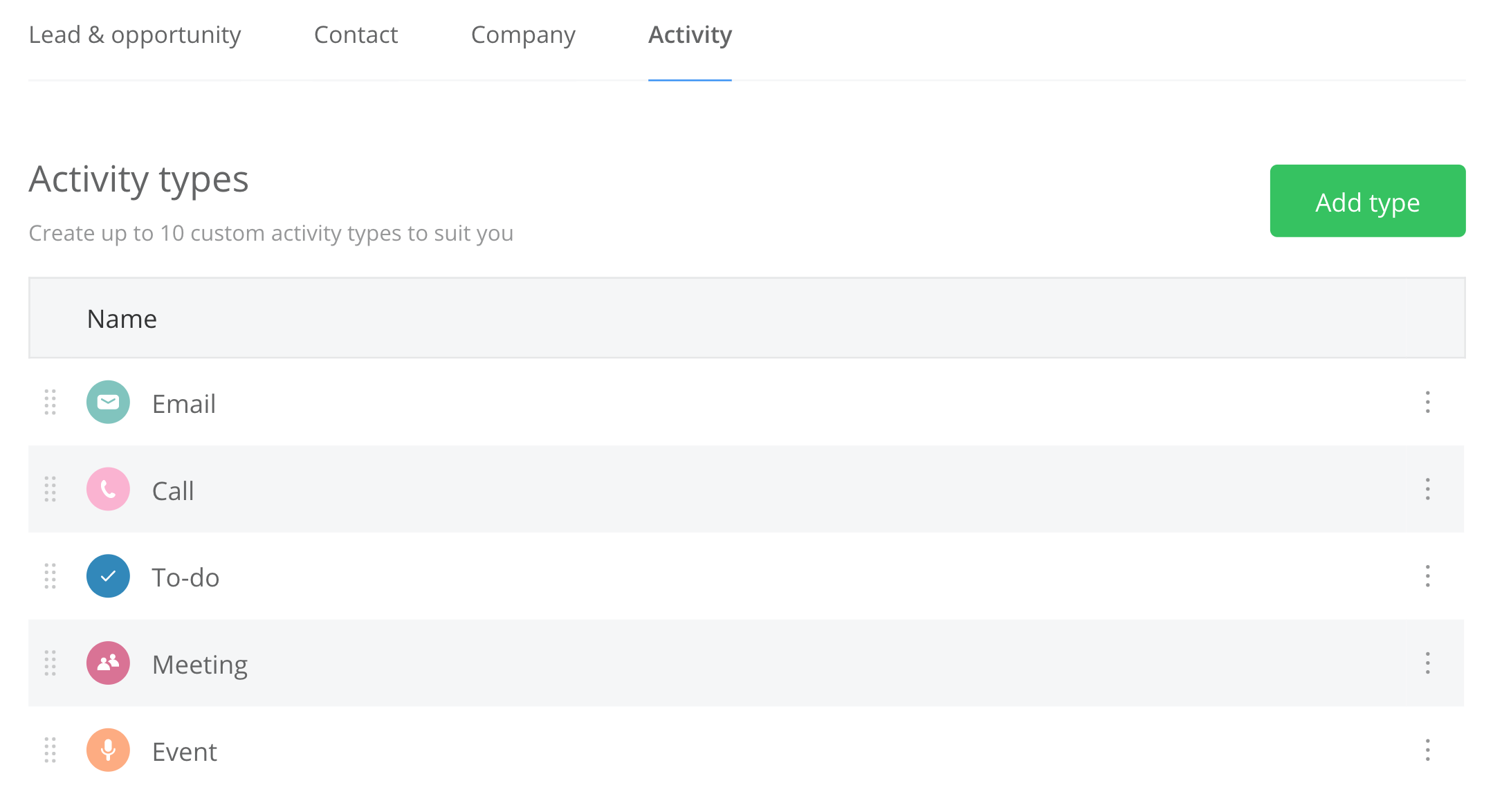
Click the green Add type button in the top right to create a new custom activity type.
In the activity type modal, you can set a name for the activity type as well as choose a custom color and icon.
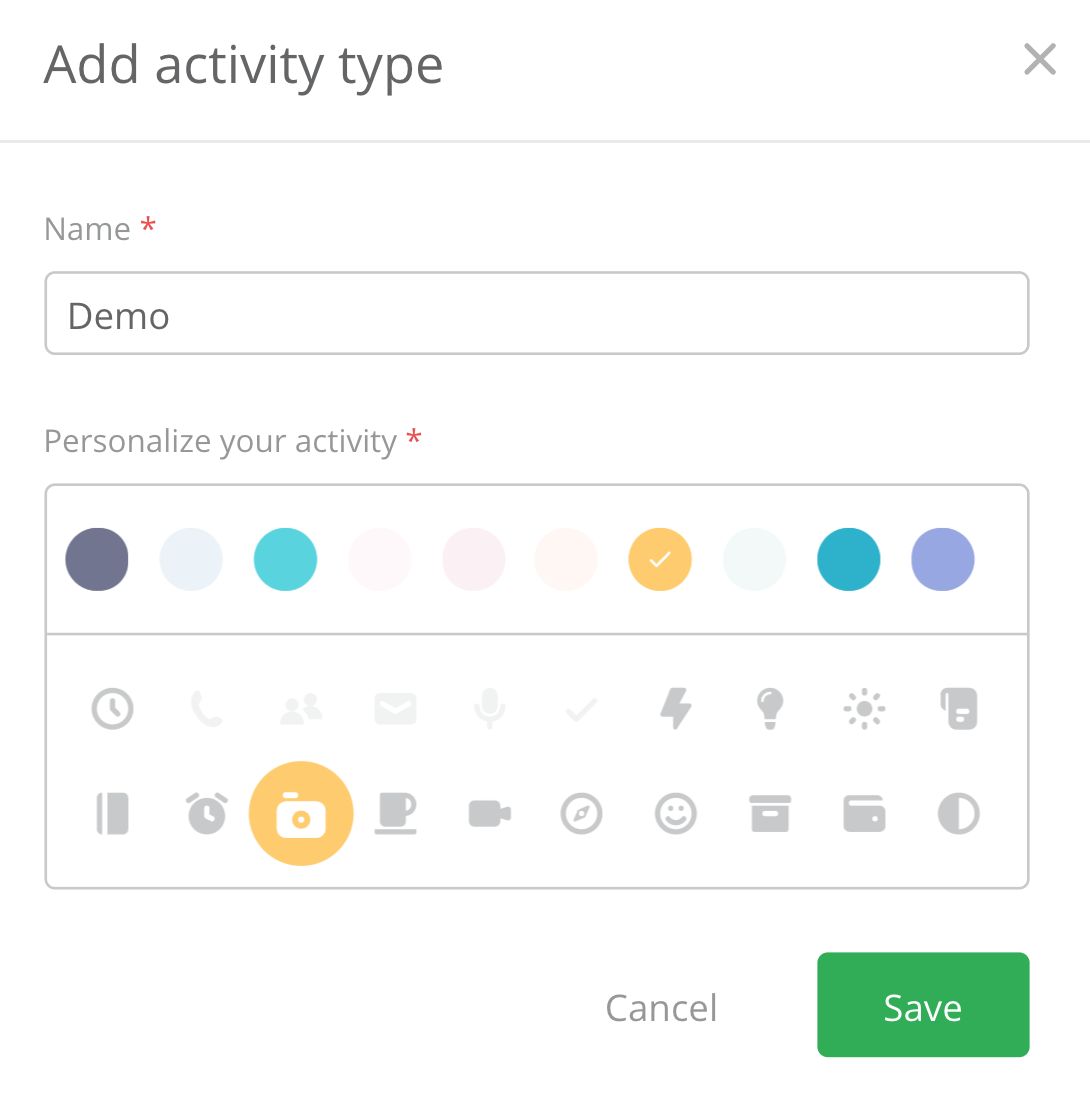
Once you click Save, the activity type will be added to the list.
When adding a new activity to your site, you will see the newly created activity type as an option.

You can also change the order in which the activity types appear in the add form by dragging and dropping the activity types in the Customize Forms area.
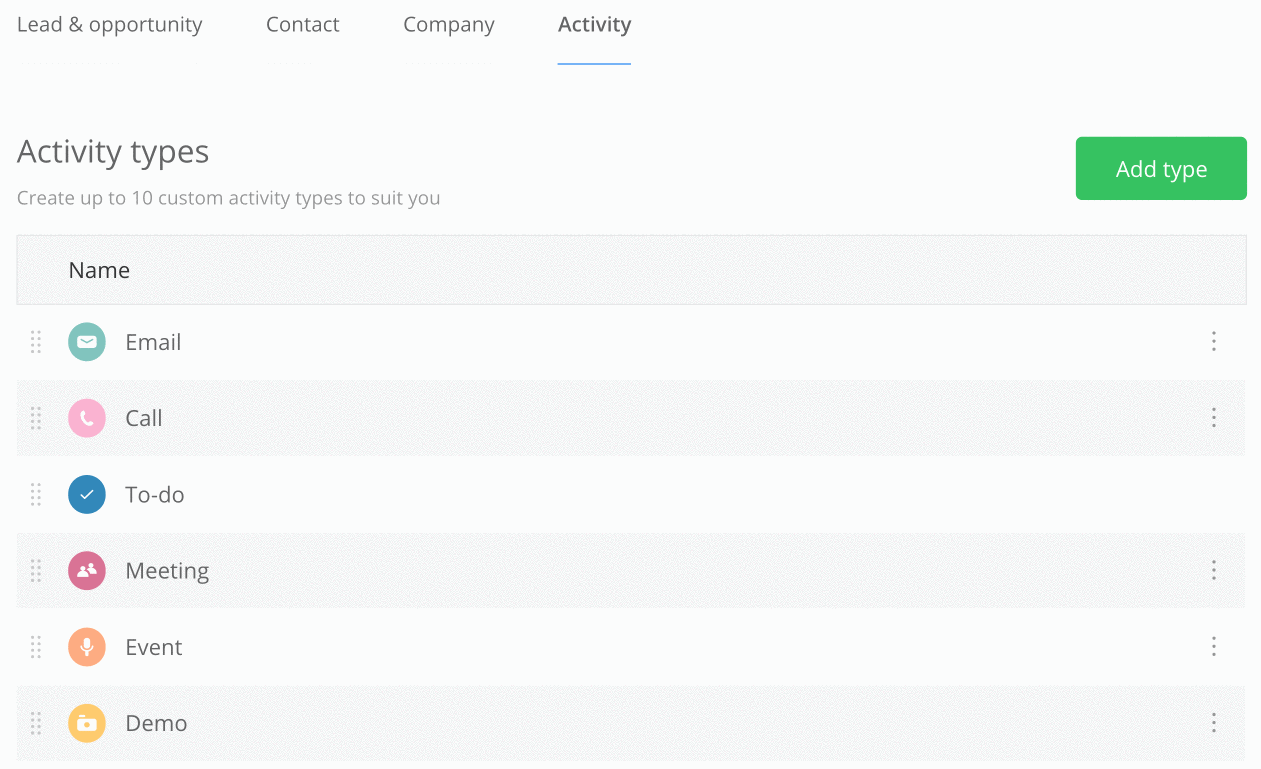
Editing an activity type
To edit an existing activity type, click the options menu (three dots) to the right of the activity name and click Edit.

The edit activity type modal will open where you can update the associated name, color, and icon. Any existing activities will be updated to reflect the new activity type details.
Deleting an activity type
You can also delete an existing activity type via the options menu.

A modal will open asking you to confirm the deletion. Once deleted, the type will no longer be selectable for new activities. Any existing activities using the activity type will remain unchanged.
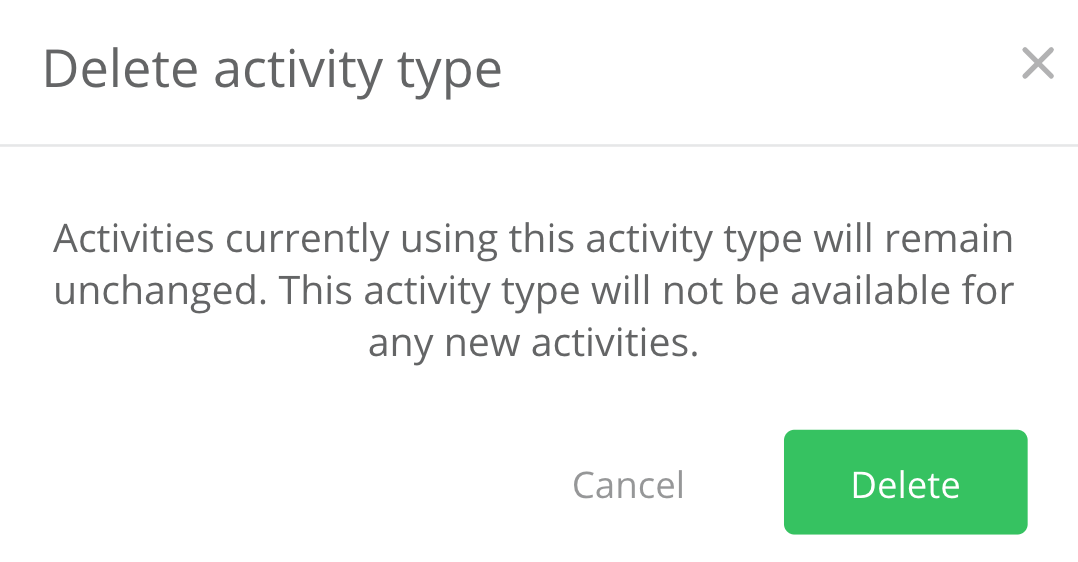
For more information, see: Creating Custom Fields for Leads and Opportunities
