Within Teamwork CRM, you can create contacts from various areas of your site.
Each option will open the contact modal where you can enter the person’s details such as name, job title, and email.
Adding a contact from the People section
To add a new contact from the People section, select Contacts from the People dropdown in the main site navigation bar.
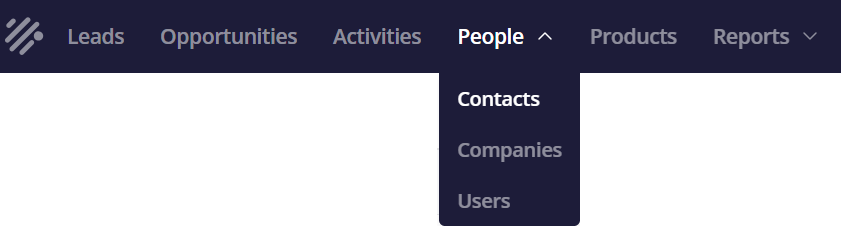
From there, click the Add contact button in the top right.
Adding a contact using the quick add menu
You can add a contact using the quick add menu. Select the + button near the top right of your site and choose Add contact from the dropdown.
Adding a contact from a new lead
When adding a new lead from either the quick add menu or within the Leads area of your site, you can add a new contact directly from the Contact drop down field.
Adding a contact from a new opportunity
Similarly to creating a lead, you can add a new contact when creating a new opportunity from either the quick add menu or within the Opportunities area of your site.
Adding a contact while editing an existing lead
When viewing an existing lead, you can edit the lead contact using the link icon in the Contact area of the left side bar.
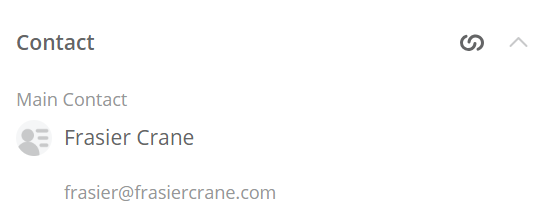
The edit contact modal will allow you to connect another contact, as well as give you the option to create a new contact.
Adding a contact while editing an existing opportunity
When viewing an individual opportunity, you can edit the associated contact using the link icon in the Contact area of the left sidebar.
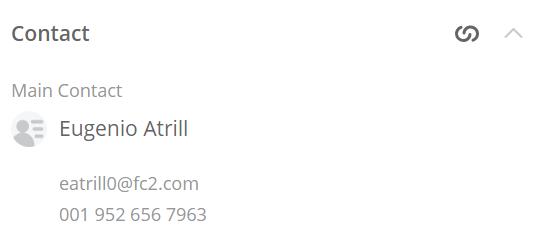
The edit contact modal will allow you to connect another contact, as well as allow you to create a new contact.
For more information, see: Adding a Contact
