Within Teamwork Spaces, you can add a table of contents to a page.
Open the page you want to add the table of contents to, and select Edit in the top right corner.

When viewing the page in edit mode, select the + to the right of the WYSIWYG editor bar and choose Table of contents from the dropdown menu.

A table of contents modal will open in the content area. In the upper right corner, you can:
- Refresh: Refresh the table of contents.
- Settings: Return to the heading depth selection view.
- Expand: Open the modal in a pop-out window.
- Remove: Remove the table of contents from the page.
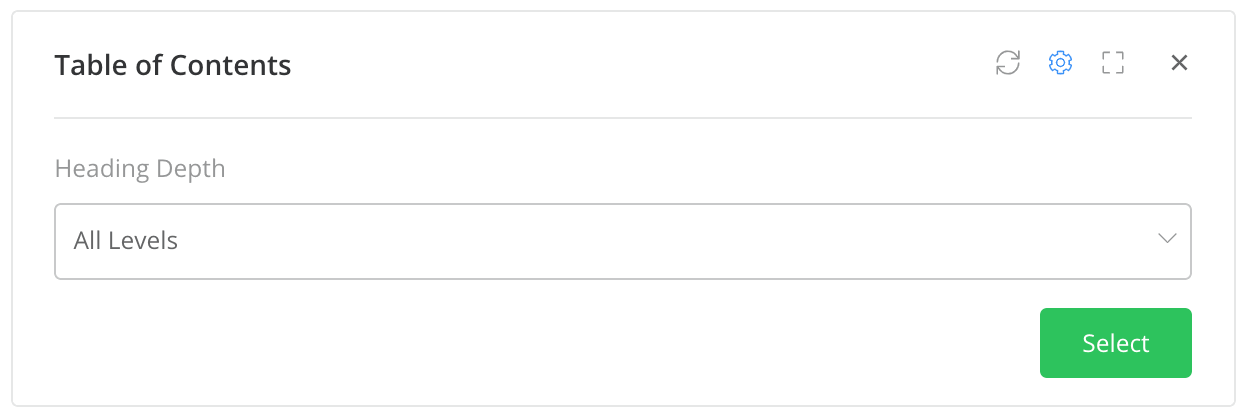
When selecting a heading depth, you can choose All Levels or a specific number of levels deep.
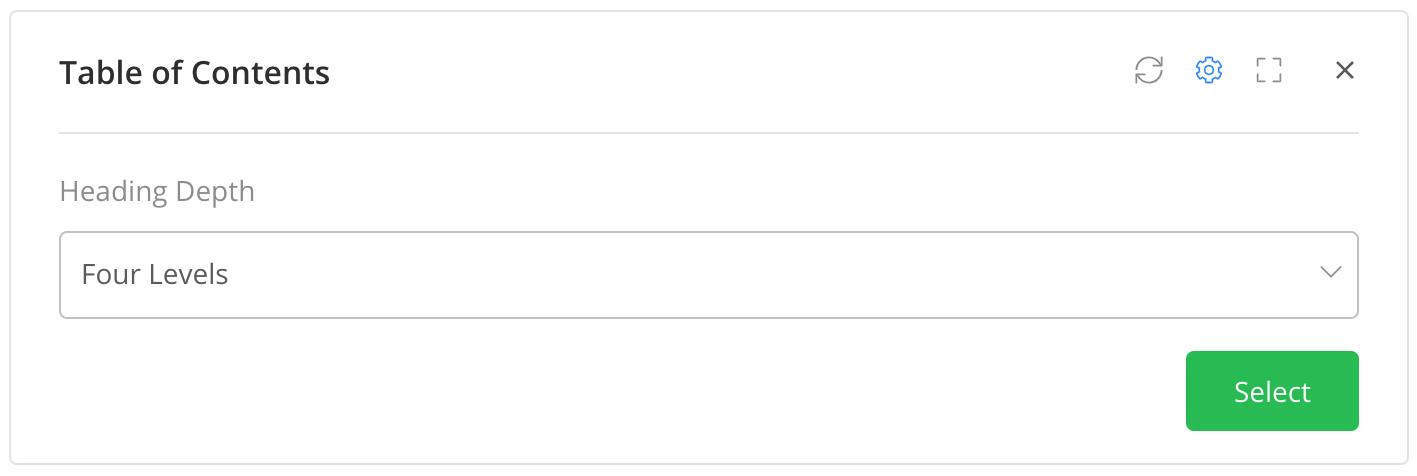
Heading depth refers to how many heading styles you want to be shown in your table of contents. For example, if you are using heading styles 1 to 4 in your content but choose a heading depth of three levels for the table of contents, heading style 4 will be omitted.
The table of contents will then be added to the content area of your page, wherever your cursor is currently placed.

Selecting an item in the table of contents will bring you directly to that section of the page.
If your page does not contain any headings, the table of contents will display with a note.
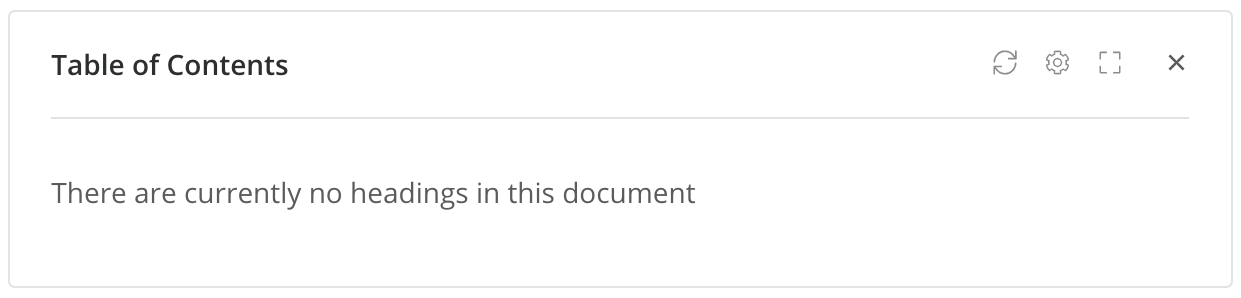
For more information, see: Adding a Teamwork Task List to a Page
