Within Teamwork.com, you can edit the privacy on a file so that only some members of your team can view or access it.
Note: Only a site administrator or project administrator can update file privacy.
Go to the Files area of your project and hover over the relevant file to reveal the file options.

Click the dropdown arrow to the right of the file name and choose Edit File Details from the dropdown menu.
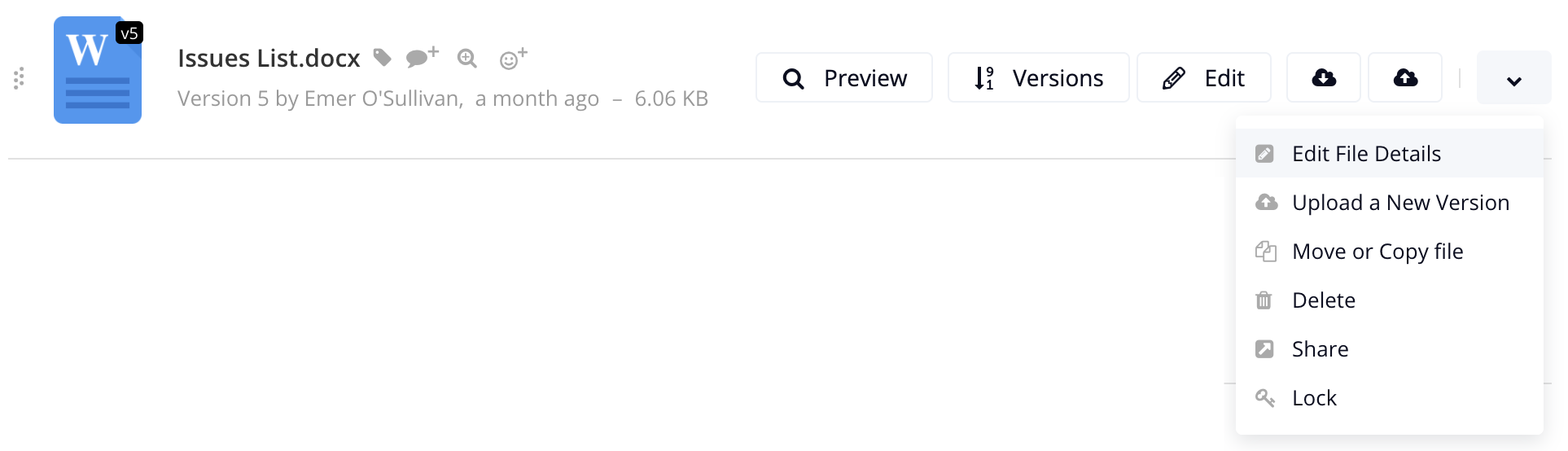
Click the privacy field to change in the file details modal to update the privacy settings. By default, file privacy will be set to Everybody on the project.

In the privacy modal, you can switch between people and teams to update which users, companies, and teams should have access to the file.

You can use the search field at the top to locate specific people. Click the filters button on the right for additional options on who should be selectable in the People and Teams tabs.

Note: Site administrators in the owner company will always be selected (gray), as their permissions override privacy by default and they will always be able to see the item.
Inherited file privacy
When you add an existing project file to a private project item (task, message, comment), the file's original privacy is respected and retained.
- For example, if you add an existing file that is public to everyone on the project, to a task that is private to only two project members, the file will remain public to all project members.
If you upload a brand new file to a private project item, the file will inherit the privacy of the project item.
- This is because the file is being newly added to the project and therefore doesn't have any existing privacy to respect.
For more information, see: File Editing Permissions
