Numerics is an app that allows you to design custom dashboards tailored to your business KPIs and metrics.
Within the Numerics app, you can add Teamwork.com as a widget to build dashboards related to your projects.
Click the + icon in the top right of the app's home area to create a new dashboard.
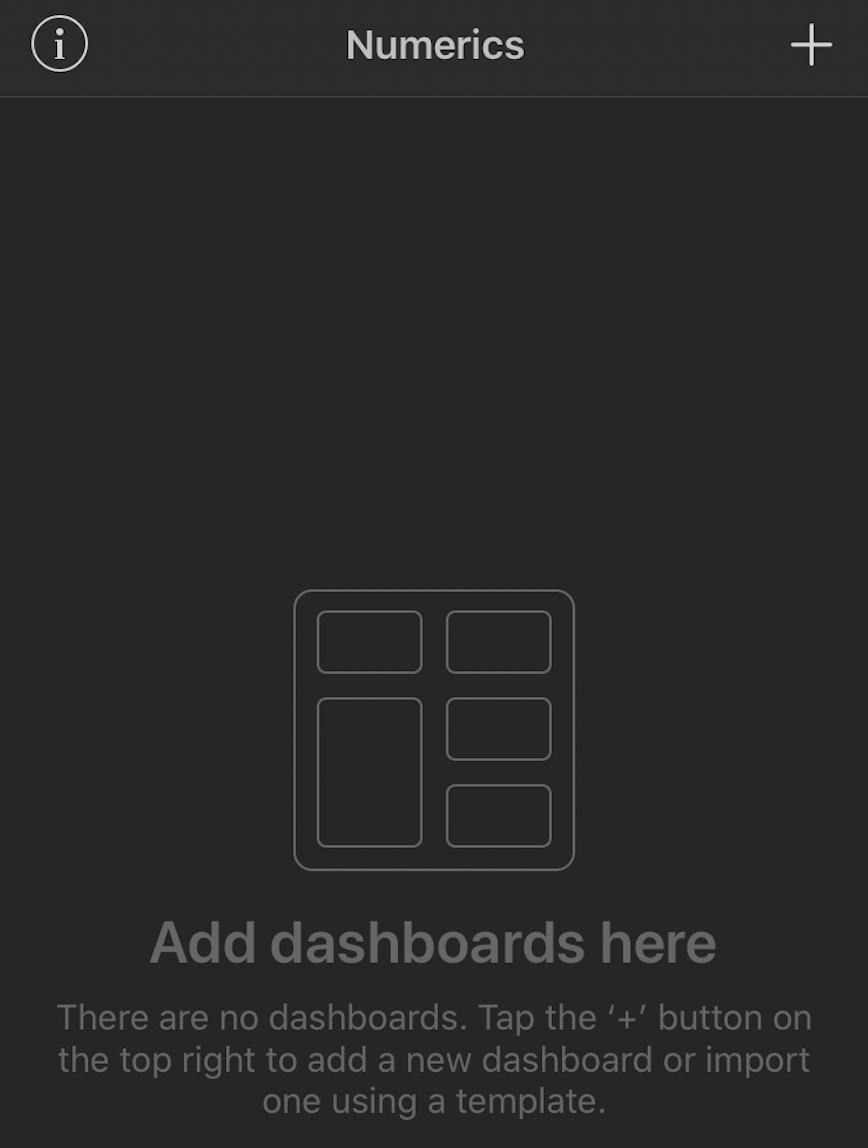
Set a name for your dashboard in the title field and click Save.
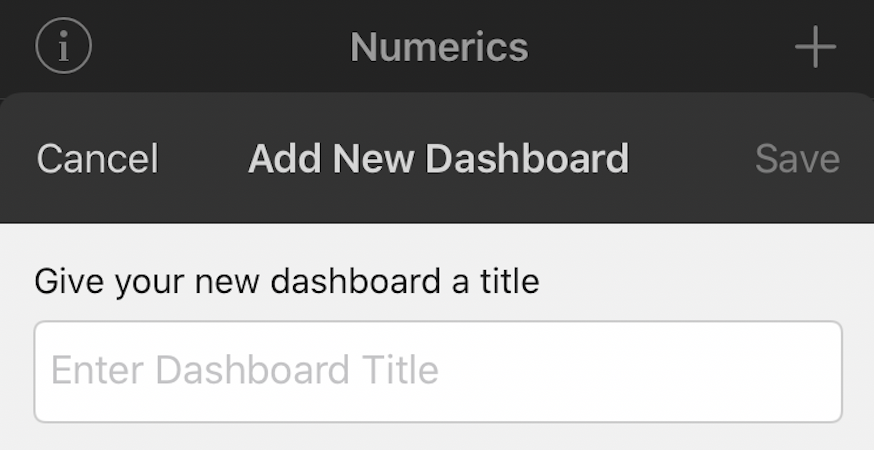
Once the dashboard has been created, it will appear in your dashboards list in the app. Tap the title to view the dashboard.
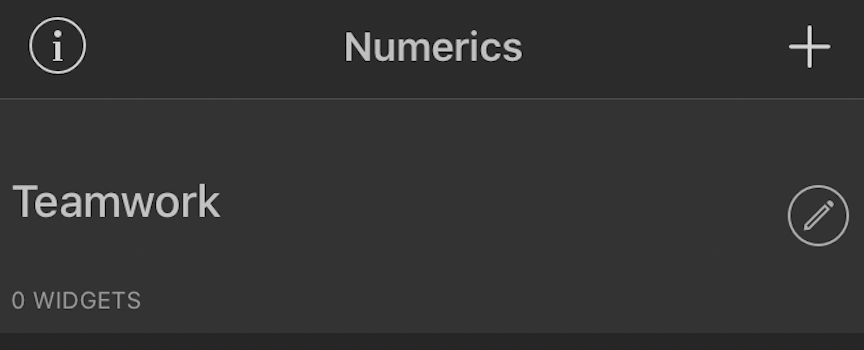
While viewing the dashboard, click the + icon in the top right to access the list of available widgets. Scroll through the list of available services and tap the Teamwork option.
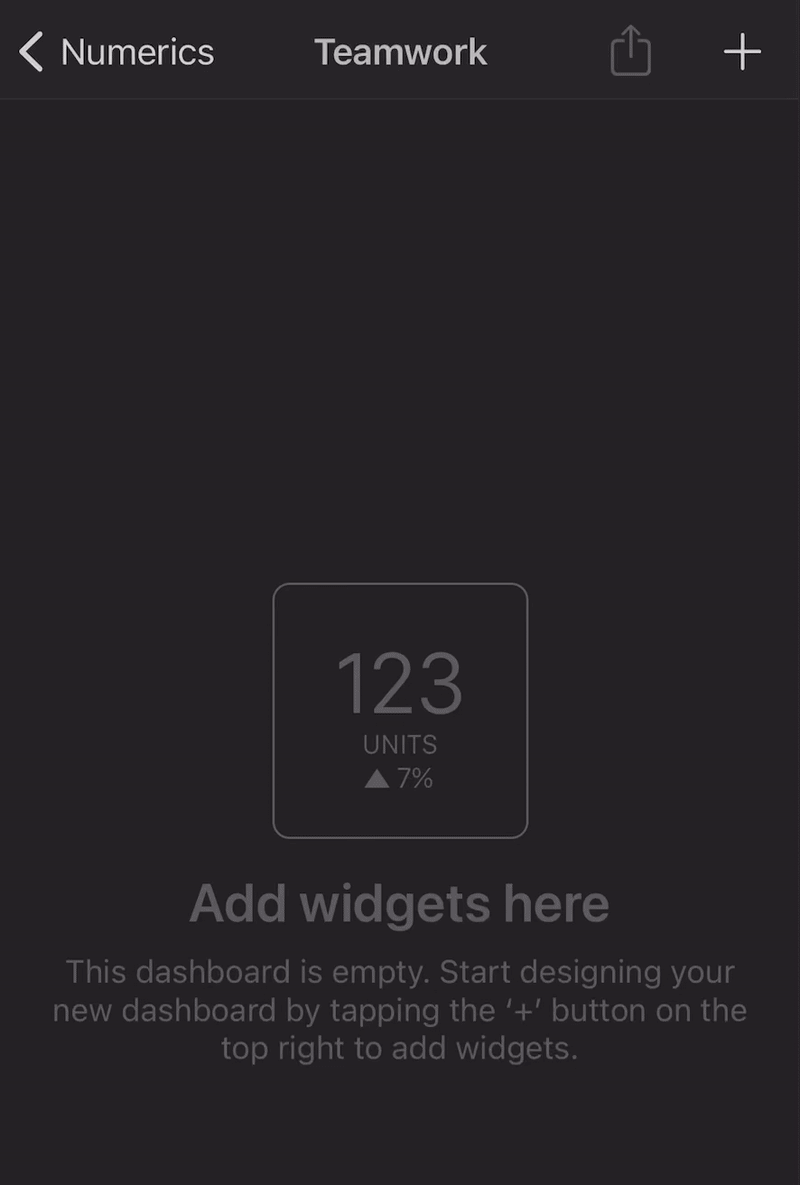
You can then choose a statistics widget to add to your dashboard. There are options for overall, task, and project statistics. Tap the relevant widget to view and adjust its details.
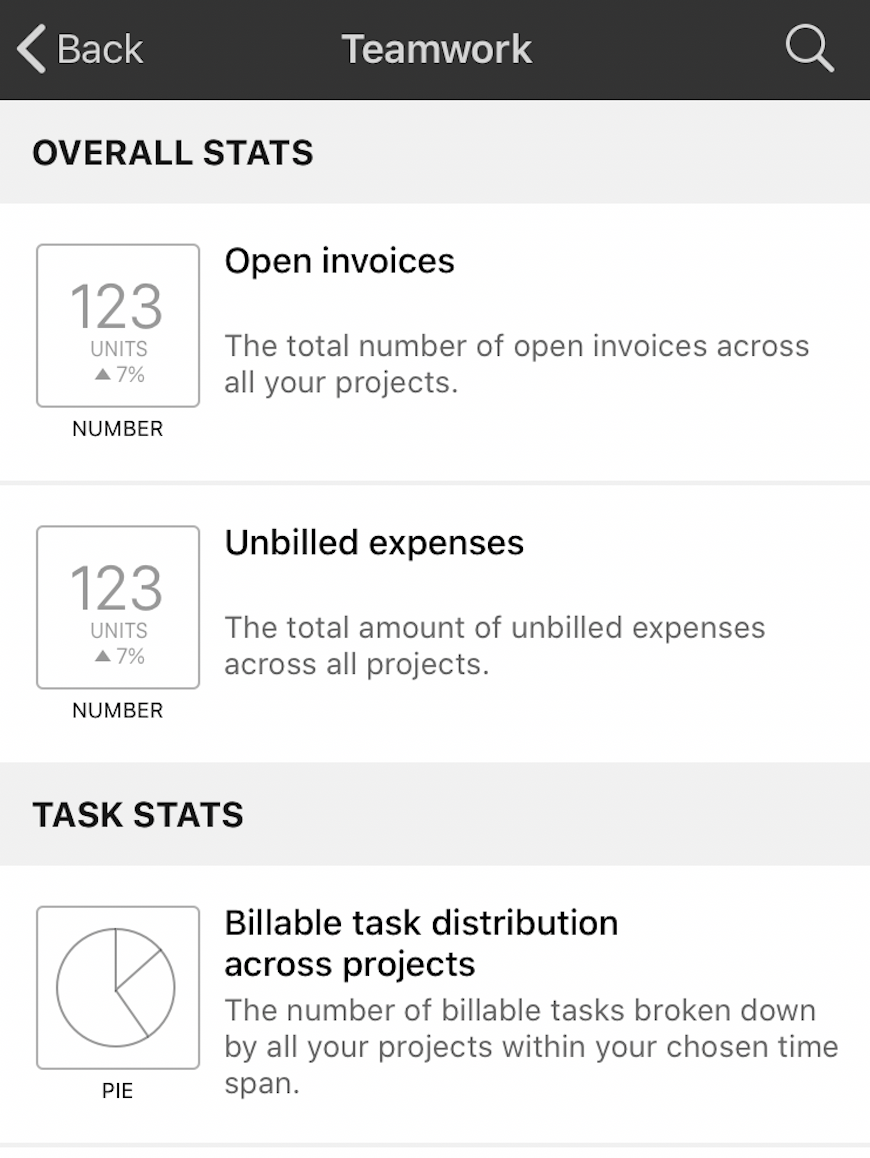
In the Edit Widget view, tap the Choose Account option under Source to connect your Teamwork.com account.
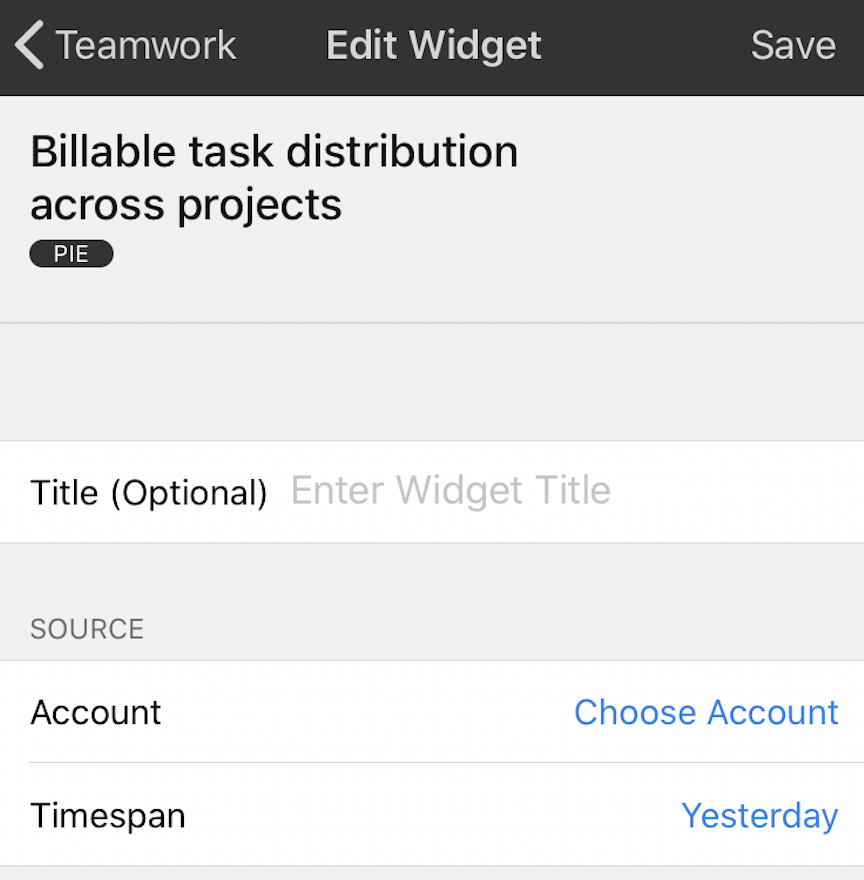
The authentication process will redirect you to the Teamwork.com launchpad login view where you can enter your associated Teamwork.com email address and password and grant Numerics access to your Teamwork.com data.
In the Edit Widget view, you will see your connected account listed as the source account for the widget. You can customize the widget by adding a title, enabling extensions, and choosing a background color. Click Save to add the widget to your dashboard.
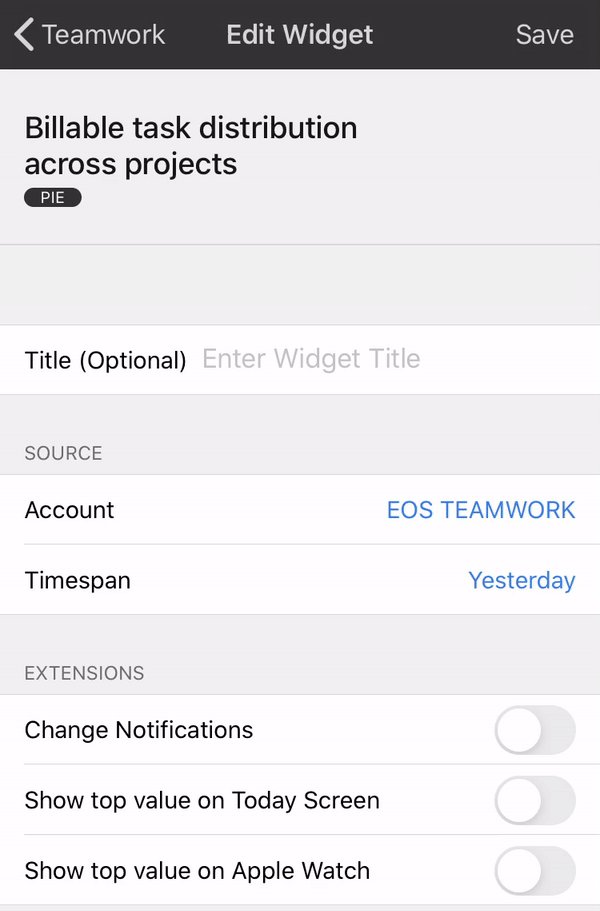
While viewing your dashboard, you will see a list of the existing widgets associated with it.
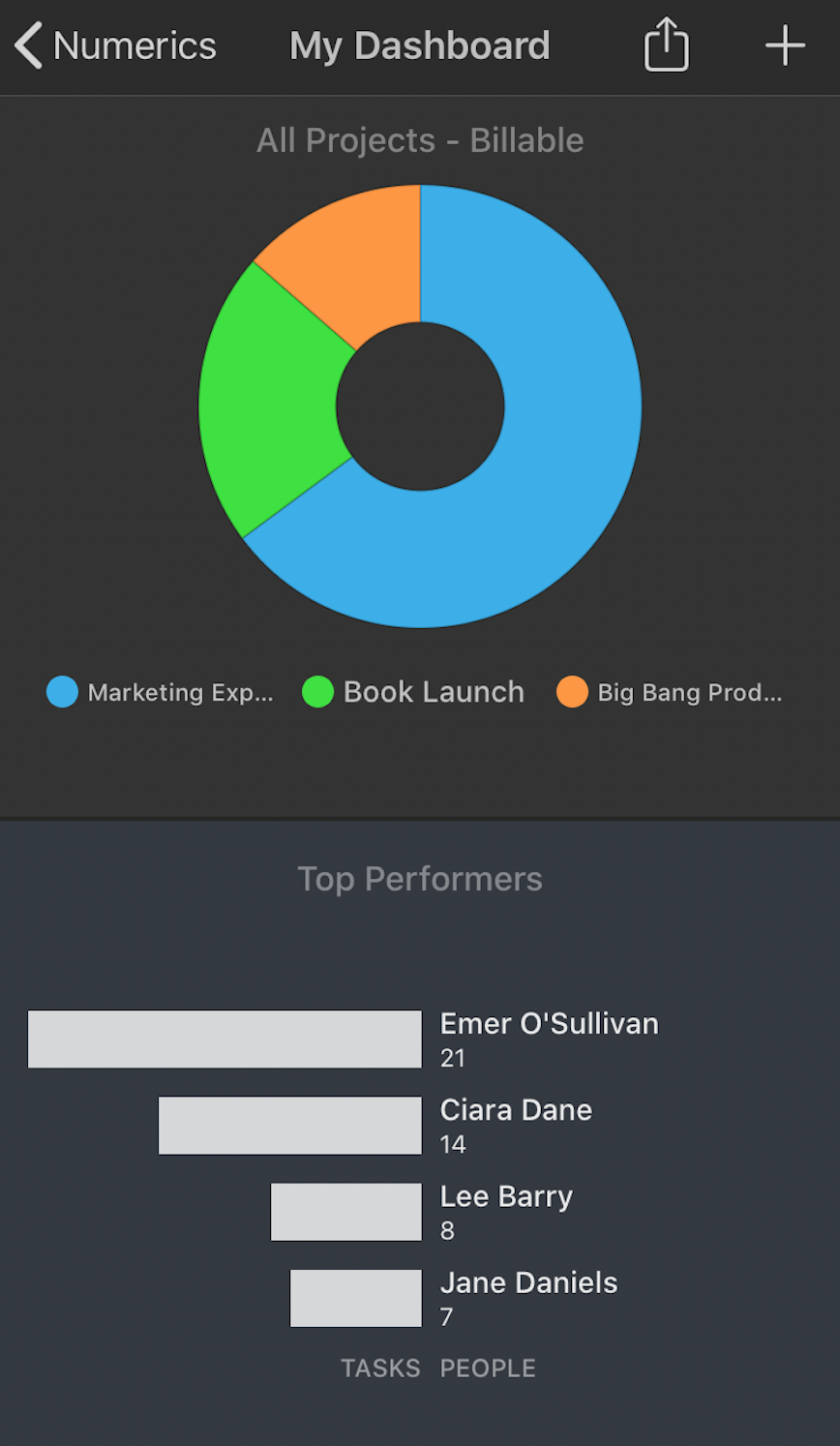
Tap a dashboard to open it in full view. You can then:
- Edit - press the pencil icon in the top right to edit the widget settings.
- Refresh - tap the refresh arrow in the bottom left to re-sync the widget with your most up-to-date information from Teamwork.com.
- Snapshot - using the camera icon in the bottom right, save a screenshot of the statistics.
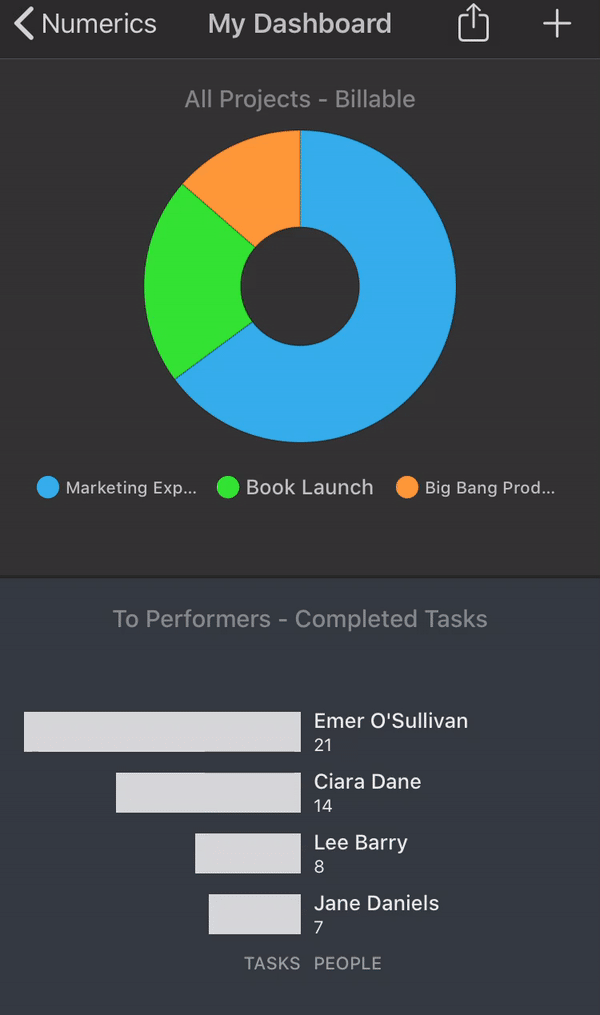
For more information, see: Connecting Your Teamwork.com Account to Numerics
