Numerics is an app that allows you to design custom dashboards tailored to your business KPIs and metrics.
You can download the Numerics app from the Apple App Store.
Within the Numerics app, you can connect your Teamwork.com account to build dashboards related to your projects.
App settings
In the main overview area of your Numerics app, tap the information icon in the top left and select the Accounts option in the settings area.

In the Manage Accounts view, press the + icon in the top right and select Teamwork from the services list.

Once you press the Teamwork option, a permission pop-up will open requesting permission to Continue to sign in.

You will be redirected to the Teamwork.com launchpad login screen where you can enter your relevant Teamwork.com account email address and password. Click Log in to proceed.

If you are a member of multiple Teamwork.com accounts associated with the chosen email address, those accounts will be displayed for you to choose the relevant one. Tap the account to proceed with log in.

You will then be required to grant Numerics access to your Teamwork.com data. Click Allow to complete the account setup.

The last step of the account setup allows you to set a unique name for the account. Click Save to complete the process.

The account will then be listed under the Manage Accounts section of your Numerics app settings.

Dashboard widget
You can also link a Teamwork.com account directly in the widget view in a dashboard.
If you do not have any Teamwork.com accounts already linked to your Numerics app, you will see a Choose Account option under Source in the Edit Widget view.
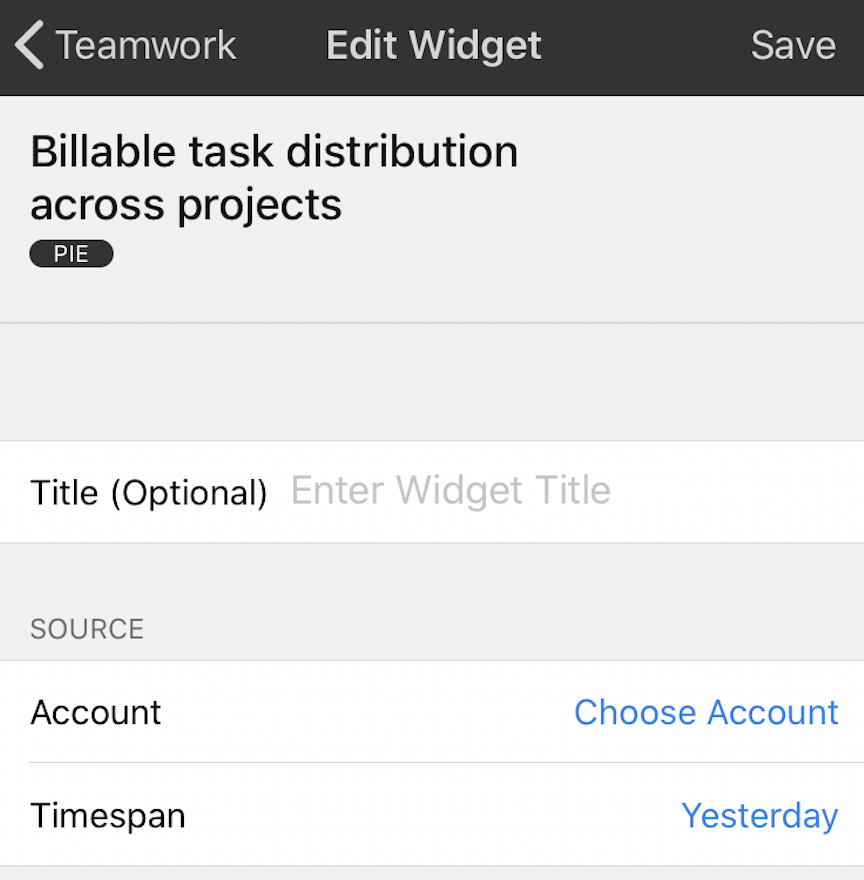
If you have already linked a Teamwork.com account, it will be selected by default. Tapping the current account will also bring you to the account management view where you can click the + icon in the top right to connect another account.

You can then authenticate your Teamwork.com account as you would via the app settings.
For more information, see: Using the Numerics Integration
