Within
Teamwork.com, you can customize the information shown in the project summary.
Go to the Dashboard area of your project and select the Summary subsection.
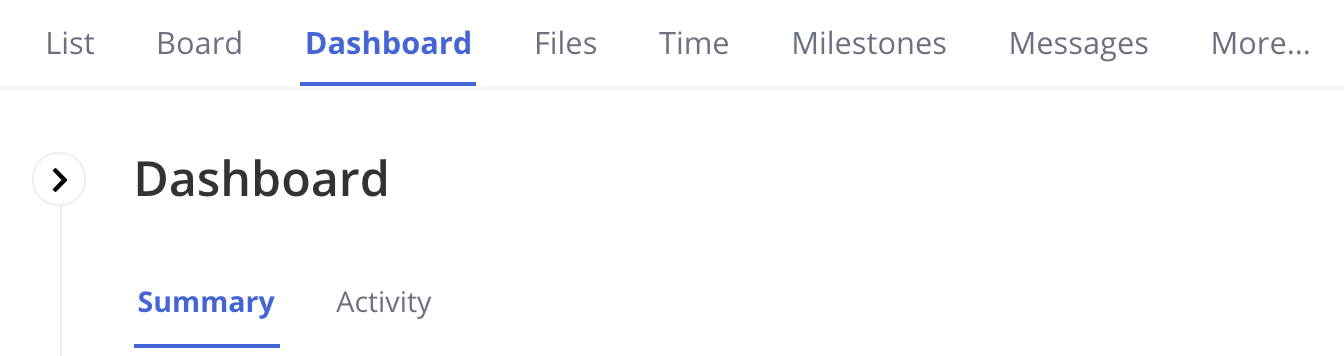
Click the settings cog icon in the top right to open the summary settings.
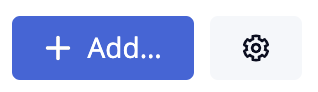
In the settings area, you can
choose:
- Tasks & Milestones - select
a person to show their items on the
left of those sections
- Time - select a person to show
their hours and select a period
to filter time logs.
- Unread Items - show all unread comments/messages or only ones where you have been notified.
- Events - choose a range for the
period you'd like to include events
for in the digest.
- People - choose whether to list
people on the project with observer
status.
- Note: People in
external
companies cannot see
observers.
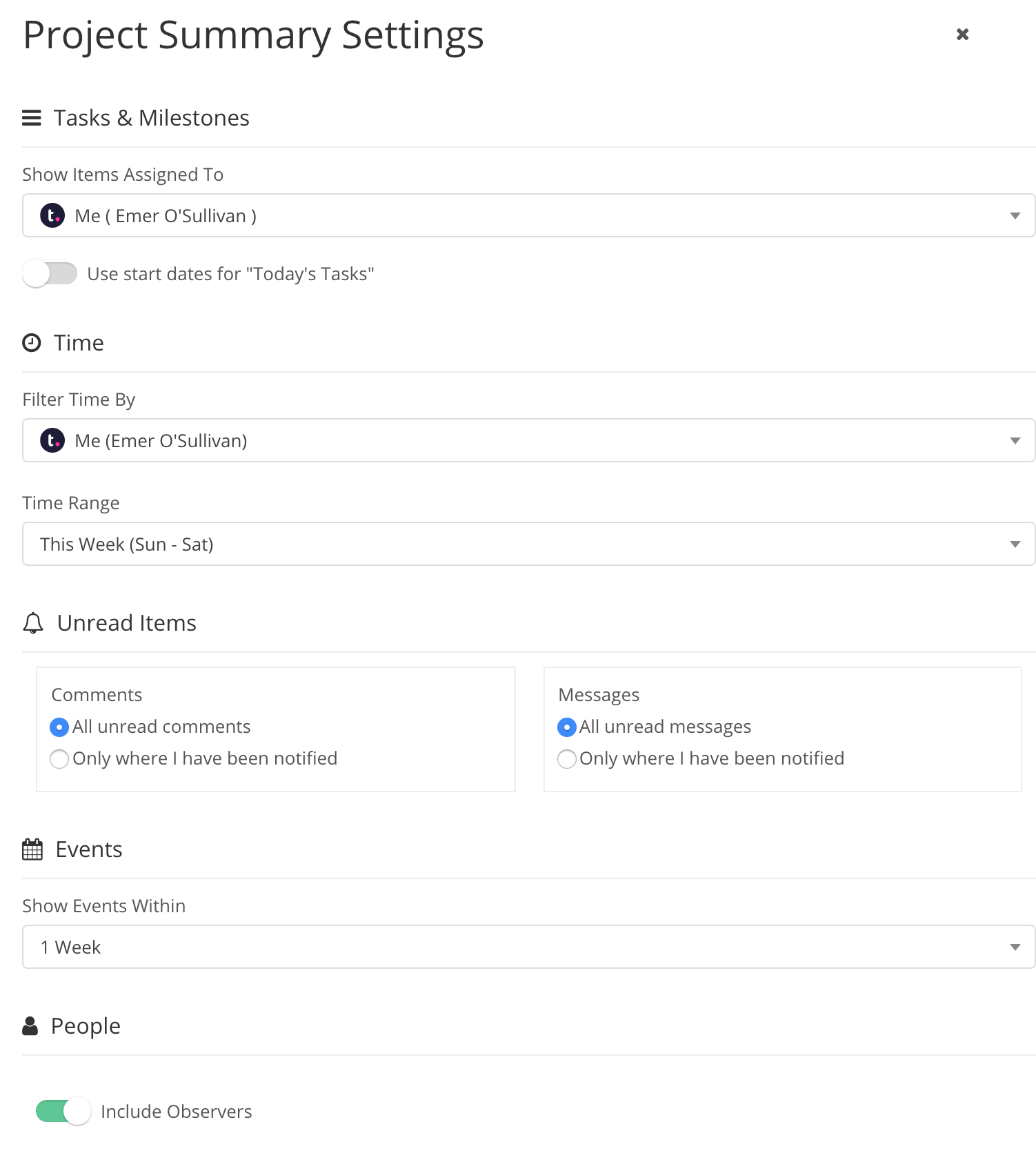
The summary settings can also be accessed
when quickly viewing a project. Hover over
a project name and press the keyboard
shortcut v. A quick view will
open where you can
click Customize to open
the summary settings.
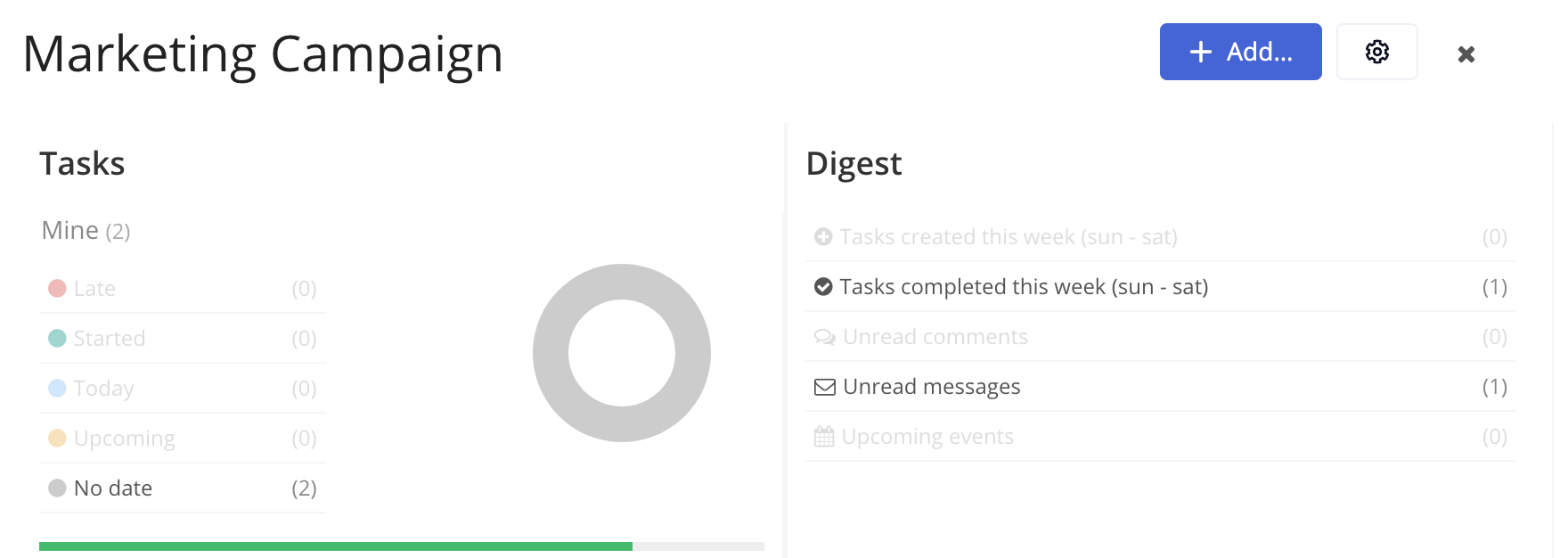
For more information, see: Viewing a Project
Summary
