Within Teamwork Desk, you can enable
the Mailchimp integration to link your
customers with audiences and initiate
campaigns.
To set up the integration, you will
first need to generate an API key in your
Mailchimp account.
In Mailchimp, click your profile
name in the top right and
select Account from the
dropdown menu.

In your account settings, go to the
Extras tab and select the API
keys subsection.

Scroll to the Your API keys section
and click Create A Key.

A new api key will be generated and
added to your list of api keys in Mailchimp.
Copy the key from the API key field.

In your Teamwork Desk account, click
your profile icon and
select Settings from the
dropdown menu.
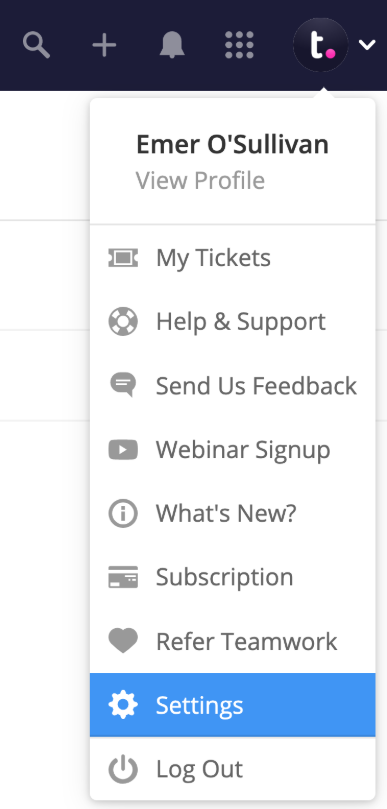
Go to the Integrations
subsection of the site settings and click
the Mailchimp option.

Click
the green Install button
in the top right of the Mailchimp area to
enable the integration.

API Key
Hover over the API Key value field
and click the edit pencil. You can then paste
in your copied Mailchimp API key and
click Save.

API Region
You can find your Mailchimp region
within your account URL when logged in to
Mailchimp. The region will be visible at the
beginning of the URL.
Example: The region relating to the
below URL is US4:

Add your region value to the API Region field
in Teamwork Desk and
click Save.

Events
You can also send Mailchimp events
to Mailchimp from Teamwork Desk using the
Events field.
If you are adding multiple events,
separate each one with a comma.

You can set up Mailchimp to listen
for these events and then perform actions like
start a campaign. More information can be
found in Mailchimp's guide to creating custom events.
Using the Mailchimp
integration
Once the integration is set up, a
Mailchimp widget will be added to the ticket options sidebar within each ticket.
If the customer's email address is
not yet exist in Mailchimp, you will be able
to add them to an existing Mailchimp audience
list.

You can populate any relevant
Mailchimp fields before clicking Add
customer.

For customers already linked to your
connected Mailchimp account, you can go to the Activity tab to see related recent
Mailchimp activity.

Under Events, you will
be able to select and sent events to Mailchimp
to trigger a campaign.

For more information, see: Mailchimp - Creating Custom Events
