Within Teamwork Desk, you can enable
the Delighted integration to gather actionable feedback from your customers.
To set up the integration, you will
first need to generate an API key in your Delighted account.
In Delighted, go to the Integrations section of your account and select the API option.

In the Authentication section of the API documentation, you will see a field noting your API key. Click the copy icon to the right of the key to copy it to your clipboard.

In your Teamwork Desk account, click
your profile icon and
select Settings from the
dropdown menu.
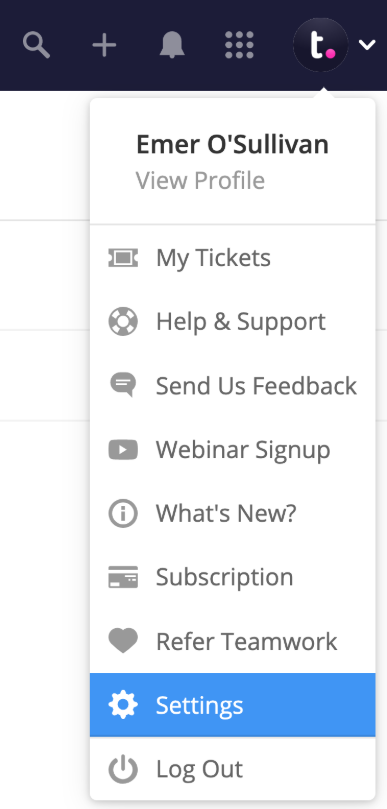
Go to the Integrations
subsection of the site settings and click
the Delighted option.

Click
the green Install button
in the top right of the Delighted area to
enable the integration.

API Key
Hover over the API Key value field
and click the edit pencil. You can then paste
in your copied Delighted API key and
click Save.

Using the Delighted integration
Once the integration is set up, you will be able to track Delighted feedback directly within tickets.
If a customer has completed a Delighted-related activity, the survey score or response will appear in a Delighted panel on the right side of a ticket.

If more than one response has been submitted by the customer, you will see arrows allowing you to toggle between them.

Delighted feedback options
Delighted offers the following types of feedback options:
- NPS (net promoter score)
- 5 star rating
- CSAT
- CES (customer effort score)
- Smileys
- Thumbs up/down
Each feedback option can be presented in a variety of ways:
- Email
- Web
- SMS
- Link
- Kiosk
- iOS SDK
Uninstalling the Delighted integration
To uninstall the integration, go to the Delighted section of your Integrations settings and click Uninstall.

For more information, see: Teamwork Desk Integration Options
